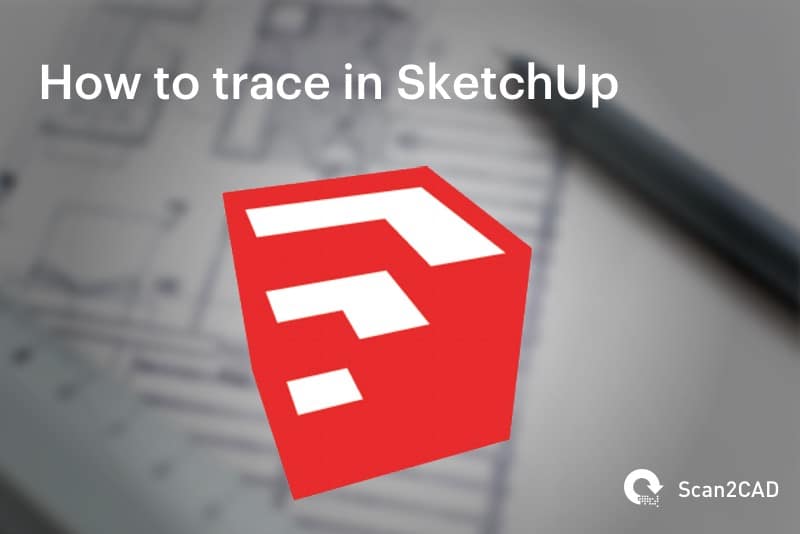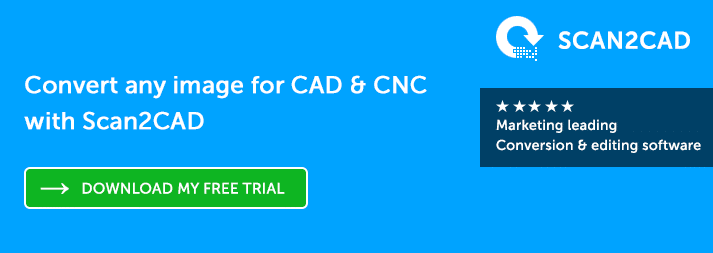SketchUp is a popular 3D modeling program used worldwide—by industries, students and hobbyists alike. With it, you can create any number of 2D and 3D models. You can even trace using SketchUp. It doesn’t provide for automatic tracing, but don’t worry—tracing is still possible.
Scan2CAD has put together a guide showing you how you can trace using SketchUp ready for use in the program. We’ve even included alternative ways to trace an image for SketchUp or CAD/CNC. Plus, get a free download of Scan2CAD.
Table of Contents
Video Tutorial: Automatically Tracing an Image for SketchUp
First, let’s jump right into a video tutorial showing you how to use Scan2CAD to automatically convert your images for SketchUp.
What is tracing?
As you may already know, tracing—or vectorization—is the process of converting a raster image to a vector image. It can be done through manual or automatic tracing.
- Manual tracing is completed by drawing over a raster image with a mouse. You could also make use of a tablet and graphics pen for a more hands-on approach.
- Automatic tracing is completed with conversion software. It detects shapes and lines in your raster and draws over them with vector entities.
If you’re not pressed for time, manual tracing can be very beneficial. You don’t have to use high quality raster images, because, unlike conversion software, you know and understand the image. Alternatively, if time is of the essence, you can opt for the speedier process of automatic tracing. Converters like Scan2CAD can enact the process in a matter of seconds, as opposed to hours.
[gif was here]Vectorization is a vital process in industries like graphic design and engineering. Vector images, unlike rasters, allow for masses of crucial data to be attached to each element of an image. Additionally, they are infinitely scalable. This means you can display them at any size without loss of quality.
Another key advantage of using vectors is that you can easily edit each individual object within a vector image. You can even reuse them when creating new designs. It’s also possible to scan and trace old paper technical drawings, allowing to use the resulting vector output in CAD software.
For more information, check out raster versus vector.
SketchUp
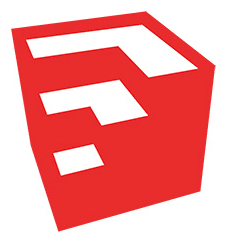
Its learning curve isn’t too steep, so most people can pick it up quickly enough. While the Pro version comes with more capabilities, you can quite easily get away with just using the free version.
Tracing using SketchUp
If you’re a fan of working with SketchUp, you might have wondered if it was possible to use it for tracing. The answer is yes—it is possible to manually trace an image in SketchUp. The video below for example, shows how to trace a portion of a bridge expansion joint using SketchUp:
- Import your image into SketchUp. Click File > Import. The size of the image doesn’t matter—you can alter its scale at the end. You can also zoom in if you need a better look at the image.
- Use a bright or noticeable color. Pick the color of your trace before you start; make sure it’s bright so that you can see it over your image. Head to Window > Styles > Profile.
- Trace over your image. Use drawing tools such as line and arc. Zoom into the image to get it as accurate as you can.
- Move the trace. Once you’ve completed the trace, you can select the lines to move it away from the original image.
- Alter the scale. The scale can then be altered so that it’s more accurate or to your liking.
Limitations and alternative methods
It can be time-consuming to trace using SketchUp, particularly if your image is complex. CAD drawings, for example, contain a variety of shapes, line types and text. Fortunately, there are alternate methods.
You could quite easily vectorize using Illustrator and export the vector paths to a DWG or DXF format, which you can then open and use in SketchUp. If you’re pressed for time, this would be a more viable method, because it involves automatic tracing. You can also do this with software like CorelDRAW and Inkscape.
But what if you’re looking for a specialized approach? CAD drawings are like fingerprints—each one is unique and, as such, requires a similarly unique conversion solution that takes different variables into consideration. This is where Scan2CAD—the ultimate vectorization software—comes in.
Why choose Scan2CAD?
Scan2CAD specializes primarily in the conversion of technical drawings to editable vector images. With its vectorization settings, users can convert different types of drawings using pre-programmed variables. This means that you get a conversion that’s especially suited to your image type—whether you’re converting contour maps, mechanical drawings or images for CNC—in a matter of seconds. You could then quite easily use the output vector in SketchUp or a CAD program of your choosing.
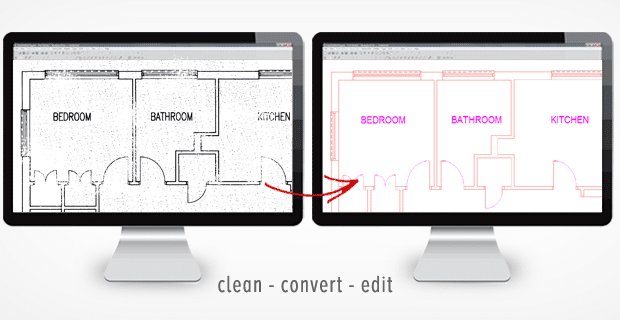
Using Scan2CAD’s raster and vector editing suite, you can avoid common image issues and optimize your image to give you the best possible output. We even have a variety of raster effects and a raster quality checklist that users can take advantage of to fix any problems. And that’s not all. Smart OCR enables users to train the software to recognize new fonts or handwriting. And if time isn’t on your side, you can make use of batch processing to automate the conversion of hundreds of files at once.
Interested? Try out Scan2CAD in a free 14-day trial with absolutely no limitations. That means you don’t have to worry about watermarks or limited conversions. Click on the button below to get started today.
Want to stay updated on all things CAD, CAM or CNC-related? Check out Scan2CAD’s blog covering topics ranging from CAD outsourcing to building the ultimate CAD PC to CAD in virtual reality.