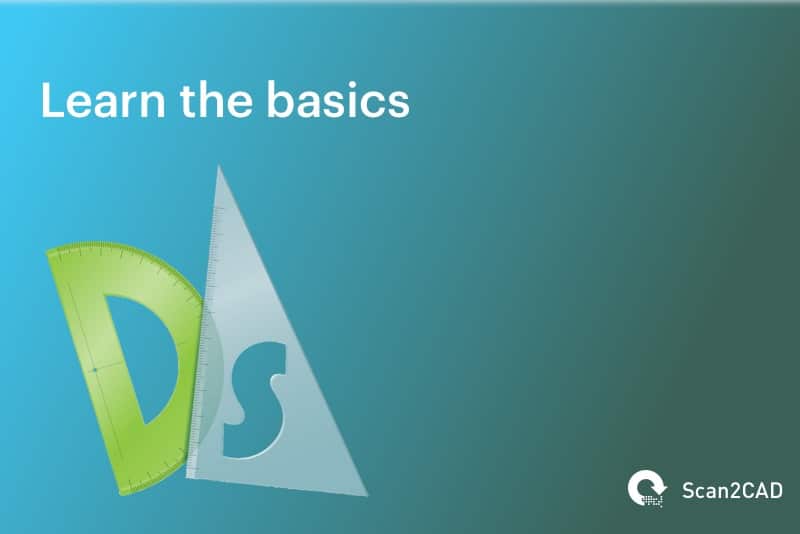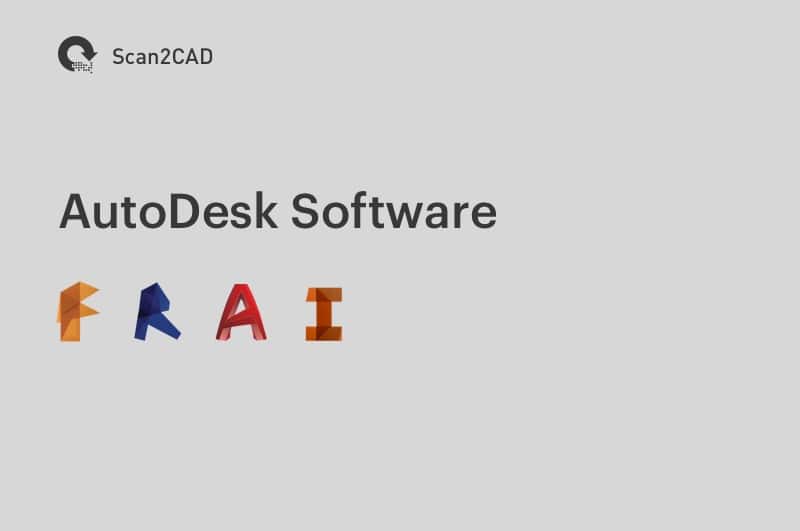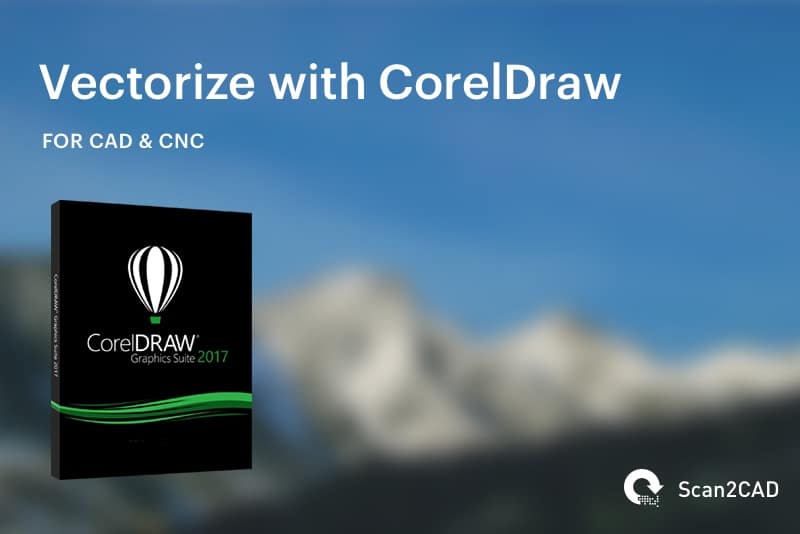Computer Aided Design (CAD) software is at the forefront of most industries nowadays. From architecture to engineering to gaming, it can be integral in the creation of designs. Depending on your chosen CAD software, you can design and work with anything from architectural drawings—graduating onto BIM—to electrical drawings to mechanical schematics. While it can be easy enough to find CAD software for PC (some of which are free, as detailed in our article on the top free CAD packages to download), however, it can get a bit difficult with the Mac OS. As with other types of applications, many CAD packages are unavailable for Mac.
With that in mind, Scan2CAD has put together a list of top 14 CAD packages for Mac. We even discuss whether it’s worth using Mac with CAD, or whether you should stick to PC. In addition, we’ll detail how beginner-friendly each of the packages is and finally list the best CAD software package for Mac based on various factors.
Can I Use a Mac for CAD?
The complexity of the Mac OS has made it difficult, in many cases, for software developers to create apps for these systems. This is no different in the CAD industry, with all software packages being compatible with systems such as Windows and Linux, but avoiding the Mac OS. Now, there are many CAD software packages that run natively in Mac. Unfortunately, however, many high-end packages are unavailable for Mac. CAD giants Autodesk and Dassault, for example, are primarily PC-based.
So, does this mean Mac users have to avoid high-end CAD software? Not necessarily. Before you start forking out for a PC, there are steps you can take. With Apple’s Bootcamp utility, you can install and run Windows applications within the Mac OS environment. You can then use either Mac OS or Windows. The second option, is to use Parallels desktop, allowing you to use both Mac OS and Windows simultaneously. In either case, you can use any CAD software package on your Mac.
Like most things in the world, however, there are downsides to this approach. The main issue is that running Windows on Mac can take up a lot of storage. For heavy CAD users, like engineers and architects, this is problematic—space is precious, after all!
Should I Use a Mac for CAD then?
It all comes down to your own preferences. Most major CAD software packages aren’t compatible with Mac OS, meaning you have to run Windows on your Mac—taking up a lot of storage—and the ones that are compatible, more often than not, come with limited capabilities.
If you’re a heavy CAD user and you require full capabilities, then it might be more advisable to stick to using a PC than a Mac. Before you make up your mind, however, check out our list of top 14 CAD software for Mac.
Top 14 CAD Packages for Mac
2D Design Software for Mac
1. AutoCAD
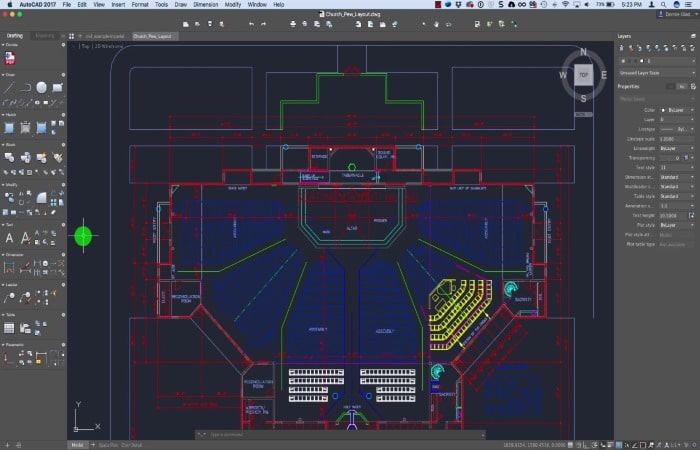
Image source: CADD Microsystems
- Operating system: Mac, Windows
- Developer: Autodesk, Inc.
- Price: $235/month or $1,865/year or $5,315 paid every 3 years (Learn more about AutoCAD pricing options)
- Industries: architecture, mechanical design, engineering
- Apple Silicon Support: Yes, via Rosetta 2
- Ease of Use: User-friendly for seasoned CAD users
- Interested? Try out the free trial!
Features of AutoCAD
- Support for both 2D drafting and 3D modeling
- AutoCAD 2023 introduced Markup, trace feature, and improved 3D graphics for 2D modeling
- Plenty of drawing and modification tools
- Floating windows
- Drawing history
- Mobile, desktop, and web apps
Pros of AutoCAD
- It is user-friendly for seasoned CAD users
- AutoCAD offers numerous features that make it a powerful software
- It is the industry standard for 2D drafting
- The software now supports 3D modeling
- AutoCAD’s Shortkeys save plenty of time and improve productivity. For more on this, check out our detailed discussion on AutoCAD commands
Cons of AutoCAD
- Users need a powerful computer to meet the minimum requirements: Autodesk continues to roll out even more features and provide better graphics, which require more advanced computing
- It has a steep learning curve for beginners because of the numerous features packed into the user interface; that said, you can easily learn AutoCAD Basics
- AutoCAD’s cost structure makes it expensive for users who are just starting out
- AutoCAD for Mac only supports a fraction of file formats (imports) than AutoCAD for Windows
- Because the 3D modeling is quite new, some users find it difficult to use; in addition, it does not support some functions that are part of the 3D modeling workflow
About AutoCAD
AutoCAD is the flagship product of Autodesk, and is arguably one of the most popular CAD packages on the market. Initially a 2D design software, it has built up 3D capabilities over the years. With AutoCAD for Mac, users can create and edit 2D geometry, along with 3D models with solids, surfaces and mesh objects. It’s also possible to annotate drawing with notes, dimensions and even tables and although it is a very comprehensive piece of software, it is possible to learn the basics of AutoCAD in an hour.
If you’re familiar with the PC version of AutoCAD, you’ll notice the difference in interface straight away. To ensure the UI is familiar for Mac users, its design is practically identical to other Mac applications. Autodesk has also included additional features to take advantage of Apple’s Trackpad capabilities and the full screen mode in OS X Lion. Additional specialized Mac features include coverflow navigation, multitouch gestures, multiview split screen and touch bar support.
As with other Mac counterparts, however, AutoCAD for Mac comes with some limitations. You’ll find that some versions miss features like advanced rendering settings, a feature finder or DWF/DGN underlays. You also won’t have access to specialist toolsets for architecture, mechanical design and so on. With the price for both PC and Mac standing the same, even with a difference in capability, you might be better off running Windows on your Mac or forking out for a PC instead.
2. DraftSight

Image source: Ricky Jordan
- Operating system: Mac, Windows
- Developer: Dassault Systèmes SE
- Price: $249/year (DraftSight Professional) and $599/year (DraftSight Premium); learn more about DraftSight pricing options
- Industries: Mechanical/manufacturing, architecture
- Apple Silicon Support: Yes, through Rosetta 2
- Ease of Use: Beginner-friendly (simple to learn)
- Interested? Download now!
Features of DraftSight
- API: it offers an API that enables users to automate and customize processes with LISP routines or programming languages
- Productivity tools: these include DrawCompare, automatic layer assignment as well as layer management tools, PowerTrim, Dynamic Blocks (which enables users to view and change AutoCAD Dynamic Blocks)
- Image Tracer: users can use this feature to convert raster images to vector
- Mechanical Toolbox: this is a suite of mechanical symbols and tools that enable mechanical engineers to standardize their mechanical drafting practices
- AutoDimension command, which prompts DraftSight to automatically dimension the drawings
Pros of DraftSight
- DraftSight is available as both a desktop software for Mac as well as a cloud-based program
- It has a user-friendly interface
- The software has a somewhat similar layout and interface as AutoCAD, easing the transition for anyone looking to make the jump; this allows you to learn DraftSight basics in 1 hour
- It increases productivity thanks to the vast array of productivity tools
- The API offers compatibility with other software
- DraftSight can read and write DWG files, AutoCAD’s proprietary file format
- The Image Tracer lets users vectorize raster images
Cons of DraftSight
- DraftSight no longer offers a free package as was the case previously
- The professional package limits capabilities to only 2D design
- Users have complained that the software has poor customer and technical support
About DraftSight
Whilst Dassault might be best known for its flagship products SolidWorks and CATIA, a close runner-up has to be the freeware DraftSight. A frequent feature on the Scan2CAD blog, DraftSight is a 2D CAD software package that enables users to design, edit and view 2D drawings. A relatively simple software package, DraftSight reminds many users of AutoCAD in regards to its interface. In fact, its learning curve isn’t steep at all—allowing many CAD newbies to get to grips with it quickly.
DraftSight for Mac OS is only available as Beta in the free version. So, if you’re eyeing up its advanced Professional version, you’ll have to run Windows in your Mac OS or fork out for a PC. Whilst the free version for Mac comes with limited capabilities, it still has an abundance of features to take advantage of. With it, you can take advantage of straightforward 2D documentation—using design and drafting tools to create an abundance of 2D designs. Users also gain access to online community support and learning resources.
If you’re looking for an AutoCAD alternative, in fact, DraftSight is a decent option. It supports both DWG and DXF, meaning you can work with files created in AutoCAD—decent if you’re working with people who use AutoCAD.
Not sure DraftSight is all it’s cracked up to be? Check out our top tips and tricks for DraftSight newbies.
3. ARES Commander
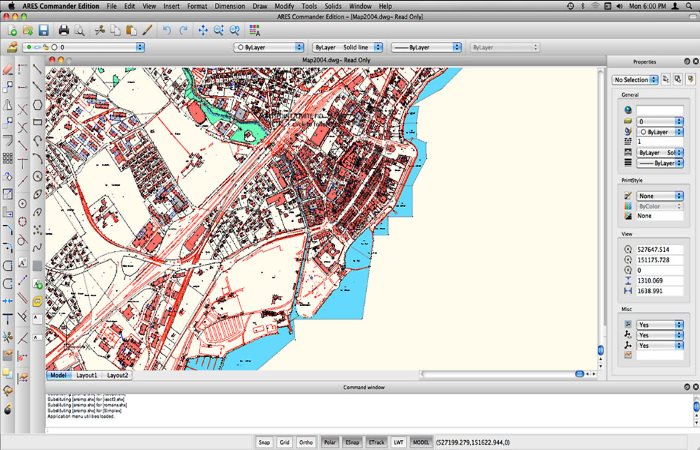
Image source: Cadalyst
- Operating system: Mac, Windows, Linux
- Developer: Graebert GmbH
- Price: Perpetual license from $795.00
- Industry: Architecture
- Apple silicon support: Native Apple silicon support
- Ease of use: Beginner-friendly
- Interested? Try out the free trial!
Features of ARES Commander
- Native .dwg support
- Collaboration: it uses cloud-based and mobile platforms to synchronize files as well as share sheet capabilities using the Pack and Go feature (which packages your drawing, imports, and sheet set references, as a zip file)
- Enhanced user interface with contextual ribbon tabs
- Ability to edit .pdf and .dgn underlays as well as images and external references
- Ability to import/link spreadsheets and the data therein
- Support for BIM models generated using Revit or stored using the .ifc format
- View navigator that works in both 2D and 3D environments
- Annotation monitor
- Smart calculator palette
- ALIGNX command, which aligns different types of entities according to the position of the first entity selected
Pros of ARES Commander
- Fair pricing model
- Compatibility with AutoCAD and .dwg file format as well as integration with Onshape
- Easy to use even for beginners
- Supports 14 languages
Cons of ARES Commander
- Limited customization options
About ARES Commander
Although perhaps not the most well-known CAD package on the market, ARES Commander brings a lot to the table. A DWG-based CAD package for Windows, Mac and Linux, ARES Commander is seen by some as a viable alternative to packages like AutoCAD. With it, users can create and edit DWG drawings in both 2D and 3D no matter the system. Indeed, one of the biggest advantages to the package is its intuitive interface—familiar to any CAD user—making the learning curve easy.
ARES Commander doesn’t want to limit users to just one device. That’s why they have ARES Touch, a mobile CAD application. With it, you can keep your designs with you no matter where you are. You can make use of a complete set of 2D design and annotation tools, with the ability to add picture and voice notes. The software package also comes with ARES Kudo, which allows you to access, design and edit DWGs stored in cloud storage services like Google Drive, Dropbox and OneDrive. If you save any modifications, the changes are automatically synchronized.
ARES Commander certainly comes with plenty of powerful and innovative features—did we mention it was cross-platform?! If you’re looking for a viable alternative to AutoCAD that doesn’t limit your capabilities, it’s not a bad option.
4. TurboCAD Mac Pro
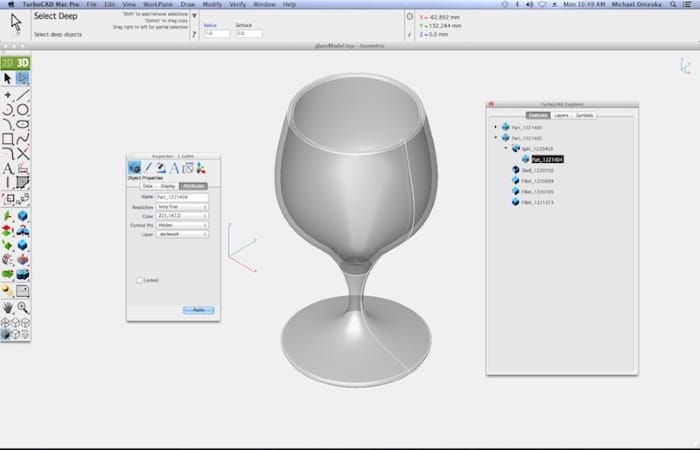
Image source: AppKed
- Operating system: Mac
- Developer: IMSI Design
- Price: Permanent license for $699.99 or annual subscription license of $279.99
- Industry: Architectural and Mechanical design
- Apple Silicon Support: Yes, via Rosetta 2
- Ease of use: Beginner friendly (especially for those who have previously used AutoCAD)
- Interested? Try out the free trial!
Features of TurboCAD Mac Pro
- AutoCAD-like user interface
- Panning
- 2D drafting and 3D modeling
- Ability to directly edit blocks
- Compatible with the latest DWG versions
- Some of the 3D modeling tools include 3D mapping tools, patterns,
- Support for high-end mechanical CAD formats, facilitating file imports from software such as SolidWorks, SolidEdge, Inventor
Pros of TurboCAD Mac Pro
- It has an AutoCAD-like interface, making it intuitive, user-friendly
- TurboCAD is cheaper than AutoCAD and offers more mechanical design-oriented features than AutoCAD
- Fast even when working with large files (even for files that are >80 MB in size)
- Flexible pricing that suits users’ varying needs
- Ease of use thanks to learning tools such as LogiCursor™, which suggests users’ next moves
- Compatibility with numerous file formats and software
- It includes mechanical design capabilities along with 2D drafting tools
- TurboCAD can be customized
Cons of TurboCAD Mac Pro
- The 3D modeling aspect is slow and could do with some improvements
- 3D rendering and imaging are complicated as they are not standardized
About TurboCAD Mac Pro
While not a household name like AutoCAD or SolidWorks, for example, TurboCAD brings a lot to the table. A full 2D/3D CAD package, TurboCAD comes with a realm of specialist tools, ranging from drafting tools to the latest ACIS realistic rendering engine. Promising to deliver ‘unparalleled value and productivity’, TurboCAD is a great option for anyone working in the AEC industry sticking to their guns by working on Mac.
TurboCAD aims to be a robust, familiar, and cheaper alternative to AutoCAD and AutoCAD LT, especially for people who are used to the Autodesk product. For this reason, it comes with a full suite of 2D drafting tools, but it’s the software’s 3D capabilities that has our attention. With 3D surface and ACIS solid modeling tools, assembly tool and 3D printing capabilities, there’s more than enough to keep anyone interested. Those in architecture will be pleased to hear that TurboCAD comes with an entire suite of architectural design tools including symbol and material libraries, auto-dimensioning capabilities and built-in intelligence that automatically creates openings.
And that’s not all! TurboCAD also enables users to create incredible photorealistic renderings—taking care of aspects like material, special effects lighting and environmental effects. It supports High Dynamic-Range Images (HDRI) and the export of poster size images. And if you’re feeling particularly artistic, you can even add render styles to make your renderings more individual.
5. QCAD
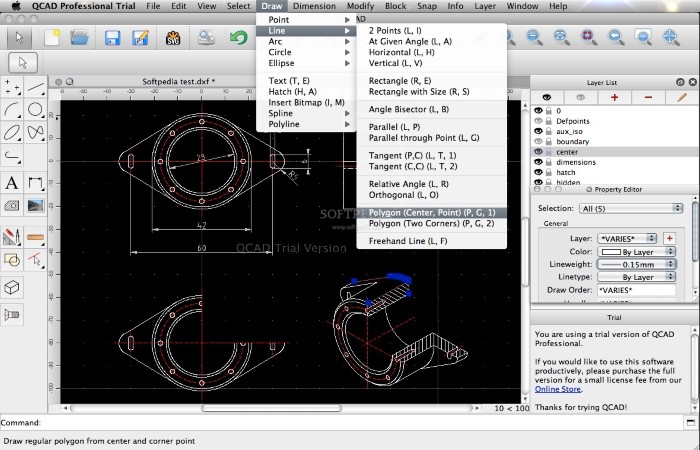
Image source: Softpedia
- Operating system: Mac, Windows, Linux
- Developer: RibbonSoft, GmbH
- Price: Free
- Industry: Civil engineering, mechanical engineering, architecture
- Apple silicon support: Native Apple silicon support (for Versions released after March 2021)
- Ease of use: User-friendly for seasoned CAD users, but not beginner-friendly
- Interested? Download now!
Features of QCAD
- Support for layers, blocks, measuring tools, object snaps
- It has various Imperial and Metrical units
- Facilitates printing to scale and printing on multiple pages
- Supports object snaps
- Its part library has over 4,800 CAD parts
- QCAD has plenty of command-line tools
- It supports nesting and G-Code export
- The software offers plenty of drawing and modification tools
- Its output and input file formats include DWG and DXF
Pros of QCAD
- QCAD is free
- It supports multiple languages, including Spanish
- QCAD does not require a powerful Mac computer for it to work well
- The software offers AutoCAD compatibility as it supports the DWG file format
- It is easy to use for people who are familiar with CAD software
Cons of QCAD
- It is not user-friendly, especially for beginners
- QCAD has an outdated user interface
About QCAD
QCAD is a free and open-source CAD application that can be used to create a wide variety of 2D designs. Technical drawings such as mechanical schematics, electrical drawings and building blueprints are a walk in the park with QCAD. Many users of QCAD have remarked on its similarity to AutoCAD’s interface—making the leap from both software packages easy enough. To make things easier, QCAD uses the AutoCAD’s DXF file format to save and import files. Users can opt to use DWG with a commercial plugin.
With a lot of free software, capabilities tend to be lacking. With QCAD, you get a lot more than you bargained for. It comes with a library of over 4,000 CAD parts and 60 construction and modification tools. Additionally, users can make use of layers, grouping blocks and printing to scale. QCAD is certainly not the most powerful or complex CAD software out there. However, it is accessible for all users, regardless of whether they’ve used CAD before. If you’re just starting out with CAD, it’s not a bad option.
Of course, if you’re looking for heavier capabilities—such as 3D modeling—you might find QCAD to be a little bit underwhelming.
3D Modeling Software for Mac
6. ArchiCAD
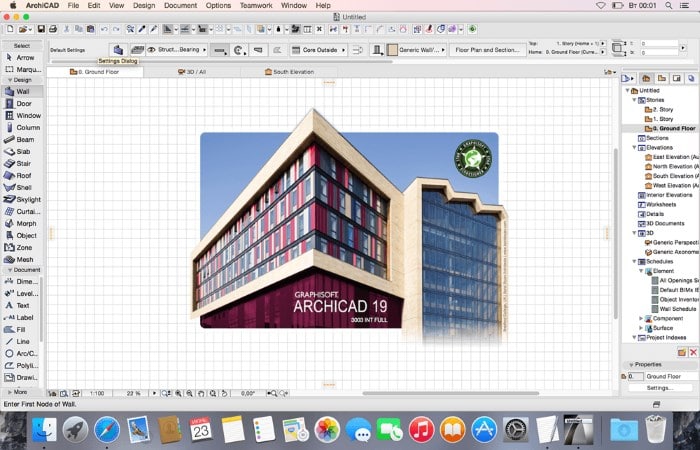
Image source: InsMac
- Operating system: Mac, Windows
- Developer: Graphisoft
- Price: $320/month or $2545/year (for ArchiCAD full version) and $280/month or $2,250 per year (for ArchiCAD Solo Version); learn more about ArchiCAD pricing packages
- Industry: Architecture and planning
- Apple silicon support: Yes, via Rosetta 2
- Ease of Use: Steep learning curve
- Interested? Try out the free trial!
Features of ArchiCAD
- 3D modeling
- BIM
- Dynamic updating, which improves collaboration
- Visualization and rendering
Pros of ArchiCAD
- ArchiCAD supports more than 15 languages
- Customizable and intuitive user interface
- ArchiCAD offers the ability to edit models in 3D
- It offers advanced rendering capabilities
Cons of ArchiCAD
- It is expensive for hobbyists or beginners
- Steep learning curve
- The ArchiCAD library lacks many everyday items that architects and designers use
- It is slow sometimes owing to the fact that it sports many features and capabilities
- Although it is acclaimed for its rendering capabilities, some users complain that it is difficult to get surfaces and textures correctly
- The meshes are difficult to work with
About ArchiCAD
ArchiCAD is developed by Graphisoft. Not familiar with the company? They’re a subsidiary of Nemetschek, the developers of Vectorworks. A popular option for those in the AEC industry, ArchiCAD is a BIM CAD software package dedicated entirely to the realm of architecture. No matter what you’re looking to do—from looking purely at aesthetics to figuring out the workflow of design and engineering—it’s got you covered. Plus you can also learn the basics of ArchiCAD in an hour.
Unlike AutoCAD, there aren’t any limitations for Mac users with ArchiCAD. Users can take full advantage of features like ArchiCAD’s well known ‘Stair Tool’—allowing you to evaluate thousands of designs at once and pick from the most optimal designs. Meanwhile, you’ll also notice the remastered Facade Design workflow, enabling users to design and develop hierarchical curtain wall systems using modular patterns. And with parametric custom profiles, ArchiCAD combines the power of parametric design with graphical profile creation.
ArchiCAD is certainly one of the top architecture software packages on the market. With optimized workflows and coordination, everything is streamlined from design to production. And with advanced BIM capabilities, it’s easy enough to put together cost, materials and even plans for eventual demolition. Handily, there is also a number of ArchiCAD keyboard shortcuts to help you use the software quicker.
7. Vectorworks Architect
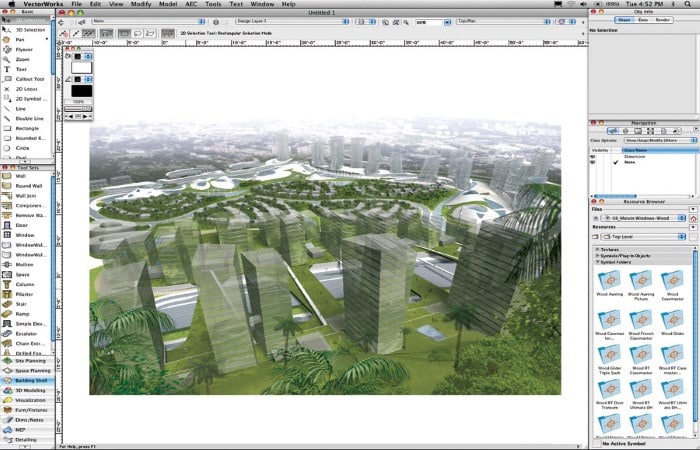
Image source: Cadalyst
- Operating system: Mac, Windows
- Developer: Vectorworks, Inc.
- Price: $153/month or $1,530/year or Perpetual license for $3,045; learn more about Vectorworks pricing plans
- Industry: Architecture
- Apple silicon support: Native Apple Silicon support
- Ease of use: Easy to use/beginner-friendly
- Interested? Try out the free trial!
Features of Vectorworks Architect
- Extensive library of 2D and 3D symbols and objects, e.g., for doors, sinks, plumbing, and windows, among other objects
- 3D rendering
- Layers and classes
- BIM
- Support for IFC and openBIM
- Direct links with Cinema4D, Photoshop, Rhino, and SketchUp
- Animation such as solar animation
- Support for emerging technologies such as augmented reality (AR), virtual reality (VR), point cloud, photogrammetry, and 360° panorama
- Cloud services
Pros of Vectorworks Architect
- Easy to use and learn – you can in fact learn Vectorworks basics in 1 hour
- Intuitive interface
- Comprehensive learning material
- Great support
- Easy to export .dwg file, PDF, or image
Cons of Vectorworks Architect
- Buggy, especially when an upgrade is introduced
- Only ideal for simple/basic designs (not ideal for complicated designs)
About Vectorworks
Vectorworks Architect is yet another favourite of Scan2CAD’s. Developed by Nemetschek, Architect is one of the many CAD software packages on offer from the German developer. Unlike other software packages that limit capabilities for their Mac counterparts, Vectorworks holds absolutely nothing back for Mac users. A full 2D/3D modeler with BIM capabilities, Vectorworks Architect is a popular package for architects and designers across the world.
Vectorworks Architect has the ability to support projects from the beginning—with conceptual design—all the way to the eventual demolition. Users can freely draw, model and document ideas with tools that have cutting-edge precision and an innovative 3D modeling engine powered by SIEMENS Parasolid. This means users aren’t constrained at all by presets or strict parameters. If you’re looking for a flexible CAD software package for your Mac OS, you can’t go too wrong with Vectorworks Architect.
With an advanced suite of NURBS-surface solutions and Parasolid-based solids, nothing’s impossible with Vectorworks Architect. Knowing how important collaboration is with architects and designers, Vectorworks also provides a multi-user environment with Project Sharing.
8. Cobalt CAD
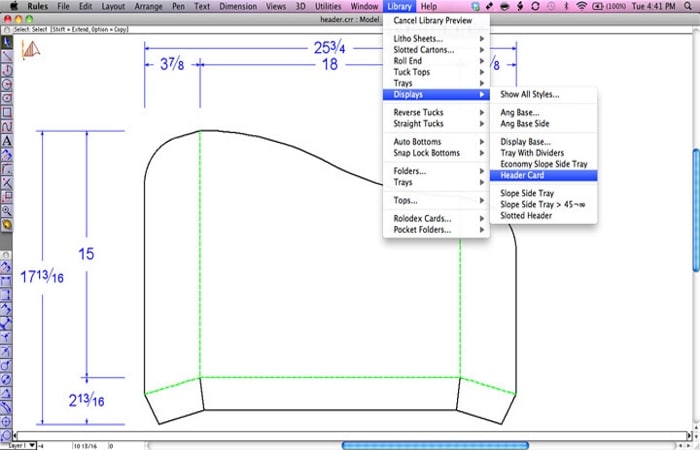
Image source: Ashlar-Vellum
- Operating system: Mac, Windows
- Developer: Ashlar, Inc. dba Ashlar-Vellum
- Price: $297.50/year/single-user licence
- Industry: Mechanical design, architecture
- Apple silicon support: Yes, via Rosetta 2
- Ease of use: Easy to use
- Interested? Try out the free trial!
Features of Cobalt CAD
- Solid and surface modeling
- 2D design tools
- Parametric modeling using dimensional constraints and equations
- Associative assembly tools
- Surface analysis
- A solid-geometric engine that can handle tolerant and common edges as well as closed sets of analytic geometry and NURB surfaces
- 3D rendering and animation
- 3D printing support
- Various import and export options and translators
- 2D/3D PDF export and 3D import
- Drafting Assistant™ for easy 2D drafting
- Mill of materials
- Geometric Dimensioning & Tolerancing (GD&T)
Pros of Cobalt CAD
- Easy to use
- Affordable
- Offers flexible modeling
- Parametric modeling
- Compatibility with SolidWorks (supports standard file formats)
- Photorealistic renderings that resemble 2D illustrations
- Seamless 3D extrusion from 2D designs
- Learning materials including tutorials, articles, and expert training
Cons of Cobalt CAD
- It does not have a dedicated support page
- No shortcut commands
About Cobalt CAD
The difficulty with CAD software is that because there are so many software packages available, we often settle for the most popular choices and miss the unseen gems. Cobalt, developed by Ashar-Vellum, is one of these gems. A parametric-based CAD and 3D modeling program, it is unique for combining direct-modeling to create objects and the history-driven parametric modeling.
If you’re tired of CAD software packages constraining your work process, you might be better suited to Cobalt’s Organic Workflow design process —letting users work in any way they want. With simple design iteration, accessible tools and a hands-on approach, you’re entirely in control. Users can create speedy designs from concept to production with Class A NURBS surfaces, ACIS solids and intuitive wireframe. And with a non-modal interface, you can switch between modeling techniques and approaches with absolutely no hassle.
Once you’re happy with your designs you can show them off using Cobalt’s full photorealistic rendering and camera-based animation toolsets. This includes realistic texture maps and procedural textures, an advanced material editor, interactive materials display and environment maps. Additionally, users can interleave wireframe geometry in photo-realistically rendered stills and animations.
9. Fusion 360
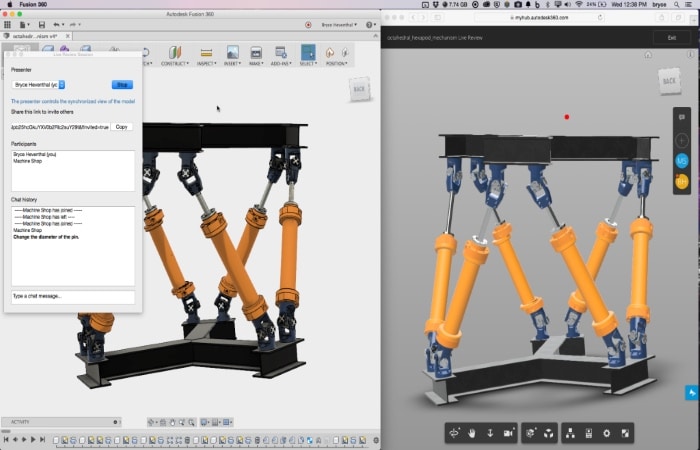
Image source: Majenta Solutions
- Operating system: Mac, Windows
- Developer: Autodesk, Inc.
- Price: $60/month, $495/year, or $1,410 paid every 3 years; learn more about Fusion 360 pricing options
- Industry: Product design and manufacturing
- Apple silicon support: Yes, via Rosetta 2
- Ease of use: Complex and hard for beginners
- Interested? Try out the free trial!
Features of Fusion 360
- Parametric modeling
- Freeform, solid, surface, and mesh modeling
- Sheet metal design
- Cloud-based platform
- Integrated CAD and CAM software, meaning it has 2D drafting, milling, and 3D printing capabilities
- 3D simulation
- Generative design or automated design generation: Fusion 360 generates high-performing designs from considerations that a user inputs into the software. Some of these considerations include cost constraints, manufacturing methods, materials, and performance parameters. Then they can edit the design’s geometry
- Documentation: 2D drawings, animations, and renderings
Pros of Fusion 360
- Generative design feature promotes productivity
- Offers compatibility with Autodesk’s software products and proprietary file formats
- It supports numerous plugins, which expand its capabilities even further
- Promotes collaboration thanks to the cloud-based platform
Cons of Fusion 360
- Joints aren’t intuitive, thus complicating assemblies
- 2D drawings lack geometric dimensioning and tolerancing (GD&T)
- Complex user interface
- It is sometimes slow and buggy
- Affected by slow internet
- It lacks as much customization as other software
About Fusion 360
Another groundbreaking software package from CAD giant Autodesk, Fusion 360 is a cloud-based 3D CAD, CAM and CAE tool that allows users to streamline their entire product development process in a single cloud-based platform. All user data is kept safe and secure on the cloud, with unlimited storage and access.
Whether you’re a professional or hobbyist, you’ll find everything you need in Fusion 360. It comes with freeform modeling, along with solid, parametric and mesh modeling. Users can get started on designs quickly and efficiently with a full suite of sculpting tools. To avoid having to deal with issues after production, Fusion 360 gives users access to a full suite of simulation tools that can test fit, motion and pit designs against real-world conditions. This can cut costs and speed up the entire design and manufacturing processes.
Those working with CAM can use Fusion to create toolpaths to machine components. Additionally, users can take advantage of the 3D printing workflow to create prototypes. Collaboration is an important aspect in almost every industry out there, which is why Fusion 360 makes it so easy. Users can invite as many team members to their Fusion 360 projects as they like—any changes are made simultaneously.
10. Onshape
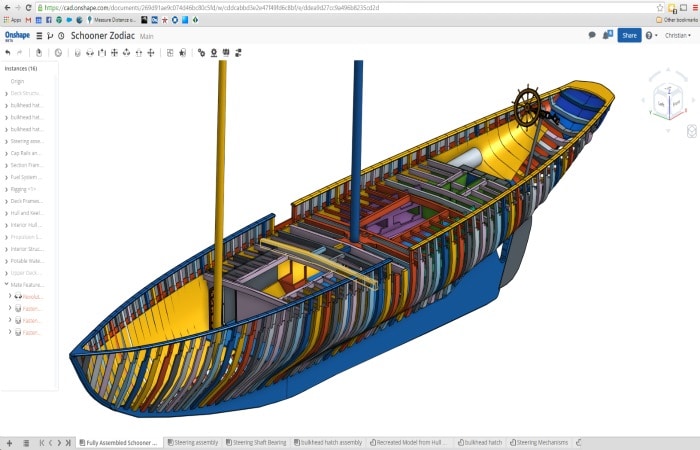
Image source: Onshape
- Operating system: Mac, Windows
- Developer: PTC, Inc.
- Price: Standard $1,500/year, Professional $2,100/year; learn more about Onshape pricing plans
- Industries: Product design and manufacturing
- Apple silicon support: Native Apple silicon support (as it is a cloud-based platform)
- Ease of use: Easy to use and learn
- Interested? Try out the free trial!
Features of Onshape
- Native cloud-based platform
- Mate function, which defines the movement of different types of connectors (mates are referred to as joints in other software)
- Data management: branching, merging, and unlimited undo/redo
- Drawing tools such as dimensions, surface finish and sheets, balloons, notes, tables, etc.
- Support for .dwg, .dwt, .dxf file formats (for export and import)
- Integration via REST API
- Photorealistic rendering capability with Render Studio
Pros of Onshape
- Up-to-date: it can easily and seamlessly handle new versions of different file formats, plus it is regularly updated as it runs from Onshape servers
- High accessibility because it is a web-based platform
- Reliable: as a cloud-based platform, it does not use up a lot of computer resources (it works on hardware that isn’t powerful)
- Convenient: it can be accessed from anywhere using any device
- The simple interface makes it ideal for beginners; in fact, you can learn Onshape basics in 1 hour
- Comprehensive learning center and tutorials
Cons of Onshape
- Impacted by internet downtime
- Deleting projects from Onshape servers is not straightforward as it would have been had the files been stored locally
- It is slow, especially when working with large assemblies and files
- Assemblies function is not as advanced as other 3D modeling software such as Inventor or Solidworks
- Mate function sometimes does not work as expected and can be a bit confusing
About Onshape
A direct competitor of Fusion 360, Onshape boasts of being the first completely cloud-based CAD package. If you’re familiar with the history of SolidWorks, you’ll be familiar with one of Onshape’s key founders—Jon Hirschtick, former SolidWorks CEO. The true beauty of Onshape lies in its accessibility—it doesn’t matter what system or device you’re working on, you can access and work on your designs anywhere.
Onshape is the perfect platform to increase productivity, saving users time with Parametric Modeling 2.0—a new way to model multi-part design, configurations and managed-in context design. And with open source collaboration, users can make drawings public and available for viewing and/or editing—meaning you can simultaneously collaborate with your entire design and engineering team. If you’re working on the go, you can even access your designs on iOS or Android.
In an attempt to make Onshape even more accessible, they provide self-paced training content to help users master their personal CAD skills. And with an active, bustling online community, learning is made enjoyable and practical. Get more information about this at Onshape’s learning center.
11. Rhino3D for Mac
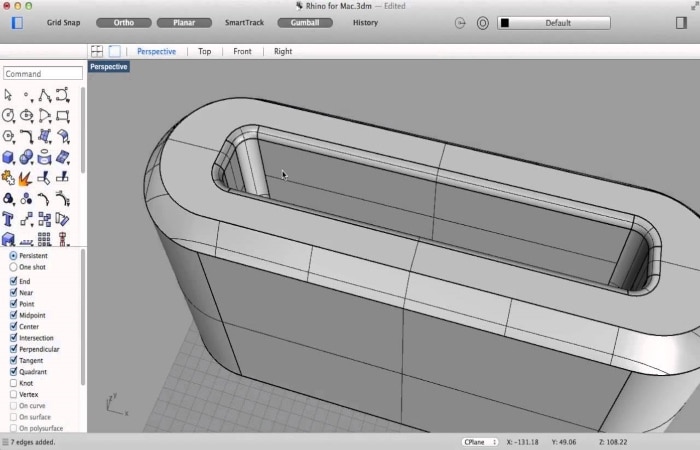
Image source: Simply Rhino
- Operating system: Mac
- Developer: Robert McNeel & Associates
- Price: $995/single user
- Industries: Mechanical design, architecture
- Apple silicon support: Yes, via Rosetta 2
- Ease of use: Steep learning curve
- Interested? Try out the free trial!
Features of Rhino3D for Mac
- 2D drafting capabilities, complete with annotation, dimensions, text blocks, leaders, layout management, and more
- 3D object creation tools, including meshes, solids, points, curves, and curves from other objects
- Mesh creation, editing, export, and import tools
- Editing tools
- Raytracing rendering capabilities
- Digital fabrication: this feature provides designers with the ability to design computer models that can be used to digitally control fabrication equipment
- 3D data capture capability
- Analysis and inspection tools: with this feature, users can analyze and inspect point, distance, volume moments, surface curvature, working surface analysis, hydrostatics, and more
- Compatibility with multiple CAE, CAM, CAD, animation, and rendering software, with support for file formats such as .3dm, .3ds, .sat, .ai, .amf, .dwg, .dxf, .cd, .iges, .sat, .dgn, .m, .pdf, .obj, etc.
- Collaboration and file management tools such as notes, merge files, incremental save, and more
- A graphical algorithm editor called Grasshopper
Pros of Rhino3D for Mac
- It does not require over-the-top specifications
- Covers most of users’ 3D modeling needs
- Compatibility with other software, including Illustrator
- Intuitive software for seasoned users
- Thrives in parametric modeling
- The 3D data capture enables Rhino3D to accept hand sketches
- The software improves productivity by populating commands once you start typing them
- Versatility: it supports 2D drafting, although it is primarily designed for 3D modeling
Cons of Rhino3D for Mac
- Mainly optimized for 3D modeling (is not ideal for 2D design)
- Steep learning curve
- Slow when dealing with large files
- It does not work well on macOS
- Rhino3D lacks a good native rendering engine, meaning its rendering capabilities are not solid
- It easily crashes when working on large projects
- Lacks precision and exactness that is common with other 3D modeling software
- The software does not have shortcuts, so it does not boost productivity
- It is not ideal for creating reality-proof designs: users have complained that it considers complex physics that does not work in real life
About Rhino3D
Developed by Robert McNeel & Associates, Rhino3D is a commercial 3D graphics and CAD software package. An innovative package, it can be used in the processes of CAD, CAM, rapid prototyping and 3D printing—needless to say, it’s a pretty flexible package. For this reason, it’s popular in industries including industrial design, product design and architecture.
Rhino3D is based on the NURBS model, which produces freeform surfaces in graphics—as opposed to applications that focus on a polygon mesh-based approach. It’s a relatively accessible software package, with a familiar interface for any Apple user and experienced CAD modeler. If you’re a fan of customization, you’ll be pleased to hear that Rhino3D enables users to personalize the interface and create custom commands and menus. And, with a realm of plug-ins at your fingertips, you can delve into specific fields like animation, jewelry, prototyping and much more.
Unfortunately, as with other packages on this list, Rhino for Mac has more limited capabilities than its Windows counterpart. Users won’t be able to take advantage of Worksessions, which allows for efficient collaboration on large projects. Additionally, animation tools that allow for quick and easy visualizations are available on for Windows users.
12. FreeCAD
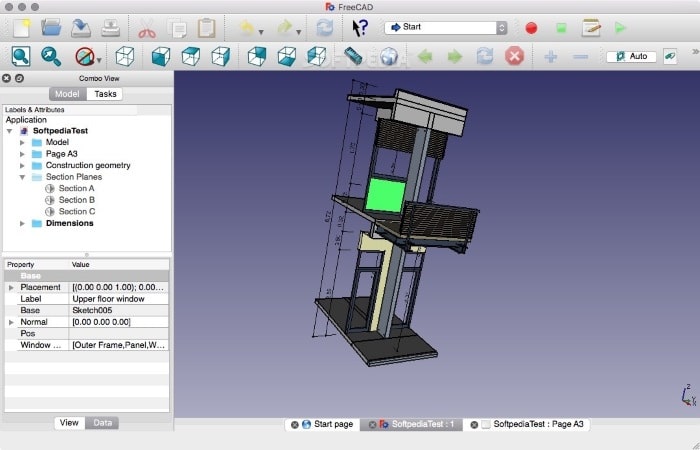
Image source: Softpedia
- Operating system: Mac, Windows, Ubuntu
- Developers: Jürgen Riegel, Werner Mayer, Yorik van Havre
- Price: Free
- Industry: Product design, Mechanical Engineering, Architecture
- Apple silicon support: Yes, via Rosetta 2
- Ease of use: Steep learning curve
- Interested? Download now!
Features of FreeCAD
- Parametric modeling
- Support for numerous file formats (read and write), including DAE, IFC, OBJ, DXF, SVG, STL, IGES, STEP, etc.
- Finite element analysis (FEA)
- Dedicated Building Information Modeling (BIM)
- Robot simulation module
- Experimental computational fluid dynamics
- CAM and CNC workbenches
- 3D printing
- It offers a large array of creation and modification tools, including Boolean operations, fillet, shape cleaning, etc.
- Support for Python scripting
- APIs for robotic control and Python
- Mesh scripting and model meshing
Pros of FreeCAD
- It supports the ability to create 3D models from 2D drawings and vice versa
- FreeCAD can read and write numerous file formats
- It is free and, therefore, affordable to even those who are starting out or hobbyists
- Users can use it to generate G-code
- It allows customization
- FreeCAD supports multiple 3D stereo visualization modes
Cons of FreeCAD
- It has a steep learning curve because its interface is not user friendly or intuitive; still, you can learn FreeCAD basics in a short time
- It is slow, especially when rendering a design
- FreeCAD does not have a lasso tool
- The software easily crashes when working with large datasets
- Slow development and update rollouts
About FreeCAD
If you’re looking for a CAD option that doesn’t require you to break the bank, you can’t exactly go wrong with FreeCAD. An open source 3D parametric modeler, FreeCAD is designed to be used across a range of industries including product design, mechanical engineering and architecture. It’s also flexible and powerful enough to be a viable option for hobbyists, programmers and experienced CAD users alike.
FreeCAD boasts of the ability to design and work with real-life objects of any size—something that’s definitely worth challenging! The modeler also enables users to modify designs and change parameters by going back into model history. Like other CAD packages out there, uses can create 3D models from 2D—sketching 2D shapes and using them as a base to build other objects.
And that’s not all! FreeCAD also comes with a variety of specialist tools to the needs of users from all types of industries. You can take advantage of FEA tools, experimental CFD and BIM. One of its most interesting features has to be its robot simulation module that enables users to study robot movements. We can certainly understand why FreeCAD boasts of being the ‘Swiss Army knife of general-purpose engineering toolkits’.
13. CorelCAD
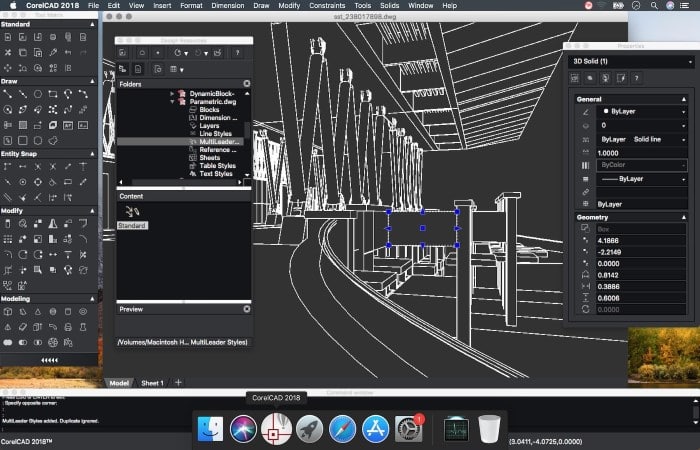
Image source: Architosh
- Operating system: Mac, Windows
- Developer: Corel Corporation
- Price: $699 (perpetual license)
- Industry: Architecture, engineering, construction, and manufacturing
- Apple silicon support: Native Apple silicon support
- Ease of use: Steep learning curve
- Interested? Try out the free trial!
Features of CorelCAD
- Layers
- Compatibility with all major CAD software
- 2D drawing tools such as object snaps, blocks, drawing constraints, dimensioning, multileader
- 3D design capabilities with support for solid, surface, mesh, and region modeling
- 2D drawing to 3D model conversion using tools such as extrude, sweep, and revolve
- Annotation and Markup, which facilitate collaboration
- Support for various file formats, including .dws, .shp, .sat, .stl, .dwg, .dwf, .pdf, .svg, .eps, and more
- Drawing compare, which enables users to track changes similar to AutoCAD’s version history
- Intuitive interface that bears some similarities to AutoCAD
Pros of CorelCAD
- Affordability over the long-term
- Drawing compare: with CorelCAD, users can easily track changes, with the software displaying the previous versions using different colors
- It natively supports Apple silicon chips
- Compatibility: it supports multiple file formats
- 3D printing support: you can export your 3D model as a .stl file
Cons of CorelCAD
- Poor after-sales services
- A steep learning curve for users who are unfamiliar with AutoCAD’s interface
- Slow when rendering 3D objects
About CorelCAD
A fan of image editors? Then you’ll probably be familiar with CorelDRAW, the vector graphics editor developed by Corel Corporation. You might not be, however, as familiar with its sister product: CorelCAD. It’s a 2D and 3D CAD software package, providing a great solution for drawing the detailed elements that are required in technical design. And, with the ability to work with DWG files, it’s a good option for designers working with other people using AutoCAD.
To start, CorelDRAW comes with a full suite of 2D drafting tools, including helix tools, advanced table tools and a MultiLeader tool that configures callouts. Using a range of 3D tools, users can then transition 2D drawings into advanced 3D designs—from EntityGrips to the handy Properties palette, users are more than equipped to move through each step of the design process. CorelCAD can, therefore, take users through from project sketches to 3D models to 3D printing. And, if you work with CorelDRAW, you can easily import your graphics to CorelCAD and convert them into 3D models.
If collaboration is important with your chosen CAD software, CorelCAD has got you covered. It enables users to streamline project sharing with internal teams and external suppliers. By working with AutoCAD’s native file format, DWG, you can be sure of worry-free collaboration with any other CAD user.
14. SketchUp Pro
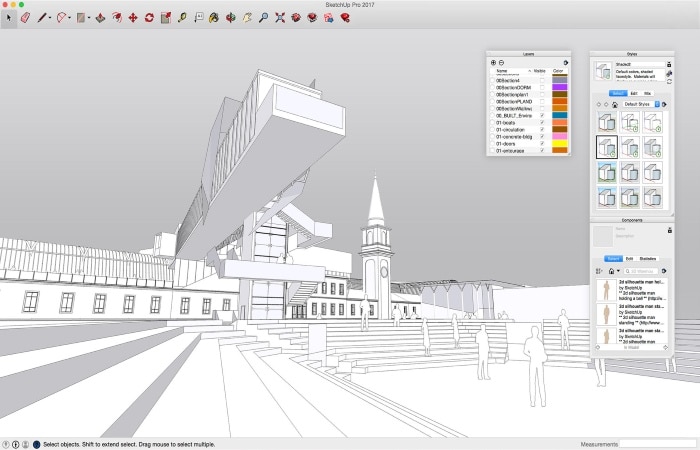
Image source: Download cnet
- Operating system: Mac, Windows
- Developer: Trimble, Inc.
- Price: $695/single user; learn more about SketchUp pricing options
- Industry: Architecture, engineering, and construction
- Apple silicon support: Yes, via Rosetta 2
- Ease of use: Simple learning curve (easy to learn)
- Interested? Try out the free trial!
Features of SketchUp
- 2D design documentation
- Intuitive, customizable interface
- Inference system, which identifies important points, such as the origin, endpoint, or midpoint, alignments, and shapes
- PreDesign, which provides climate information to promote better designs, data that guide and improve design strategies, and insights on how to start the design process
- Instructor tool that teaches users how to use a specific feature (to use this tool, you must first turn it on)
- Various drawing and modification tools
Pros of SketchUp
- It supports more than 10 languages
- Ideal for the concept stage of the design process
- Intuitive user interface that allows you to learn SketchUp basics in 1 hour
- It is highly accurate and fast thanks to its inferencing capabilities
- Trimble offers plenty of learning material
- You can customize SketchUp to suit your needs. For instance, you can create keyboard shortcuts, modify the toolbar display, adjust templates, or modify settings
- It supports various import and export files, including .dwg, .dxf, .dae, .3ds, image file formats, .pdf and more
Cons of SketchUp
- Add-ons are required to execute additional design processes
- SketchUp’s Layout options are limited usability as well as offer low precision
- The performance slows down when working with heavy models that are imported from other 3D modeling software
- The .dwg export does not always work well
About SketchUp
Once known as Google SketchUp before acquisition by Trimble, Inc., SketchUp Pro is a 3D modeling tool that can be used to design simple models like construction structures, engineering components and so on. To be clear, it’s not a modeler that competes in the big leagues—it’s a good choice for CAD beginners and hobbyists, not for professionals in need of industry-standard software.
SketchUp Pro is popular for its intuitive and customizable interface—its learning curve, as you’d imagine, is very simple. With it, users can move from the concept stage of design all the way to the structure’s eventual demolition. Its best feature, however, has to be 3D Warehouse. Touted as ‘the world’s largest repository of free 3D models’, it works with SketchUp to help you find anything you could possible need—from furniture to equipment to case work.
In regards to collaboration, Trimble Connect enables users to invite people to view and edit models. You can reply to comments, assign to-dos and be sure that you’re always working with the most up-to-date version of your designs. If you’re ever unsure of changes, you can even view a history of changes for each of your models. And if you’re ever stuck on anything, you can get in touch with SketchUp’s online community who are always happy to help.
Conclusion
There are multiple CAD software options for macOS from which you can choose. For example, if you want a 2D design software, you can select DraftSight, AutoCAD, QCAD, ARES Commander, or TurboCAD Mac Pro. Alternatively, if you are in the market for a 3D modeling software, your options include ArchiCAD, Cobalt CAD, Fusion 360, Onshape, FreeCAD, Vectorworks Architect, Rhino3D, SketchUp, or CorelCAD. Each of these solutions is suited for a given function or industry. So, which is the best CAD software package based on different characteristics?
- Best 2D design software for beginners: ARES Commander
- Best 3D modeling software for beginners: Vectorworks Architect
- Best affordable CAD software for Mac: QCAD and FreeCAD
- Best overall 2D design software for Mac: AutoCAD
- Best overall 3D modeling software for Mac: Cobalt CAD
- Best CAD software package for product design and manufacturing: Fusion 360
- Best CAD software package for architecture and BIM: ArchiCAD
Looking for more top sites or software? Keep a close eye on Scan2CAD’s freebies page for articles like sites with free DXF designs and sites with free CAD blocks.