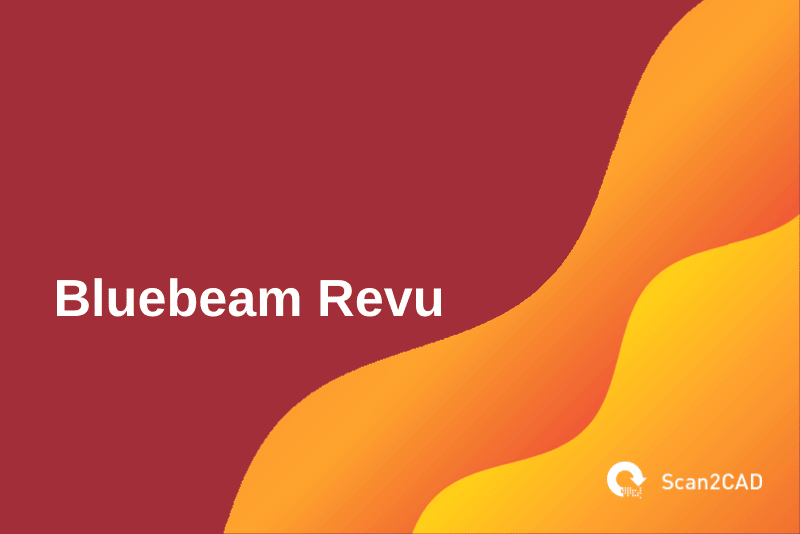Bluebeam Revu, pronounced as review, has asserted its position in the Architecture, Engineering, and Construction (AEC) industry, boasting an impressive roster of users as of the late 2010s. In the US, the software is one of the go-to tools for 94% of top contractors, 86% of top design firms, and 78% of top specialty contractors.
Bluebeam Revu’s cradle traces back to the late 1990s. Since then, the software has evolved, acquiring new and improved features that have made it a formidable tool. At its core, Revu is a PDF creation, markup, and editing software that supports collaboration, cloud storage, remote access, report generation, and more. In this article, we will highlight each of these elements and functionalities in detail. Let’s get started.
Table of Contents
About Bluebeam Revu
History
Bluebeam Software Inc., the company that develops Bluebeam Revu, was established in 2002 as a spinoff of an aerospace engineering company/project, known as Alliance Spacesystems Inc., and founded in 1997, by engineers from NASA’s Jet Propulsion Laboratory (JPL). Alliance, whose initial projects involved creating robotic arms for NASA’s Mars rovers, Spirit and Opportunity, faced challenges when it came to using Adobe Reader, a popular PDF program even then.
According to the engineers, Adobe Reader could not create nor store three-dimensional CAD models, yet machine shops making parts Alliance had designed wanted both 3D models and 2D drawings. Secondly, converting the models from one program to another often degraded their quality, resulting in drawings and models that did not match their respective originals.
The engineers, therefore, came up with a solution, Pushbutton PDF, Bluebeam’s first product. This solution would essentially be a fully integrated plugin to CAD software such as AutoCAD and SolidWorks. It would help convert CAD models into high-resolution, scalable drawings at the ‘push’ of a button. In addition, as it would embed all the data within the PDF, it would safeguard against the loss of data and quality.
The first iterations of the solution brought multiple enhancements such as the ability to view, manage, and edit (mark up) 3D models and include hyperlinks, data describing tools, and other important properties.
Bluebeam Software Inc.
In 2002, Bluebeam Software Inc. was founded and, for the first three years of its operations, only offered Pushbutton PDF as a plugin tool. However, following increased uptake and suggestions from users, Bluebeam created Bluebeam Revu. This standalone software application incorporated all the functionalities of Pushbutton PDF as well as additional tools such as callouts, clouds, punch symbols, measurement tools, and overlay functions.
Bluebeam Revu’s Features and Capabilities
Bluebeam Revu is not just a PDF creation and markup software. Rather, it is a tool that utilizes the PDF file format as a medium of shared communication throughout the various stages of a project. These stages include drawing management, design review, quantity takeoff, review submissions, posting requests for information (RFIs), punch list creation, and project handover. In this way, Bluebeam Revu differs from other PDF-oriented software such as Adobe Acrobat.
Notably, we’ll highlight Bluebeam’s features and capabilities through the lens of these categories:
- Bluebeam Revu interface
- PDF navigation
- Tools
- Bluebeam Revu Studio
Bluebeam Revu Interface
Bluebeam Revu has the following tabs under the command bar, namely File, Edit, View, Document, Form, Markup, Measure, Window, and Help for Revu 2017 and below, or Revu, File, Edit, View, Document, Batch, Tools, Window, and Help for Revu 2018 and above.
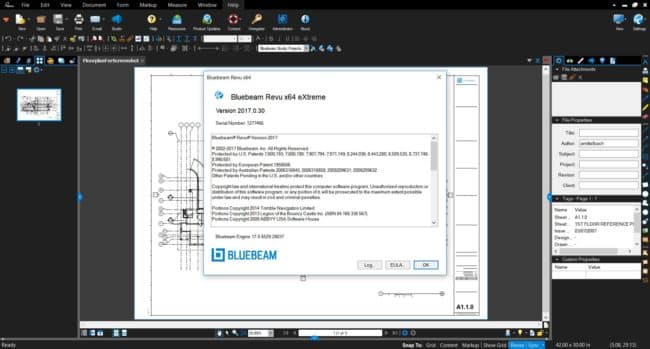
Bluebeam Revu Version 2017 and Below Interface (source)
In addition, its interface features several buttons, six of which are static (they do not change regardless of the tab you have selected). The rest are context-specific/dynamic (they vary based on the chosen tab). Buttons that fall in the former category include the most frequently used tools/functions: New, Open, Save, Print, Email, and Studio (for Revu 2017 and below). Revu 2018 and above lets you add or remove some of your most frequently used tools.
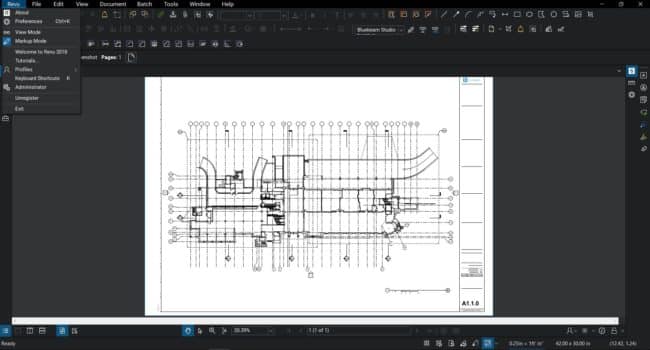
Bluebeam Revu Version 2018 and Above Interface (source)
With Bluebeam Revu, you can choose to include advanced tools in the user interface by simply selecting the different profiles under the View tab. Doing so alters the appearance of the interface by introducing three new panels (RHS, LHS, and bottom panels) and additional tools displayed under the toolbar section.
The bottom panel summarizes all the markups in a tabular format, while the RHS and LHS panels each contain several tabs that represent different functionalities. For instance, the RHS panel features the File Access tab, which is linked to Microsoft Windows’ file explorer, allowing you to easily access files directly from Bluebeam Revu without leaving the software interface.
Other tabs that can appear in both panels include Tool Chest, Thumbnails, Search, Spaces, Signatures, Bookmarks, and more. Notably, you can opt to show or hide these tabs depending on whether they are helpful to your workflow. In addition, each of these tabs is detachable from the main interface. This means that if you are using different monitors, you can simplify your workflow by dragging the tab(s) to the other displays.
PDF Navigation
Bluebeam Revu facilitates easy PDF navigation through its File Access and Thumbnails tabs. As detailed, the former tab allows you to quickly access recently opened PDF files without having to go the longer route that involves Windows’ file explorer. On the other hand, the Thumbnails tab displays all the pages of the opened PDF, according to the page order. You can also reorganize, replace, extract, delete, insert, number, or rotate the pages. In addition, you can rename the pages using page labels – you can use the sheet numbers instead of the page numbers as this could help in better identification.
The software lets you open multiple PDF documents within the same interface. You can then switch between the documents by clicking the documents’ names displayed on the title bar above the workspace. Importantly, the document tabs are detachable, meaning you can opt to display different PDF drawings on multiple monitors. Simply, Bluebeam Revu allows you to optimize your setup.
With Bluebeam Revu, you can split a single PDF document. This tool comes in handy when you wish to compare a revised document with the original drawing in order to appreciate the changes made. You can also toggle the sync button – this works such that by moving one of the split drawings, the other split document follows accordingly.
With the newer versions of Revu (2018 and above), you can split the display to show two or more documents concurrently. In fact, it can even load a web page, meaning the software acts as a browser when needed.
Tools
If you happen to deal with a lot of revisions, Bluebeam Revu can automatically compare two documents. All you have to do is click the Document tab and then click the Comparison button. Here, you can choose between the Compare Documents and the Overlay Pages tools. The former automatically splits the documents and toggles on the Sync feature before automatically placing clouds over the changed sections.
On the other hand, the unique and sophisticated Overlay Pages tool lets you select the documents you wish to compare. Next, you get to stack the documents, one on top of the other, e.g., the revised copy on top of the original drawing. To achieve this, the software assigns a different color for the vectors in each document. For instance, it colors the contents of the original file red while the revised drawing features green-colored vector elements.
The Overlay Pages tool will display these elements as black-colored vectors wherever the vector elements are identical. On the other hand, in instances where there are revisions, you can clearly see the changes because the software will display the different elements in their distinct colors, i.e., red for original and green for revised.
Other useful markup tools include adding texts, shapes (such as clouds, rectangles polygons), callouts, cloud+ (combines both clouds and callouts), appending images on the PDF documents, snapshot (lets you copy and paste any symbol or vector element to use as you would want to, including moving it from one section of the drawing to another), and more.
Bluebeam Revu Studio
Bluebeam Revu Studio is a tool built for cloud-based collaboration and document sharing. There are two Studio offerings, namely Studio Project and Studio Session.
Studio Project is specifically used for cloud storage. It offers access to Amazon Web Services (AWS) at no extra charges, provided users already have a Bluebeam Revu license. With Studio Project, you can store PDF, Excel, and Word documents as well as CAD files.
However, this tool is not used for collaboration but rather for storage. In this regard, it works on check-in, check-out format, wherein in order to work on the document or drawing, you have to check it out from the cloud. Once you make the necessary changes, you then check the file back into storage.
On the other hand, Studio Session is a collaboration tool that only works with PDF documents. It tracks the changes, thus creating an avenue for accountability. Notably, while Studio Session is meant to aid in collaboration, it limits markups to only one party at a time. This means that you cannot alter markups made by another party – you have to wait for them to finish working on the document before you can make the corrections on your end. Also, you cannot delete the markups made by another party. Studio Session also allows you to work offline.
To use either the Studio Project or Studio Session, simply create a new Bluebeam ID (account) using an email and unique password.
Who Uses Bluebeam Revu?
Bluebeam Revu is designed for project owners, general and specialty contractors, quantity surveyors, architects, engineers, and project managers.
- For architects, the software offers advanced collaboration and markup capabilities
- For engineers, Bluebeam Revu guarantees data integrity throughout the project, thanks to advanced measurement and markup tools
- Bluebeam Revu enables project owners to review project information and documents in real-time throughout the various stages
- Quantity surveyors/estimators can enjoy Bluebeam Revu’s innovative takeoff tools that accurately capture calculations and measurements
- The software provides tools that enable project managers to keep the projects up to code, on schedule, and within budget by offering real-time updates from the site
- Specialty contractors can use the software to access the tools needed to create and produce high-quality bids as well as offer real-time updates when selected
- Bluebeam Revu enables general contractors to organize communication as well as make sure everyone has access to the most accurate information and that the project is on schedule
Bluebeam Revu Pricing
Bluebeam Revu offers the following packages at the indicated one-off purchase price:
- Revu Standard: $349 per user
- Revu eXtreme: $599 per user
- Revu CAD: $499 per user
- Revu iPad: $9.99 per user
Importantly, Bluebeam Revu desktop versions, Standard, eXtreme, and CAD, are only compatible with Microsoft Windows. Additionally, Bluebeam offers a maintenance package at $99 per user/year for Standard, $119 per user/year for CAD, and $149 per user/year. The maintenance fee covers free upgrades, technical support, and the ability to upload and distribute the latest drawings to any device in the field through the Bluebeam Drawings app.
Parting Shot
With a rich history, Bluebeam Revu offers an equally rich array of tools and capabilities. For this reason, it has become a formidable tool in the AEC industry that supports collaboration as well as the creation, markup, and editing of PDF documents.