Popular image formats such as JPEG, PNG, TIFF, and BMP have one prominent, albeit undesirable, characteristic: their resolution is affected by magnification/zooming. Thus, drawings or photos saved using these raster formats sometimes become distorted upon scaling, resulting in images that may not be as professional as initially desired, especially when uploaded to a website. What you may not have known all along, however, is that there is a vector image format known as SVG that you can use instead of these raster formats.
So, suppose you have saved a CAD drawing or design using this more digital file format (SVG) but now want to edit it using AutoCAD. In this case, it is crucial to take two aspects into consideration: that AutoCAD’s native file format is Autodesk’s proprietary DWG and that you cannot import an SVG file directly to AutoCAD. So, you would need to convert SVG to DWG. But how exactly would you achieve this? Would it be better to use online converters or offline converters? Are their converters that support batch conversions? This article answers all these questions.
Table of Contents
What is SVG Format?
Short for scalable vector graphics, SVG is a digital vector format that was developed by the World Wide Web Consortium (W3C). The format’s history traces back to the late 1990s when the W3C invited developers to send proposals for a new vector graphic format. The developers’ efforts guided the creation of the format, with some accounts noting that it was first dropped in 2001. Since then, the SVG has been available as an open format.
And though the SVG format is over two decades old, its popularity took a while to catch on. It was not supported by as many modern web browsers until 2017. Since then, however, SVG images have become integral to the internet as we know it. Websites widely utilize this format to save the 2D images uploaded therein. But what exactly is the format used for?
The SVG image format is used for the following:
- Website icons and buttons
- Company logos
- Graphs and infographics
- Illustrations
- Animations
Pros of SVG Format
1. Uncompromised Resolution
Being a vector format, SVG maintains the resolution regardless of the level of magnification. This means the images used as the website icons/buttons or brand logos can be scaled down or up without distorting the quality. In fact, you can use the same SVG file in different sections of the website regardless of whether each section requires a differently sized image. This is because all you have to do is to scale the SVG image up or down depending on the specific need.
2. Small file size
Generally, SVG files have a smaller file size than raster images. This makes them perfect for use on websites as they do not require a lot of resources to load. Thus, sites with SVG images load faster – other factors held constant – than those with raster images.
3. Better search engine optimization (SEO)
Search engines can detect/read words within SVG images. Thus, an SVG image that contains several keywords can influence a higher ranking on search engine results pages (SERPs).
Cons of SVG Format
1. Less detail
SVG files fare terribly when it comes to displaying and storing details. This is because the file saves the different elements using algorithms rather than pixels. Thus, if you are looking to save detailed photos, it would be best to use the JPEG format.
2. Support is mostly by newer web browsers
Older web browsers are unlikely to open SVG images.
What is DWG Format?
The DWG file format is a proprietary format natively used to save AutoCAD drawings. Unlike the SVG format, which is an open format, DWG is owned by Autodesk. Thus, companies looking to use this format, say, on their software, must pay Autodesk to gain access to the RealDWG library via a license. This explains why only a few software applications support the file format.
This fact is also clearly seen in file converters – only a handful allow you to convert other file formats to DWG. And what better way to confirm this than to search SVG to DWG converter on a search engine. You will only notice that just a few converters (online or otherwise) have this capability. The paucity of SVG to DWG converters could also be due to the less popularity of the SVG format compared to raster image formats. That said, how do you convert SVG to DWG?
How to Convert SVG to DWG
If you want to convert SVG images to DWG, you have two options:
- Use an online SVG to DWG file converter
- Use offline SVG to DWG conversion software
Online SVG to DWG File Converter
Though a simple Google search reveals multiple results, we only managed to find two reliable online SVG to DWG converters. (Reliability in this context means the converters successfully converted different SVG files to valid DWG files that could be opened on AutoCAD or Autodesk Viewer – Autodesk’s free online tool developed to help users view DWG files.)
The two online SVG to DWG converters are:
- ReaConverter
- Online-Convert
1. ReaConverter
Developed by Germany-based ReaSoft, ReaConverter is available as both an online and offline file converter. The online file converter, which we’ll focus on in this section, is free. It offers a variety of conversion options and formats, including the ability to convert to CAD formats such as DGN, DXF, and DWF. It also allows you to convert from raster to vector as well as vector to raster.
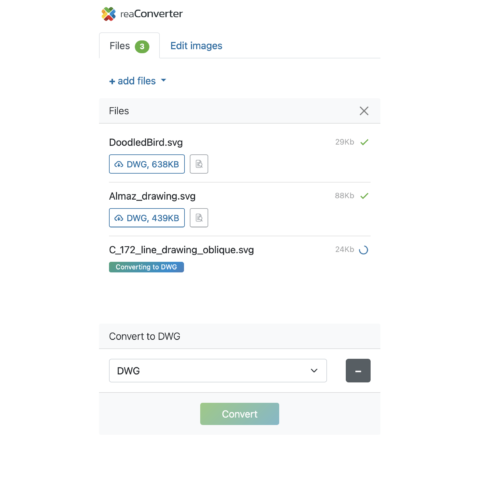
Web-based User Interface of the ReaConverter SVG to DWG Converter (source)
To convert your SVG file to DWG using ReaConverter, simply follow the procedure below:
- Open the ReaConverter online page
- Click the files tab
- Click the +add files button
This action prompts you to upload the SVG file from your local storage (ReaConverter does not let you upload files from the cloud); this online converter will automatically recognize the uploaded file’s format - Choose the file format to want to convert to
On the lower section of the webpage, a new section will appear that lets you choose the file format you wish to convert to; click the Plus icon (+) and, on the dropdown menu, select DWG - Click convert
ReaConverter only takes a few seconds to convert the SVG file to DWG - Download the converted file
To download the converted file, click the button with the blue-colored icon that has the file size as well as the name DWG
2. Online-Convert
Online-Convert is another free online file converter that lets you convert SVG images to DWG. But unlike ReaConverter, which is only available as a website, Online-Convert is available as both a browser extension and a website. This adds to the convenience offered by its versatility.
To convert your SVG drawing to DWG using Online-Convert (website), follow these steps:
- Open the Online-Convert website
- Click the All tools button on the top section of the page
- Click on CAD converter on the menu that pops up
- Tap the Convert to DWG button
- Click the Choose File button
Here, you can drop your file or upload it from local storage, cloud storage, or a URL of your choice - Select the DWG version
Online-Convert lets you select the version of the DWG file based on the year the AutoCAD software was released. For instance, you can select the latest DWG version by clicking the AutoCAD 2018, 2019, 2020, 2021 option on the dropdown menu under the Optional Settings section - Place your cursor on the Start button and click it to begin the conversion
- Click the Download icon to download the converted file
Offline SVG to DWG Conversion Software
ReaConverter is available as an offline file converter. Unlike the online version, which is free, the offline software is available both at a one-time fee and at no charge. However, the free package has limited functionality and capabilities. ReaConverter’s pricing tiers are summarized in the below table.
|
Package |
Price |
Features |
|
ReaConverter Lite |
$0.00 |
|
|
ReaConverter Standard |
$49.99 |
|
|
ReaConverter Pro |
$99.99 |
|
How to Convert SVG to DWG in Bulk
You can convert SVG files to DWG in bulk using ReaConverter. In fact, you can achieve this both online and offline. To convert multiple SVG images to DWG, follow the steps above, but with a slightly different approach. Simply select multiple files when you get to step 4. Unfortunately, ReaConverter does not specify the maximum number of files you can upload simultaneously. That said, the platform offers convenience by enabling you to download a ZIP file containing all the converted files.
What Online SVG to DWG Converters Can Be Used?
Our research revealed that while some online converters promise to convert SVG files to DWG, they perform poorly. The output DWG file generated following the conversion often returns an error such as the one shown below when opened using both AutoCAD and Autodesk Viewer. The culprits we identified are AnyConv and Miconv. And to ensure the problem was not linked to or caused by the original file, we tried converting several SVG files from different sources, all of which still resulted in invalid converted files. So, it would be best to avoid these two online converters.
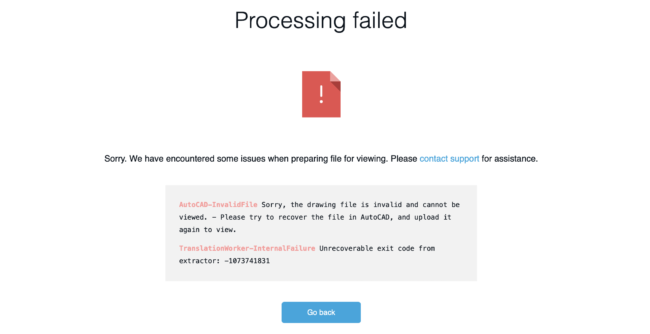
Autodesk Viewer Error Message
Additionally, you may understandably have reservations with regard to the privacy of your uploaded files, especially if they contain sensitive information. But unfortunately, the two online converters highlighted in this article do not do a superb job at providing assurances on the steps undertaken to safeguard your data.
ReaConverter, for instance, neither has a privacy policy nor a terms-of-use page. On the other hand, Online-Convert’s privacy policy and terms of use pages are fraught with vague statements that do not expressly mention the period after which the uploaded or converted files will be deleted from its servers.
Privacy and safety are just two of the most common risks and pitfalls of online file converters. This is why offline file converters are preferred instead, as they do not require you to upload your files to external storage over which you lack control. So, if you are dealing with sensitive SVG files, consider downloading the offline version of ReaConverter.
Conclusion
There are two options to choose from whenever you wish to convert SVG designs to DWG. You can elect to use online file converters or offline file converters. But as we have established, the available online file converters have various shortcomings. Firstly, some, including AnyConv and Miconv do not even convert the SVG files to DWG. Instead, they provide an invalid DWG file that cannot be opened by either AutoCAD or Autodesk Viewer. Secondly, others do not commit to safeguarding user data even though they can be used to successfully convert SVG files to DWG. Thus, we recommend using offline file converters if you are dealing with sensitive files.
