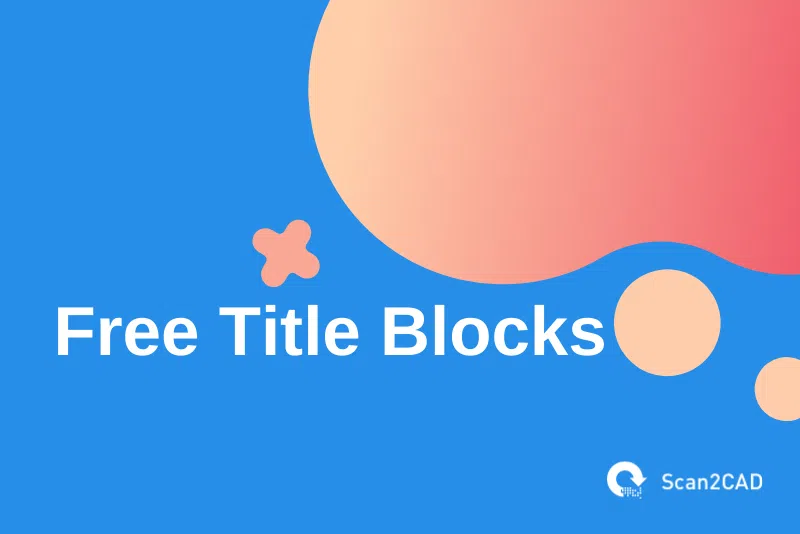It is important to make CAD drawings presentable for both presentations and printing purposes. And one of the ways of doing so is by incorporating a neat title block in the drawing sheet where you place your CAD drawing.
A Title Block holds important information to help the person using the drawing for construction or machining to understand things like the scale used in the engineering drawing, the type of units used in dimensions, the type of material used, whether the design has been verified by engineers and whether there are any revisions among other things.
However, drawing a title block from scratch may cost a CAD designer precious time especially when dealing with assembly drawings, which include drawings of more than one component. CAD designers can download free title blocks online to avoid wasting time drawing the title blocks from scratch.
We shall look at 5 sites that offer free title block templates for CAD designers in this post. However, before we get into listing the sites, it is important to understand several issues about title blocks to understand what you should be looking for when downloading the free title blocks from the sites. We shall first shed some light on what title blocks are, different types of title blocks, and different sizes and locations of title blocks within a CAD drawing.
Table of Contents
What is a Title Block in CAD?
A title block is a neatly arranged area on a CAD drawing sheet that contains specific information about the 2D drawing or 3D model that appears on that particular drawing sheet.
Different CAD applications come with different types of title block layouts placed in different templates. Most of these templates place the title block at the bottom right corner of the drawing sheet and also include a border that extends along the edges of the drawing sheet.
5 Sites Where You Can Download Free Title Blocks
Considering the information provided in the above sections, one can comfortably look for a free title block to download online. Below are 5 websites that offer free title blocks:
1. DWGfree
DWGfree website offers free title block templates for AutoCAD .DWG files to save engineers and designers from unnecessary work designing and configuring title blocks and rather concentrate on designing and drawing.
You can download, open, save, copy and edit any of the AutoCAD title blocks that are freely downloadable on this website.
You can use the search box to search for any title block template on this site.
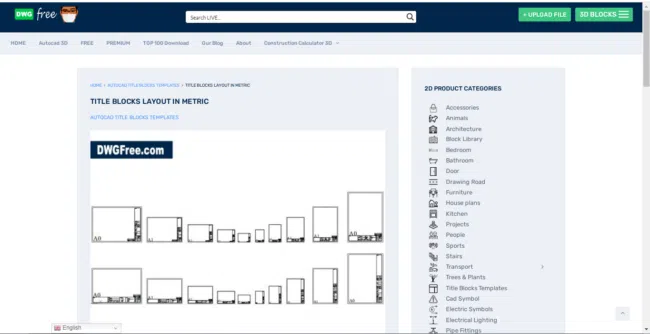
Figure 4. Preview of a Title Blocks Layout in metric in DWGfree website (source)
2. Yourspreadsheets
The Yourspreadsheets site provides architects, civil engineers, contractors, structural engineers, and homeowners with free DWT title block formats.
These free title blocks can be downloaded and used on both personal and commercial projects. They are named in various names that start with the term “Mr.” then followed by a descriptive word that gives an insight into what the title block looks like. Examples of title blocks include Mr. Elegant, Mr. Rounded corners, Mr. Simple and Mr. Bubble
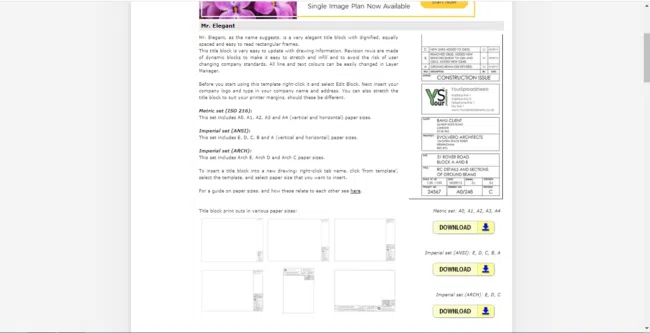
Figure 5. Example of Mr. Elegant’s free Title Block Template on Yourspreadsheets website (source)
3. CADforum
The CADforum website offers free title blocks for drawing drawn using Autodesk Inventor, AutoCAD, AutoCAD LT, Revit, Fusion 360, and other 2D and 3D Autodesk CAD applications. The title block templates are available in IPT, DWG, F3D, and RFA file formats.
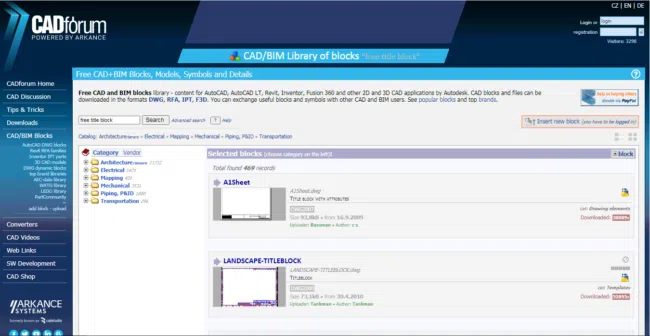
Figure 6. Screenshot of the CADforum website
4. FreeCADs
The FreeCADs website provides free title blocks in DWG formats. However, the current offering from this site is extremely limited. Perhaps more will be added soon.
5. DRAFTSPERSON.NET
The Draftsperson website provides two metric title block templates. One for A1 sheets and the other for A3 sheets. The free title blocks come in DWG file formats.
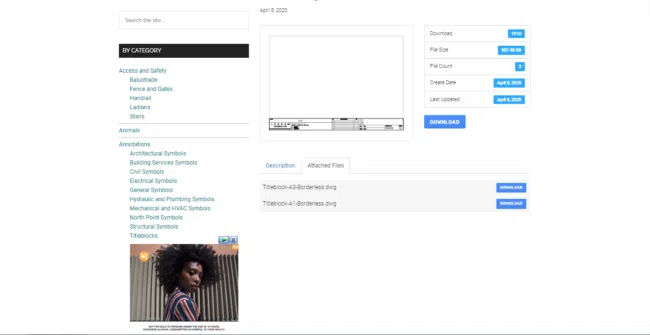
Figure 7. A screenshot of the free Title Blocks on the draftsperson.net website
Frequently Asked Questions (FAQ)
1. What should be included in a title block?
You should include the following information in your title block:
- Title of the project (drawing that appears on the drawing sheet),
- The designer’s name, the client’s name,
- The address of the site to which the drawing is to be used, the drawing date,
- The author’s name,
- Checker’s name (mostly an engineer that checks and verified that the design is okay),
- Revision information,
- The sheet number,
- The scale used for the drawing on the sheet,
- Type of units used in dimensioning,
- The components used in case the drawing is an assembly and the respective materials for the different components.
You can add any other information depending on what your organization or company requires.
2. What should you consider when creating a title block?
A good Title Block should have consistency in appearance and information and should allow the person using the sheet drawing to easily implement the information provided on the title block and drawing.
A CAD drawing provided to a machinist in a machine shop, for example, should have the dimensions, engineering tolerances, and type of units used in dimensioning well indicated to enable the machinist to properly machine the desired product/component.
3. How do you make a simple title block in AutoCAD?
There are two methods of making a title block in AutoCAD. One is by creating your own title block right from scratch and saving it as a template for future reference and the other by using any preexisting title block template. for purposes of making a simple title block in AutoCAD, you can use the preexisting templates. AutoCAD comes with several templates that cut across different fields.
To start click the AutoCAD logo in the top left corner of your screen and click on New in the drop-down menu that opens. A box will open in the center of the screen titled ‘Select Template’. Choose the template that you feel best fits your project.
When done, go over to the Model Tab by clicking the Model tab at the bottom left corner of the screen and make whichever drawing or model you want. After you finish making your drawing in the model tab, go to your Layout view and open the Layout tab in the Ribbon, and in the ‘Layout Viewports’ panel, click ‘Rectangular’. You should see a clear layout page (it could have grids depending on your AutoCAD settings) with a title block at the bottom right corner.
Click and drag to create a Viewport so that you have a model on your layout page. To edit the properties of the title block, click the AutoCAD logo at the top-left of your screen, then click ‘Drawing Utilities’, and finally click ‘Drawing Properties.’
Now go ahead and complete the properties that are relevant to your drawing.
4. What is the standard title block format?
There are two title block formats used in CAD and they include:
- A CAD block that is placed within the drawing sheet file
- An xreffed file
The most commonly used format is the CAD block and it is placed at the bottom right corner of a sheet as a table.
An xreffed file is a file that refers to another CAD file containing information about a specific drawing. It is commonly referred to as an XRef, external reference, or block reference file. And it is possible to XRef a CAD file that also XRef another CAD drawing.
5. What is the best title block size to use?
Title blocks may just occupy a box corner on the bottom right corner of the drawing sheet though at times they tend to extend along the right edge of the drawing sheet depending on the amount of information it contains. As a result, when placing CAD drawing on drawing sheets, designers and engineers should ensure they leave enough room on the right side to accommodate the title block.
Though some templates may not include a border that extends around the four edges of the drawing sheet, a good title block template should include a border. The border helps in ensuring that the paper prints are properly printed without the drawing becoming bound out of alignment. Therefore, it is important to keep this in consideration even when looking for free title blocks to download.
The other thing to consider is the size of the title block. Generally, title blocks come in three different categories depending on their sizes determined by the different CAD drawing sizes. These categories include:
i. Title Blocks used for A, B, C, and G size drawings
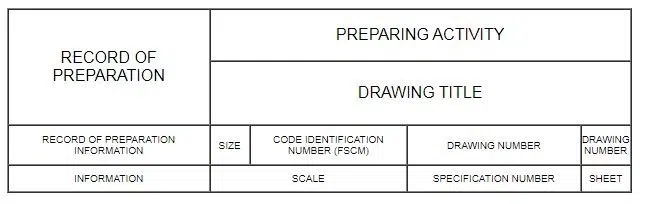
Figure 1. Example of a Title Block for A, B, C, and G drawing sizes (source)
ii. Title Blocks for D, E, F, H, J, and K size drawings
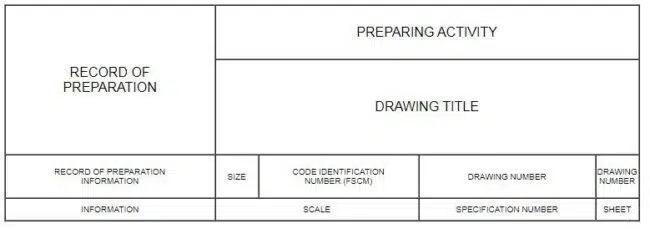
Figure 2. Example of a Title Block for D, E, F, H, J, and K drawing sizes (source)
iii. Vertical Title Blocks
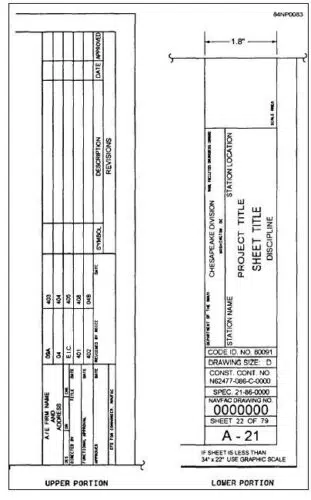
Figure 3. Examples of Vertical Title Blocks (source)
Below are two tables showing the dimensions of the different CAD drawing sizes, which should assist in determining which title block to use for your drawing
|
Engineering Drawing Size |
Dimensions in Inches(“) |
Dimensions in Millimeters (mm) |
|
ANSI A |
8.5 x 11 |
215.9 x 279.4 |
|
ANSI B |
11 x 17 |
279.4 x 431.8 |
|
ANSI C |
17 x 22 |
431.8 x 558.8 |
|
ANSI D |
22 x 34 |
558.8 x 863.6 |
|
ANSI E |
34 x 44 |
863.6 x 1117.6 |
Table 1. Showing the different size categories of Standard US engineering drawings
|
Architectural Drawing Size |
Dimensions in |
Dimensions in |
|
ARCH A |
9 x 12 |
228.6 x 304.8 |
|
ARCH B |
12 x 18 |
304.8 x 457.2 |
|
ARCH C |
18 x 24 |
457.2 x 609.6 |
|
ARCH D |
24 x 36 |
609.6 x 914.4 |
|
ARCH E |
36 x 48 |
914.4 x 1219.2 |
Table 1. Showing the different size categories of Standard US architectural drawings
Vertical Title Blocks are preferred for D to K drawings.
6. How do you insert a drawing border with a title block?
To insert a drawing border with a title block in AutoCAD, for example, open up a blank drawing and click on the “Layout” tab in the bottom left corner. Then Right-click on “Layout 1” and select “Page Setup Manager.”
Then click “Modify” after which a pop-up window should appear. The most important thing to pay attention to in the pop-up window is the paper size that you intend to use. By default, the paper size is set at (8.5 x 11 inches), so be sure to set it up so that it matches the size of the Title Block template.
Then select “Landscape” on the Drawing Orientation panel and click “OK”.
Now click on the “Insert” tab and then click the “Insert” button on the far left side. From the pop-up menu, click on “Browse” and select your template. You should leave all the check boxes as they are apart from checking the “Specify on-screen” box after which you should click “OK.”
Drag to position the Title Block and left-click to put it in place once you are certain it is where you want it to be. You should take note of the dashed line since it represents the print border; you should position the Title Block within it.
Conclusion
You do not have to draw title blocks from scratch when putting your CAD drawing in drawing sheets for presentation or printing. There are hundreds if not thousands of free title blocks that you can download online, especially from the websites that we have highlighted in the above section.
Downloading free Title Block Templates saves you time and ensures that you use standard title block formats recognized worldwide since most of the available title blocks are designed in standard formats.