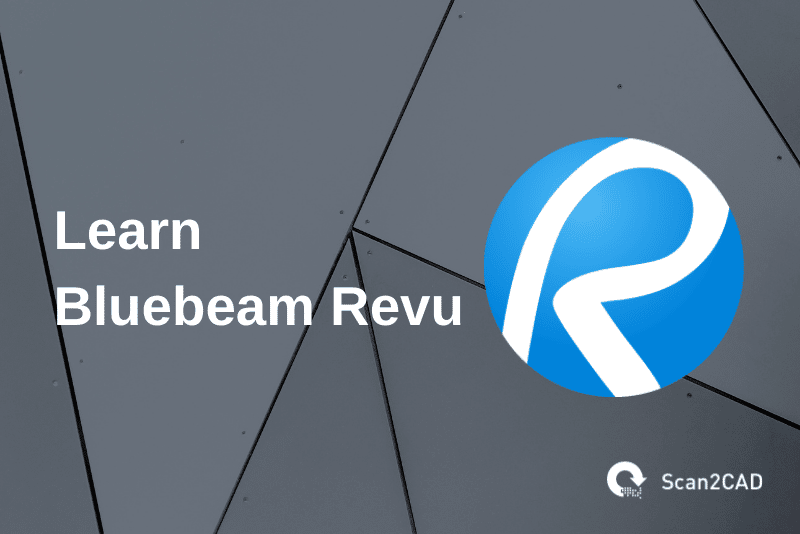Chances are if you work in the construction industry, you have found it necessary to learn Bluebeam Revu to be able to collaborate and organize the many construction drawings; most of which are in PDF format.
Most CAD programs allow CAD drafters, designers, engineers, and architects to save their drawings in PDF format for sharing or printing. As such, the rest of the team members do not require an expensive CAD program to open the PDF file for viewing or printing. All they require is a reliable PDF program like Bluebeam Revu.
In this guide, we shall take a deeper dive into what Bluebeam Revu is and also outline some of the basic things about it to assist you to learn the basics in 1 hour.
Table of Contents
What is Bluebeam Revu?
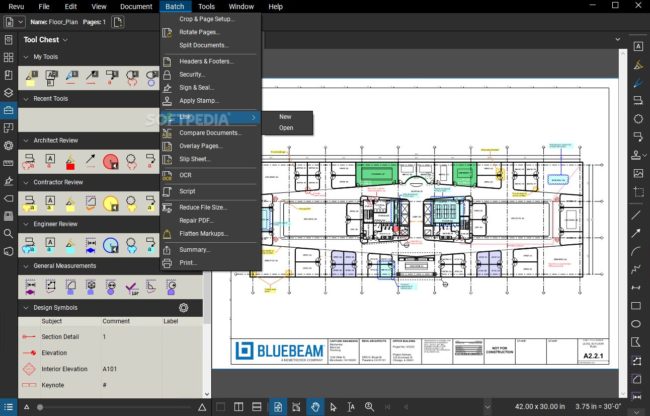
Figure 1. Bluebeam Revu Standard Edition (source)
In a nutshell, Bluebeam Revu is a software that allows users to markup, organize, and collaborate with PDF files.
It is more than just a PDF viewer and that is why it is a common tool for those dealing with technical tools. It offers efficiency and also allows collaboration, which is essential for team players especially in areas like construction sites where there are too many people involved and all must adhere to the drawing to accomplish their tasks.
Bluebeam Revu Pricing
Bluebeam Revu offers five editions at different prices. These includes:
- Bluebeam® Revu® Standard: $349 per seat
- Bluebeam® Revu® CAD: $499 per seat
- Bluebeam® Revu® eXtreme: $599 per seat
- Bluebeam® Revu® MAC: $199 per seat
- Bluebeam® Revu® iPad: $9.99
Users can also choose to pay another one-time payment of $349 for annual maintenance of any of the purchased seats of Bluebeam Revu. This is optional and if a user cannot afford it, there is no harm; only that his/her software will not be up to date. The Annual maintenance package allows users to get premium phone and email support, free annual upgrade training, and free version upgrades.
It is good to note that Bluebeam Revu does not offer any free version but it offers a free 30-day trial of Revu eXtreme.
Who Can Use the Bluebeam Revu?
Bluebeam Revu has become a vital tool in a wide range of industries including architecture, construction, engineering, energy, and manufacturing. It is not used for drawing but rather for viewing, organizing, and collaborating on the already drawn technical drawings.
Its functions and built-in tools provide users with a powerful sleek tool that gets work done quickly.
As a result, most Architecture, Engineering, and Construction (AEC) professionals have chosen Bluebeam Revu as their default PDF software.
What Can Bluebeam Revu Do?
The different editions of Bluebeam Revu have different features and functionalities and a person will have to choose wisely between the five editions.
Besides the Bluebeam® Revu® MAC and Bluebeam® Revu® iPad which are device-specific, the rest are editions with different functionalities. Bluebeam® Revu® MAC is designed for use on macOS gadgets while the Bluebeam® Revu® iPad is designed for use on iPads.
Bluebeam® Revu® Standard
It is an intuitive PDF solution that offers best-in-class PDF creation, editing, and markup technology fine-tuned for the AEC industry.
It allows users to make paperless workflows by allowing them to digitally redline 2D and 3D PDFs with industry-standard measurements and annotations.
It can also be used to:
- Automatically compare drawings.
- Markup/create and even manipulate 3D PDF files from any U3D or IFC.
- Create and batch PDFs.
- Convert any Windows file to PDF.
- Upload files to the cloud.
- Sync PDFs locally.
- Collaborate on PDFs in real time with shared markups.
It is best for contractors and estimators who require to review PDF documents with a wider project team without having to make too many hard copies.
Bluebeam® Revu® CAD
This Revu edition includes all the features of Bluebeam® Revu® Standard plus additional plugins for 2D and 3D PDF file creation.
It allows users to create 2D PDF files directly from Autodesk Revit, SolidWorks, and Autodesk AutoCAD.
It also allows users to create 3D PDF files directly from Autodesk AutoCAD, Autodesk Revit, Navisworks® Manage, SketchUp® Pro, and Navisworks Simulate.
Bluebeam® Revu® eXtreme
This Revu edition includes all the features and functionalities of the Bluebeam® Revu® Standard and Bluebeam® Revu® CAD plus additional plugins that allow users to create PDFs from Autodesk AutoCAD, Autodesk Revit, SketchUp Pro, Navisworks Manage, Navisworks Simulate, and SolidWorks.
It allows users to perform scripting, automatic form creation, batch linking, Batch splitting sheets, Batch signing and sealing, real-time data linking from measurement markups to excel, and also transform scanned images into text-searchable PDFs using Optical Character Recognition (OCR).
Learn Bluebeam Revu basics
To assist you to learn Bluebeam Revu basics as quickly as possible, we shall look at how to navigate in Bluebeam, File Access, Markups, Tool Chest, Keyboard Shortcuts, and Markups List.
Bluebeam Revu Navigation
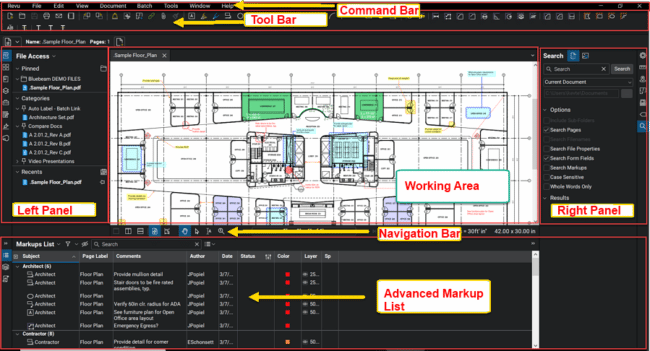
Figure 2. Bluebeam Revu Navigation
The above screenshot shows how the Bluebeam interface looks like.
The command bar, toolbar, left panel, working area, right panel, navigation bar, and advanced markup list are all shown.
Navigating through the Bluebeam Revu interface is done by using the various panels and bars shown in the screenshot.
At the very top, there is the “Command Bar” that displays all the core functions like File, Edit, View, Document, Batch, Tools, Window, and Help.
- If you want to open a file (either a new or an existing file), you should use the File function.
- If you want to edit a PDF file, you should use the Edit function.
- If you just want to view something, you should use the View function.
- If you want to document, you should use the Document function.
- If you want to Batch, you should use the Batch function.
The “Tool Bar” contains the basic tools and you can toggle on/off the tools that you want to be displayed. It is also possible to reorganize the tools as you like.
At the bottom of the page, there is the “Markup List”, which shows/displays a record of all the markups or annotation done on a particular page. Besides just acting as notes, the Markup list gives you the power of Excel Spreadsheets since the data can be sorted, filtered, and even used in generating reports.
File Access
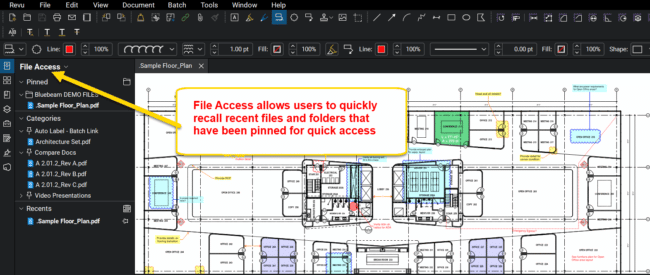
Figure 3. File Access in Bluebeam Revu
This is located almost at the top left corner and it helps you speed up your productivity by allowing you to quickly recall recently opened files and folders without the need for navigating to any directory.
Markups

Figure 4. Bluebeam Revu Markups
Bluebeam Revu provides a wide range of Markup tools ranging from clouds, text tools, and callouts, among others
To use any of the Markups, simply click on the “Tools” on the “Command Bar” at the top select Markup, and choose the Markup tool you want to use from the drop-down menu that appears.
Tool Chest
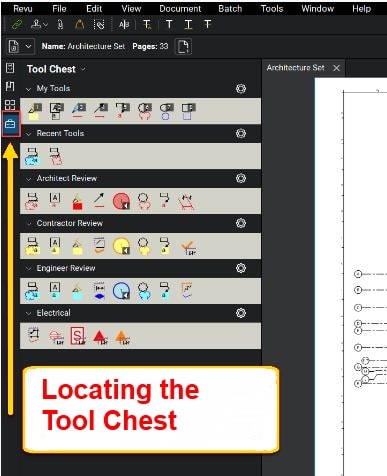
Figure 5. Opening Tool Chest from the Left Panel
This allows users to save selected Markups and any of their edited details so that it can be easier to reuse them especially when they are frequently required to be used.
Important Bluebeam Revu Keyboard Shortcuts
Switching between multiple files and using different tools can make your work quite tiring. However, Bluebeam Revu has some common keyboard shortcuts that you can use to make work easier.
Also, Revu 2019 allows users to create custom keyword shortcuts.
To find out what a shortcut for doing a certain thing is or to customize the shortcut, click on the “Revu” tab on the “Command Bar” at the top and select and click on “Keyboard shortcuts” from the dropdown menu.
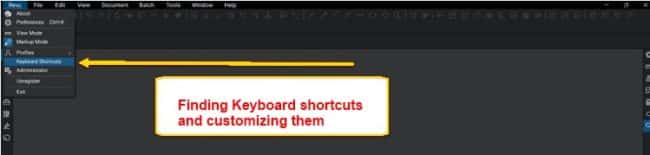
Figure 6. Finding Out the Keyboard Shortcuts and Modifying them
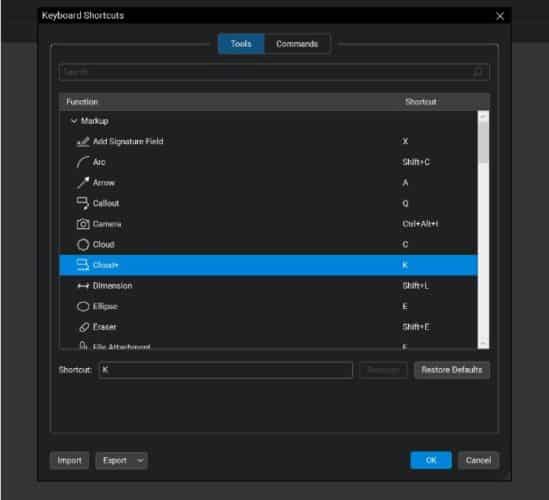
Figure 7. Customizing Keyboard Shortcuts in Bluebeam Revu
Conclusion
The above guide should help you learn Bluebeam Revu basics in the shortest time possible after which you can build on the basics to accomplish other complex tasks like using the Bluebeam Studio, Bluebeam Studio Prime, search tool – Text & Visual Search, Compare Documents & Overlay Pages, and Navigating Multipage PDF Files, and creating Page Labels & Batch Hyperlinks.
The Bluebeam Revu is a simple to use PDF software for those in the AEC and its learning curve is quite gentle.