The use of Computer Aided Design, CAD for short, is an integral part of the workflow of many industries. Although the concept was primarily to help the architecture, engineering, and construction industries produce better technical drawings, other modern niches such as the gaming, product design, and manufacturing industries use CAD software.
Although PC’s are still the standard for most CAD users, it is undeniable that a big chunk of offices and homes use MacOS. So it’s understandable how some might find it intimidating to start using CAD software when there are plenty of these types of programs that are straight up incompatible with MacOS. The industry is changing and developing, however, and we see more and more support for MacOS CAD programs. If you’re a Mac user and are thinking about venturing into the world of Computer Aided Design, we’ve compiled all the information about the topic to help you figure out the best way to move forward.
Table of Contents
Apple Silicon
In 2020, Apple decided to sever ties with its long-term chip supplier, Intel, by introducing its in-house chip, the M1. Based on the ARM architecture, the new system on a chip (SOCs), according to Apple, was the most powerful chip the company had ever built (at that time) and the first chip designed specifically for the Mac. Apple had optimized the M1 for Mac systems, known to exist in compact sizes. As a result, the M1 represented a profound increase in performance and efficiency. Since then, Apple has revamped its SOC lineup, releasing the M1 Pro, M1 Max, M1 Ultra, and M2 chips. The company’s continued focus on its in-house chip also saw the company introduce M2 Pro and M2 Max in January 2023.
What Apple Silicon Means for CAD
The chips, however, gave rise to a problem, particularly from the perspective of the software that could run on it. You see, the Intel chips Apple was previously using were based on the x86 architecture, an industry standard that facilitates compatibility. (It is this architecture that enables PC software to run on either AMD or Intel without requiring technical modifications on the user’s side.)
Being ARM-based, the M1 chip was different. So, software that previously ran on Mac computers could no longer be used without a translator. This is why Apple developed the second generation of Rosetta (Rosetta 2) in 2020. Through Rosetta 2, Mac computers powered by Apple’s chips can run apps that contain x86 instructions. In most cases, according to the company, the translation does not impact the performance of the app.
But developers are increasingly releasing versions of their CAD software that can run natively on Apple’s M chips. Examples include Vectorworks. Most are, however, yet to transition. In fact, you are likely to run into some Rosetta-related issues when using some of the software from the latter group.
Nonetheless, Apple still sells the Mac Pro, which is powered by Intel’s Xeon W processor and AMD’s Radeon Pro GPU, as well as an Intel-powered Mac Mini.
Best Mac Computers for CAD

Apple’s Lineup of Mac Computers/Products (source)
Let’s take a look at some of the Apple machines that are out there.
1. MacBook Pro

|
Model |
13” (2022) |
14.2” (2023) |
16.2” (2023) |
|
CPU |
M2 8-core CPU |
M2 Pro (10-core or 12-core CPU) or M2 Max (12-core CPU)
|
M2 Pro (10-core CPU) or M2 Max (12-core CPU)
|
|
GPU |
M2 10-core GPU |
M2 Pro (16-core or 19-core GPU) or M2 Max (30-core GPU) |
M2 Pro Max (19-core GPU) or M2 Max (38-core GPU)
|
|
Display |
13” (2560×1600) |
14.2” (3024×1964) |
16.2” (3456×2234) |
|
RAM |
8, 16, or 24GB Unified Memory |
16, 32, or 64GB unified memory |
16GB, 32GB, 64GB, or 96GB Unified Memory
|
|
Storage |
256GB, 512GB, 1 TB, or 2TB SSD |
512GB, 1TB, 2TB, 4TB, or 8TB SSD |
512GB, 1TB, 2TB, 4TB, or 8TB SSD |
|
Price |
From $1,299.00 |
From $1,999.00 |
From 2,499.00 |
|
Availability |
There are three variants of the MacBook Pro, distinguishable by the size of the display. The smallest and the latest release, the MacBook Pro 13” (2022), was released in June 2022. It is powered by the M2 chip, the second generation of Apple’s SOC. According to Apple, it boasts an 18% faster CPU, a 35% more powerful GPU, and a 40% faster Neural Engine than the M1 chip. It also supports up to 24GB of fast unified memory as well as more memory bandwidth.
Apple further claims that the integrated 10-core GPU in the M2 chip delivers a 2.3x faster performance than the integrated GPU from the Intel Core i7-1255U found in the Samsung Galaxy Book2 360. In addition, you can configure your MacBook Pro 13” to have up to 2TB SSD. But as this review points out, the 13-inch is not enough for situations that require processor-intensive workloads. And this is where the other two variants come in.
Apple released the 14.2-inch and 16.2-inch MacBook Pro featuring the newly unveiled M2 Pro and M2 Max chips in January 2023. The MacBook Pro with M2 Pro boasts up to 20% better CPU performance and up to 30% more graphics performance than the previous generation M1 Pro, according to Apple. Additionally, Apple also claims that its MacBook Pro with M2 Max delivers up to 30% greater graphics performance and up to 20% better CPU performance than the M1 Max.
Both models support up to four external displays. However, if you wish to primarily use the MacBook Pro as a mobile workstation, you will be happy to note that the laptop, Apple claims, has the best display ever in a laptop. The Liquid Retina XDR display is pre-calibrated and features modes for, among others, HDR design.
Additionally, the 16.2-inch model has the longest battery life ever in a Mac, and can last up to 22 hours between charges. On the other hand, the 14.2-inch MacBook Pro can last up to 18 hours, according to Apple’s tests.
You can choose to configure your MacBook Pro to be as powerful as possible, if your budget allows. For instance, you can configure the 14.2-inch model to have up to 64GB unified memory, while the 16.2-inch model can be configured with 96GB unified memory.
2. iMac 24”
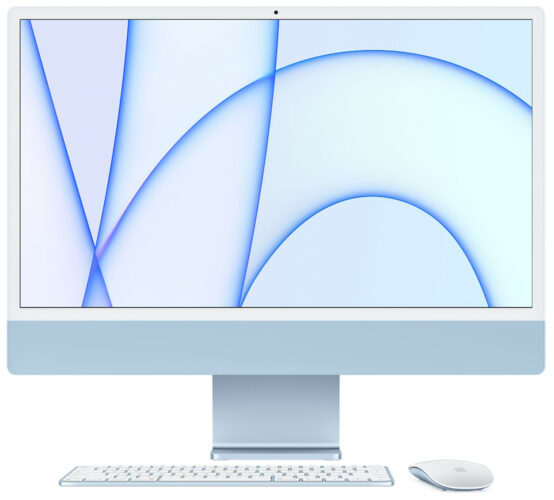
|
CPU |
M1 8-core CPU |
|
GPU |
M1 7-core or 8-core GPU |
|
Display |
24” (4480×2520) |
|
RAM |
8 or 16GB |
|
Storage |
256GB, 512GB, 1TB, or 2TB |
|
Price |
From $1,299.00 |
|
Availability |
The iMac continues Apple’s tradition of the ‘all-in-one’ computer that combines the display and computing power in the same chassis and cover. Released in 2021, the latest release, the 24-inch iMac, sports a modern, refreshing, and svelte shape that resulted from a complete design overhaul. Under the hood, the 24-inch computer is powered by an 8-core CPU and an integrated GPU that can either be 7 or 8-core, depending on how you configure your iMac. It also has 8 or 16GB of unified memory and up to 2TB SSD storage.
As it is powered by the M1 chip, the 24-inch iMac’s CPU is up to 85% faster, and the GPU is up to 100% faster than the 21.5-inch iMac Models. It also runs cooler and quieter. Combined, these features and extra performance make the 24-inch iMac ideal for intense workloads, including CAD software-based rendering and design.
While the keyboard and mouse are not built into the chassis, Apple sells the Magic Mouse and Magic Keyboard with every 24-inch-iMac purchase. In addition, you can choose to purchase the Magic Trackpad as an extra. Unfortunately, this option will require you to fork out $50 more. Other extras include buying a Magic Keyboard with Touch ID ($50) or Magic Keyboard with Touch ID and Numeric Keypad ($80).
3. Mac Mini
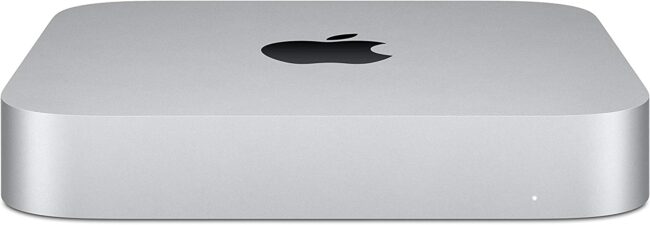
|
Model |
M2 Mac Mini |
M2 Pro Mac Mini |
Intel-powered |
|
CPU |
M2 (8-core CPU) |
M2 Pro (10-core or 12-core CPU) |
Intel Core i5 (8th generation) |
|
GPU |
M2 (10-core GPU) |
M2 Pro (16-core or 19-core GPU) |
Intel UHD Graphics 630 |
|
RAM (Unified Memory) |
8GB, 16GB, or 24GB Unified Memory |
16GB or 32GB Unified Memory |
8GB, 16GB, 32GB, or 64GB |
|
Storage |
256GB, 512GB, 1TB or 2TB SSD |
512GB, 1TB, 2TB, 4TB, or 8TB SSD |
512GB, 1TB, or 2TB |
|
Price |
From $599.00 |
From 1,299.00 |
From $1,099.00 |
|
Availability |
In January 2023, Apple launched the new-generation Mac minis by introducing new models supercharged with either the M2 and M2 Pro. These new computers would replace the previous generation M1-powered Mac mini as well as improve affordability. For instance, while the base M1-powered Mac mini was priced at $699.00, the base model of the newly launched Mac minis starts at $599.00. In addition, by including an M2 Pro model, Apple intends to avail, for the first time, pro-level performance to users who prefer Macs with a compact design.
The M2 model supports up to two displays while the M2 Pro model supports up to three displays. The graphics processing that quality images to the displays is provided by the 10-core GPU in the M2 chip or the 16 or 19-core GPU in the M2 Pro chip. Generally, according to Apple’s tests, the M2 Mac mini is up to 5x faster than a Windows 11 desktop powered by an Intel Core i5 chip with Intel UHD Graphics 730 integrated GPU.
The M2 Pro Mac mini is 14x faster than the fastest Intel-based Mac mini (configured with a 3.2GHz 8-core Intel Core i7 with Intel UHD Graphics 630 and 64GB of RAM). It is also faster than the previous-generation 27-inch iMac with Intel Core i7 and a dedicated AMD Radeon Pro 5500 XT dedicated GPU.
4. Mac Studio

|
CPU |
M1 Max 10-core CPU or M1 Ultra 10-core CPU |
|
GPU |
M1 Max 24-core GPU or M1 Ultra 48-core GPU |
|
RAM |
32GB, 64GB, or 128GB |
|
Storage |
512GB, 1TB, 2TB, 4TB, or 8TB |
|
Price |
From $1,999.00 |
Apple unveiled the Mac Studio in March 2022 as a completely new Max desktop computer. Powered by either the M1 Max or the M1 Ultra, this computer delivers unmatched performance. In fact, according to the company, the CPUs and GPUs in these chips are considerably faster than some of the processing units Apple had included in its older products. For instance, the new CPUs and GPUs are faster than those used in the 27-inch iMac and certain configurations of the Mac Pro. Specifically, the M1 Max has up to 2.5x faster CPU performance and up to 3.4x faster GPU performance. On the other hand, the M1 Ultra has 3.8x faster CPU performance and up to 4.5x faster GPU performance.
With great computing power comes great cooling responsibilities. The Mac Studio, therefore, has an innovative thermal design to ensure the system does not throttle. As a result, according to Apple, the computer is perfectly capable of handling even the heaviest of workloads without breaking a sweat or causing a noticeable bump in noise levels.
You can configure the Mac Studio with up to 128GB RAM and up to 8TB SSD storage.
Apple also introduced the Studio Display, designed to act as the Mac Studio’s display.
5. Mac Pro

|
CPU |
Intel Xeon W processor |
|
GPU |
AMD Radeon Pro W5500X, W5700X, W6600X, W6800X, or W6900X |
|
RAM |
32GB, 48GB, 96GB, 192GB, 384GB, 768GB, or 1.5TB |
|
Storage |
512GB, 1TB, 2TB, 4TB, or 8TB |
|
Price |
From $5,999.00 |
The Mac Pro is the most expensive device in the Mac lineup. With a starting price of $5,999.00, this workstation is designed for professionals and business owners. After all, this price tag is difficult to justify if there isn’t a direct return on investment. And that can only happen if used in a business or work setting.
This computer is intended for the likes of animation studios, creative companies, and professionals such as photographers and designers that require extra GPU power and RAM. The Mac Pro can be configured with up to 1.5TB of DDR4 RAM and a maximum of two Radeon Pro 6900X or two Radeon Pro W6800X Duo GPUs. In addition, there are different Intel Xeon W processor options available. These include 3.5GHz 8-core, 3.3GHz 12-core, 3.2GHz 16-core, 2.7GHz 24-core, or 2.5GHz 28-core CPU.
These specs make the Mac Pro Apple’s most powerful machine yet. And reviews by users definitely highlight this. One such user, an animations company, notes that the workstation performs at peak efficiency for long periods. Moreover, it can be used to multitask between various complex software, edit different streams of 8K video at full resolution, and 3D modeling, to mention a few.
In terms of storage, Apple allows you to configure your Mac Pro with up to 8TB of SSD storage. The purchase also includes a Magic Keyboard with Numeric Keypad and a Magic Mouse.
Considerations when Choosing Mac Products for CAD
If you are considering buying an Mac product, it is important to take several factors into account. These include:
- Price
- Upgradability
- CAD software that can run on MacOS
- Portability
1. Price
The price of Mac products dictate the features of the device. Looking at the different Mac products, we can segment them into mid-range, high-end, and budget buy categories. However, we have not discussed in our list Apple’s budget laptop, the MacBook Air, as it does not have active cooling for the powerful M1 or M2 chip. So using it for intensive workloads as is the case when using CAD software will likely make it overheat. Generally, however, and looking at the hardware requirements of different CAD software, the different Mac products in our list are pretty capable of running CAD applications.
2. Upgradability
The biggest con that Apple’s computers have is their upgradability. Apple prides itself on its great design, but almost doesn’t trust its consumers to have the know-how to tailor-fit their personal machines to their own needs. Upgrades and modifications made after the sale are almost needlessly difficult for most MacOS computers. So be sure to do your research and figure out what technical specifications best suit your CAD needs before you buy a Mac, because you’re more or less stuck with your choices until you purchase a new machine.
3. Portability
As an engineer, designer, or architect, you will agree with me that your work may require you to leave your office in order to conduct some field work. This is where portability comes in handy. You can more easily and conveniently carry a MacBook laptop as opposed to the bulky Mac Pro or other Mac devices that need to be plugged in to function.
4. CAD software that can run on MacOS
Also, seeing as most software developers consider the PC to be the default machine for CAD users, there are a few programs out there that just straight up don’t have a Mac port. Autodesk’s Inventor, for example, can only run on Windows. The issue is compounded by the migration towards Apple SOC. The worsened situation stems from the fact that you can no longer partition the SSD to also run Windows, a workaround you could previously use.
That said, let’s take a look at some CAD software that you can run on you Mac.
CAD Software for Mac
1. Autodesk Product Collection
Autodesk isn’t a single piece of software; it actually has a whole suite of different design programs for CAD users with different needs and drafting requirements. It’s first on the list since it’s one of the most widely-used set of CAD products in the market.
They have AutoCAD, which is a clear-cut CAD program that can handle most standard vector file formats and is primarily used for 2D technical drawings but can also handle 3D information. For those in the building and construction industry, Autodesk’s Revit is a solid BIM program that can fit most if not all design and drafting needs. Do note that Autodesk is primarily PC-based, so there are also a bunch of programs that you won’t be able to use on your Mac by default.
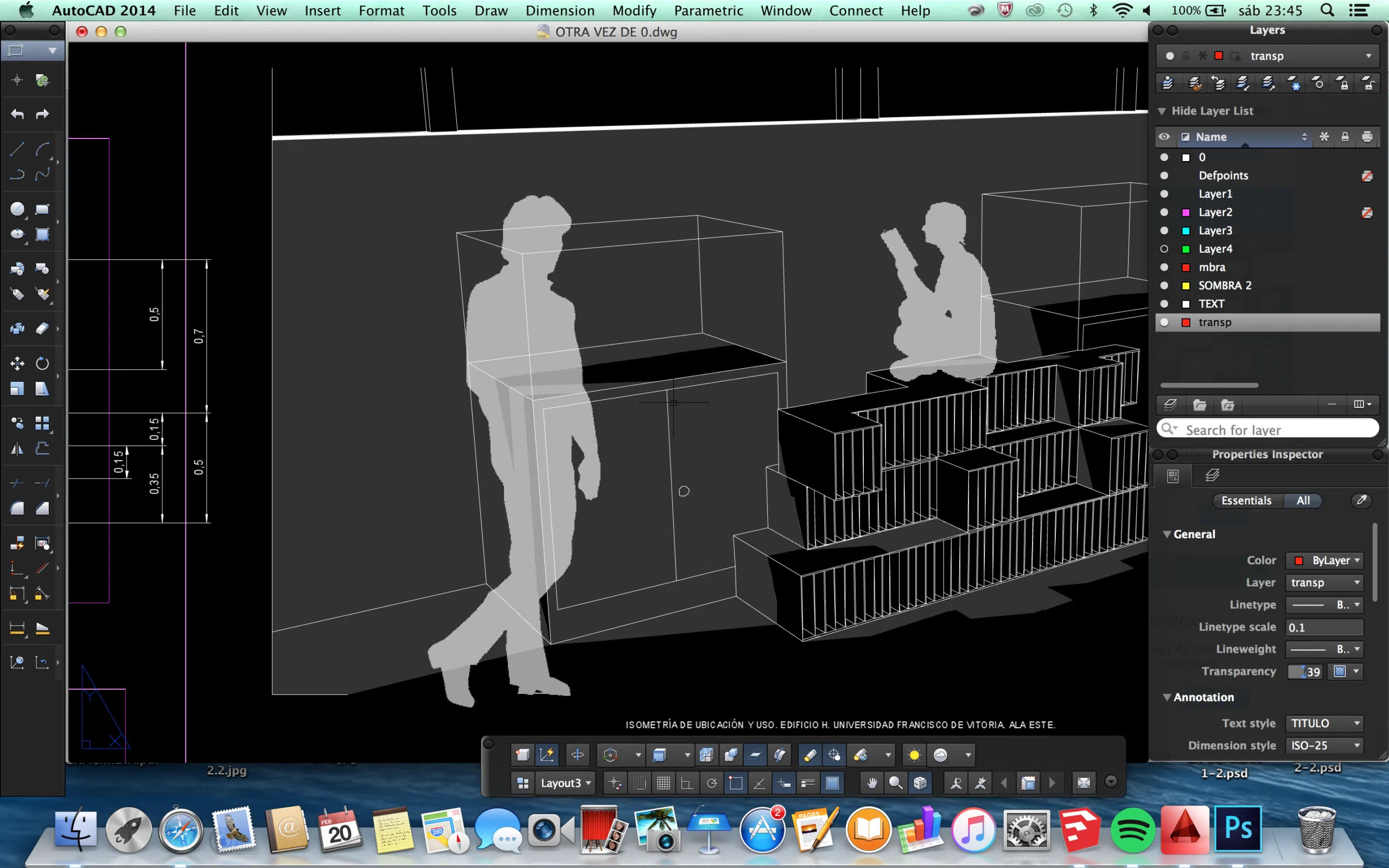
Autodesk on the Mac Source
2. SketchUp
SketchUp is a modeling program catered to be an intuitive 3D solution for most design, manufacturing, and product-making necessities. It makes it to this list because it’s one of the most intuitive pieces of software out there and is great for beginners just getting into CAD and 3D modeling. SketchUp has three plans available: SketchUp Free, SketchUp Shop, SketchUp Pro. SketchUp Free and SketchUp Shop are both web-based, with Free being unpaid and Shop having unlimited cloud storage and access to all uploaded models on SketchUp Warehouse. SketchUp Pro is usable as a stand-alone desktop app and has all the features available for the software.
3. ArchiCAD
ArchiCAD is an architectural design suite that was actually originally designed for the Apple Macintosh back in 1982 by Hungarian company Graphisoft. It’s supposedly the first example of Building Information Modeling or BIM. It was also one of the first CAD programs that were readily available and usable at a commercial level, being usable on personal computers.
ArchiCAD offers a bunch of different packages that offer both 2D drafting and 3D modeling capabilities as well as all functionality that comes with BIM technology. With its variety of tools and technical settings, it may not have the easiest learning curve. But any ArchiCAD veteran will tell you just how useful the programs are and make it worth the time spent mastering it.
4. Vectorworks
Vectorworks is a flexible and versatile desktop app that offers 2D drafting, 3D modeling, BIM capabilities, and photo-realistic visual rendering in a neat, intuitive package. We talk about Vectorworks a lot in our blogs and as it is also available for the Mac, it’s only right we include it on this list. Mainly used in European markets and now owned by German company Nemetschek, Vectorworks was originally developed back in 1985, just three after the launch of AutoCAD. It has three main software packages: Vectorworks Architect, Vectorworks Landmark, Vectorworks Spotlight, and Vectorworks Fundamentals.
5. Free Software (Freeware)
If you find the prospect of paid CAD software a bit too daunting as a beginner, you’ll be glad to find that there are plenty of free-to-use CAD programs out there for the Mac.
- LibreCAD is an open-source option that offers high-end features such as snap-to-grid functionality, layers, text, dimensioning, and many more.
- FreeCAD is another interesting pick since it’s a fully-realized 3D parametric modeling program for mechanical engineers and product designers.
- Blender is also an amazingly intuitive open-source 3D modeling program that focuses on the detailed and artistic side of 3D rendering and modeling.
There are a bunch more free programs out there including limited or trial versions of the paid programs we’ve listed here.
6. Scan2CAD
For more advanced CAD users who have set up a workflow of translating sketches or scanned copies of drawings or plans into workable vector CAD files, Scan2CAD is the perfect conversion solution. The program is primarily used to convert both raster and vector files into CAD-standard vector formats that CAD and modeling programs will be able to recognize and edit.
Some CAD software will have their own raster-to-vector conversion functionality, but none have as much control and precision over the conversion settings than Scan2CAD does. Its main purpose is to cut down the time needed to translate source materials into workable, draftable vector lines and it does its job extremely well.
For a detailed discussion, check out our comprehensive article on the 14 top CAD packages for Mac.
Conclusion
Asking if MacOS computers are good for CAD programs is a bit vague. Like most other technical queries, it all boils down to two things – what specific technical specifications do you already have or are planning to get and what are your needs as a CAD-user? In the end, as long as you do your research, be wise about what your machine can and can’t do, and try to be ingenious about finding workarounds for certain roadblocks, any MacOS machine can handle what you need.
That said, the various Mac products in our list are perfectly capable of running CAD software. To summarize their value proposition, we have made the following list:
- Best budget Mac product for CAD: M2-powered Mac Mini
- Best mid-range Mac product for CAD: Mac Studio
- Best high-end Mac product for CAD: Mac Pro
- Best portable Mac product for CAD: MacBook Pro
- Best all-in-one Mac product for CAD: 24-inch iMac

