One of the advantages of choosing vector file types is that they typically are much smaller than their raster equivalents. This is because of the way that raster and vector files store information. A raster image stores color information for every single pixel, meaning they are often large in file size.
Vector files, meanwhile, contain paths. These are mathematical coordinates, and they tell the program how to display the graphical elements of the image. Far fewer paths are needed to make up an image than pixels, so vector files are typically smaller in size than their raster equivalents.
Typical CAD files used for architectural drawings can often smaller than a megabyte. Nonetheless, it’s clear that many users are still struggling with huge CAD file sizes. Why is this problem occurring, and how can it be fixed? Read on to learn more…
Does file size matter?
With the advent of the cloud and ultra-cheap file storage, many users might not worry about large file sizes. However, there are still plenty of times when smaller is better. It’s still important to slim down your CAD files if you’re going to share them via email.
Some users also face the problem of files which swell to sizes far larger than expected. Even if storage space is not an issue, CAD programs may slow down or even crash when dealing with very large file sizes. This is something which users will want to avoid.
The causes
If vector files are usually small in size, why do some CAD files weigh in at hundreds of megabytes? There are a number of reasons why your file size might spiral out of control:
- Saving your file as a DXF. DXFs are ASCII files, which means that their paths are described in plain text. This is a relatively inefficient way of storing data, and can cause larger file sizes. Visit our article covering all the technical details of the DXF file format.
- Raster images embedded in your CAD file. With DWG and DXF, users can embed raster images within a vector file. This can be a useful tool during post-processing, as the vector image can be overlaid on the original raster. However, as raster images are large in size, keeping this data embedded means bigger vector file sizes too.
- Unnecessary vector data in your CAD file. This can include layers, blocks, or styles which are not needed to display the vector graphics.
- Other unnecessary data and settings in your CAD file. As files are edited again and again, reams of settings and revision history can build up in the file. Much of this is not needed to display your vector image.
- Technical issues, such as converting between different versions of a format.
The solutions
If your file size is too large, don’t despair. There are plenty of easy ways to cut your CAD file down to size.
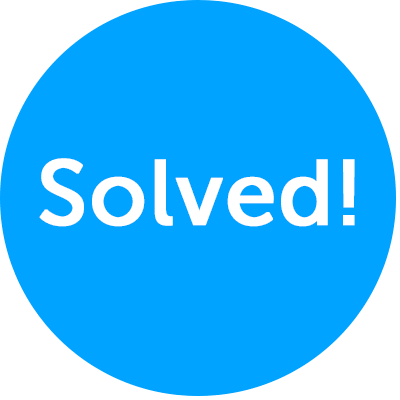
- Switch from DXF to DWG. DWG is a binary file format, made up of 1s and 0s. This is a much more compact way of storing data than the ASCII text used by DXFs. DWGs are therefore typically smaller than DXFs. Visit our slideshow for more information about the differences between DXF and DWG.
- Remove raster data from your CAD file. Once you are finished using your raster data, you should remove it. This is because of the large file size associated with raster images. Removing this data will help prevent your files from ballooning in size.
- Remove unnecessary vector data. Removing blocks and layers which are not needed can help cut your files down to size. This can be done manually or by using purge controls in your CAD software.
- Saving as a new image. This can help keep file sizes down by getting rid of unnecessary data and settings. Saving the image with a different file name after every edit also means you can keep track of revision history. Check out some of our top CAD file management tips for some ideas on how to store your images.
Some files may simply be too complex, and there may be no way to reduce their file size. However, the above tips can help cut most CAD files down – so, why not try them out? If you have any tips of your own, submit them in the comments below!

