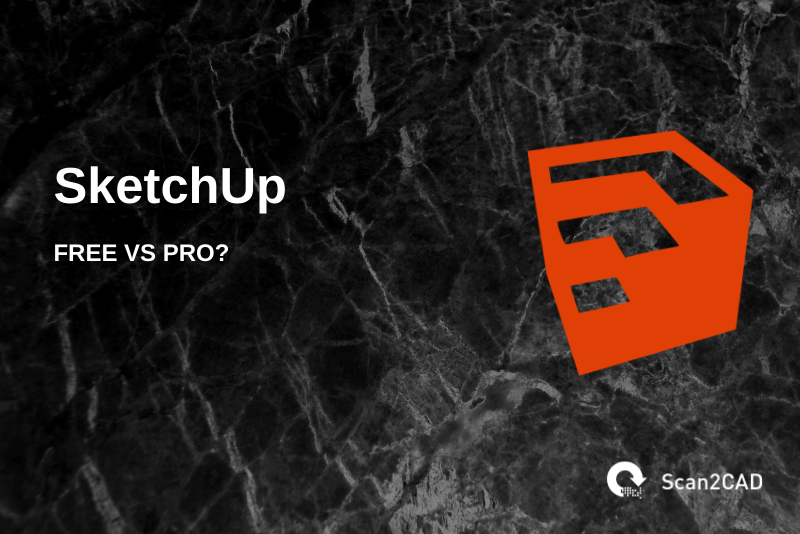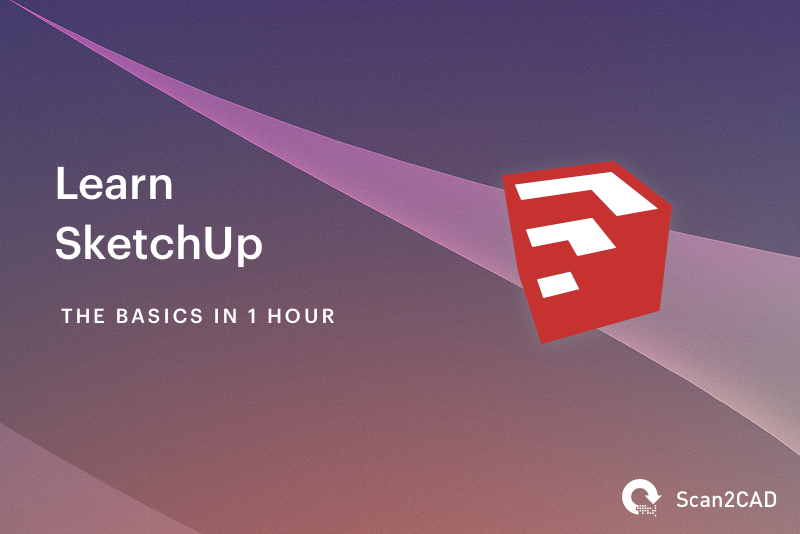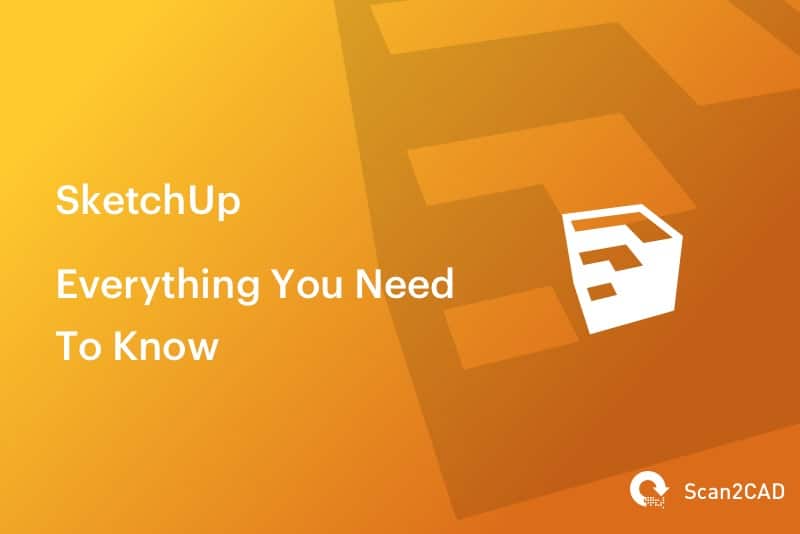SketchUp is one of the most used 3D modelling computer programs in architecture, landscape architecture, interior design, mechanical engineering, civil engineering, film industry, and video game industry. One of its main advantages is that it is light for computers and easy to use compared to most CAD programs.
However, SketchUp comes in a variety of plans and pricing and you must be careful to choose the plan that not only fits your budget but also your design and modelling needs.
Among SketchUp’s plans, SketchUp Free and SketchUp Pro are the most commonly used. But what is the difference? What would make you choose one and not the other?
In this guide, we shall closely examine each of the two SketchUp plans looking into their key features while also laying out their differences.
Table of Contents
What is SketchUp Free?
If you are looking to leverage the features of SketchUp in your 3D modelling and you do not have enough money to buy a program, this is always a great option. Just as the name suggests, it is a free plan of the SketchUp program.
It is a web-based version of SketchUp and to use it you have to sign up for an account through the official website.
SketchUp Free features
It has limited features which include:
-
10GB Cloud Storage through Trimble connect,
-
customer support by SketchUp community,
-
Limited Downloads of 3D warehouses,
-
Standard model viewing on iOS & Android devices, and
-
Basic interoperability that means it can only support SKP & STL Import file types and STL & PNG export file types.
This plan is best suited for personal use. If you are looking for a SketchUp program for a company, for example, this may not be the best option.
Besides, since it is a web-based application, you can only use its features while online and thus requires a very good internet connection.
What can SketchUp Free do?
To choose the best SketchUp plan, you have to understand what you can do and what you cannot do using the plan so that you can gauge if your design needs will be taken care of.
If you sign up for a SketchUp Free account and log into your account, you will have the following at your disposal to use:
-
SketchUp for Web
-
3D Warehouse
-
Extension Warehouse
-
SketchUp Viewer
-
SketchUp Community Forums
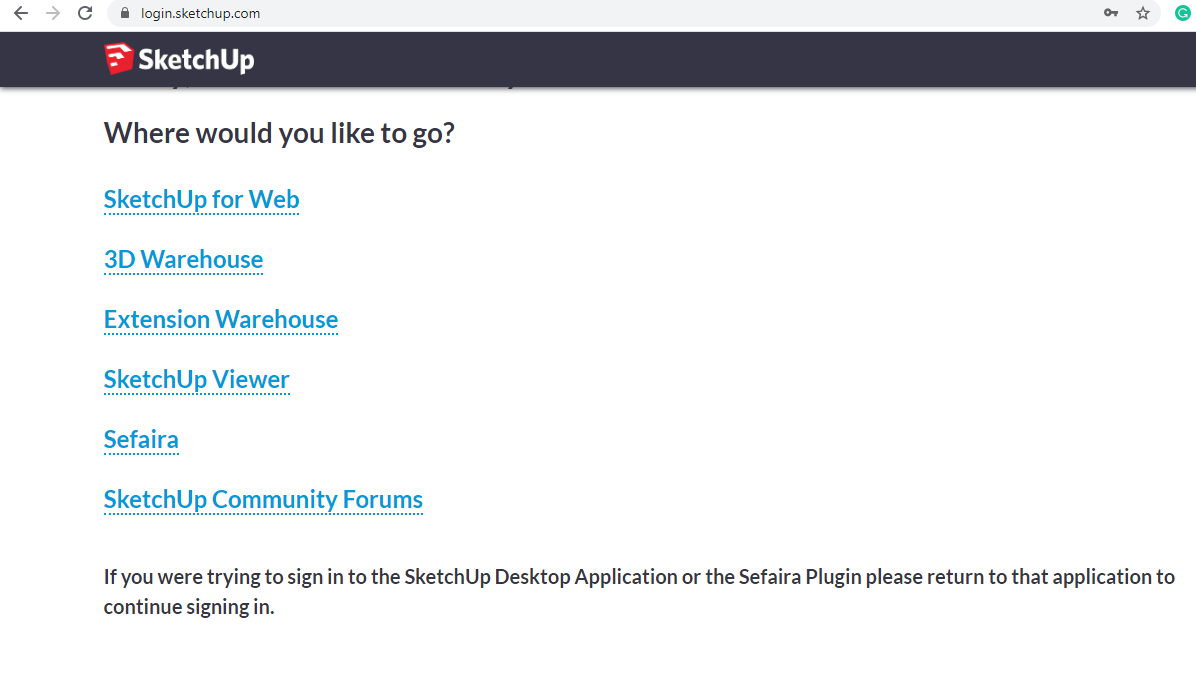
In SketchUp Free Plan, you will be able to use all the above applications for free except Sefaira, used for early-stage analysis by designers who care about building performance, which you will require to buy.
Each of the above applications has a specific use and we shall look into each below.
SketchUp for Web
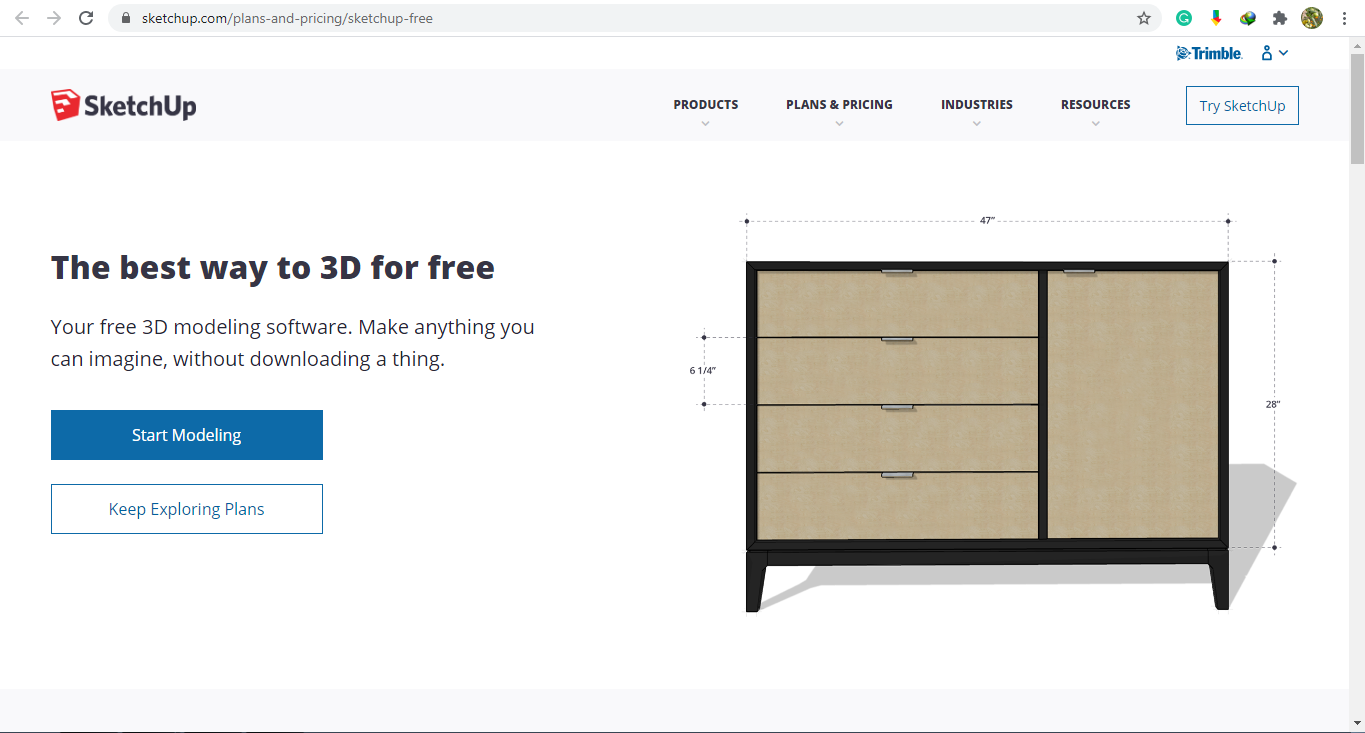
This is where you do all your 3D modelling when using the SketchUp Fee plan. If you click on the “Start Modeling” button, you will be directed to a page where you will choose whether to create a new design or open an existing design.
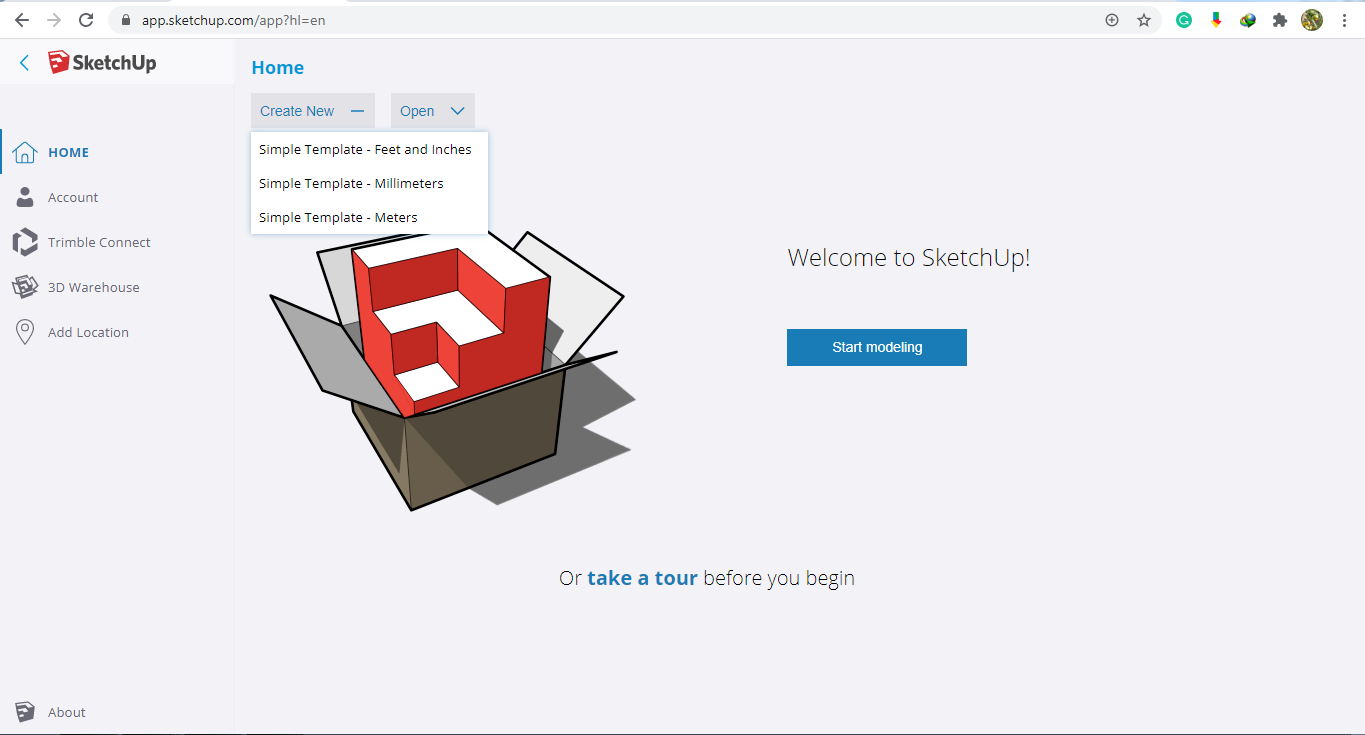
If you have an existing design that you want to open and do edits on, you should click on open and then select the project from your cloud storage. If the design is in your computer, you will have to first upload it into the cloud storage to access it through SketchUp Free.
If you choose to create a new design, you will be required to choose a template with the measurements (feet and inches, millimetres, or meters) that you are comfortable with. Once you select that, you will be taken to the designing and modelling platform where you can start drawing, designing and modelling whatever you want.
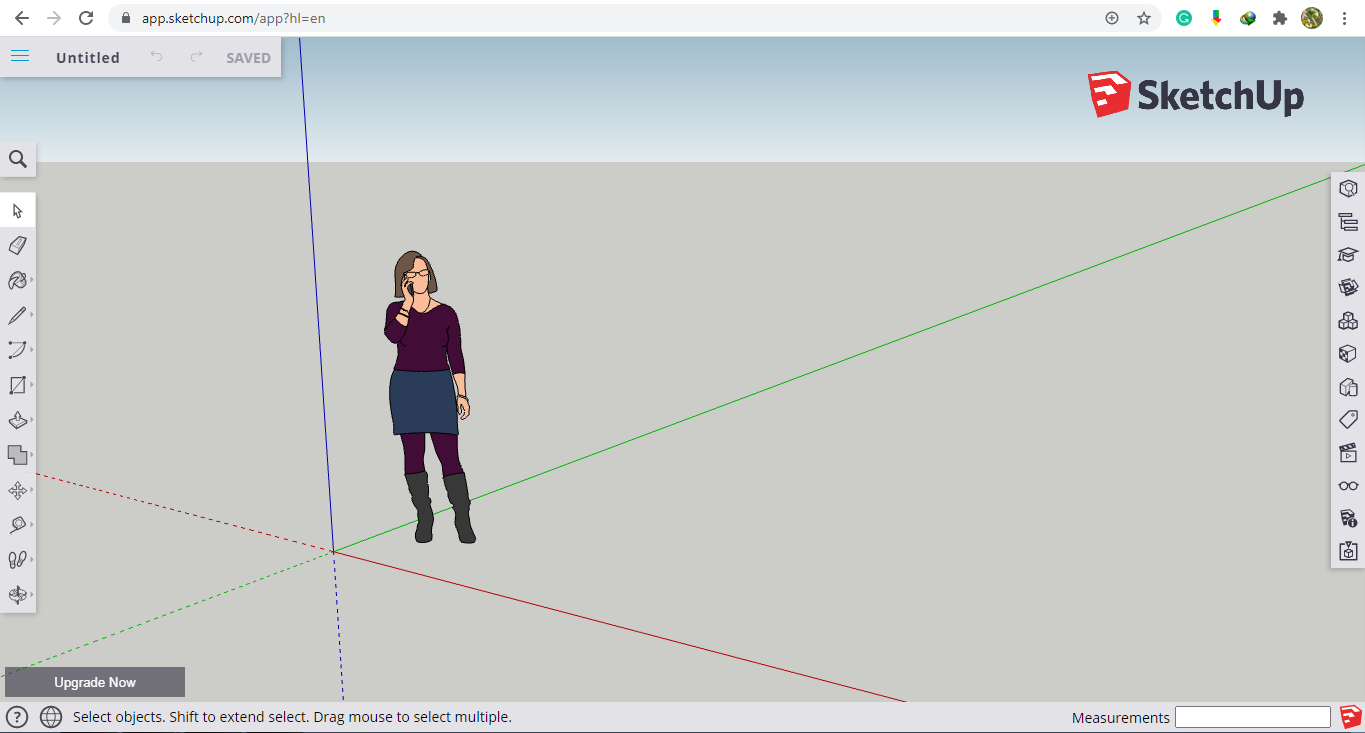
3D Warehouse
This provides you with a selection of already designed SketchUp models of various things like chairs, bathtubs, kitchen sinks, etc. These come in handy when you are working on your design in the SketchUp for Web. It saves you the time of having to design and draw some of these common appliances.
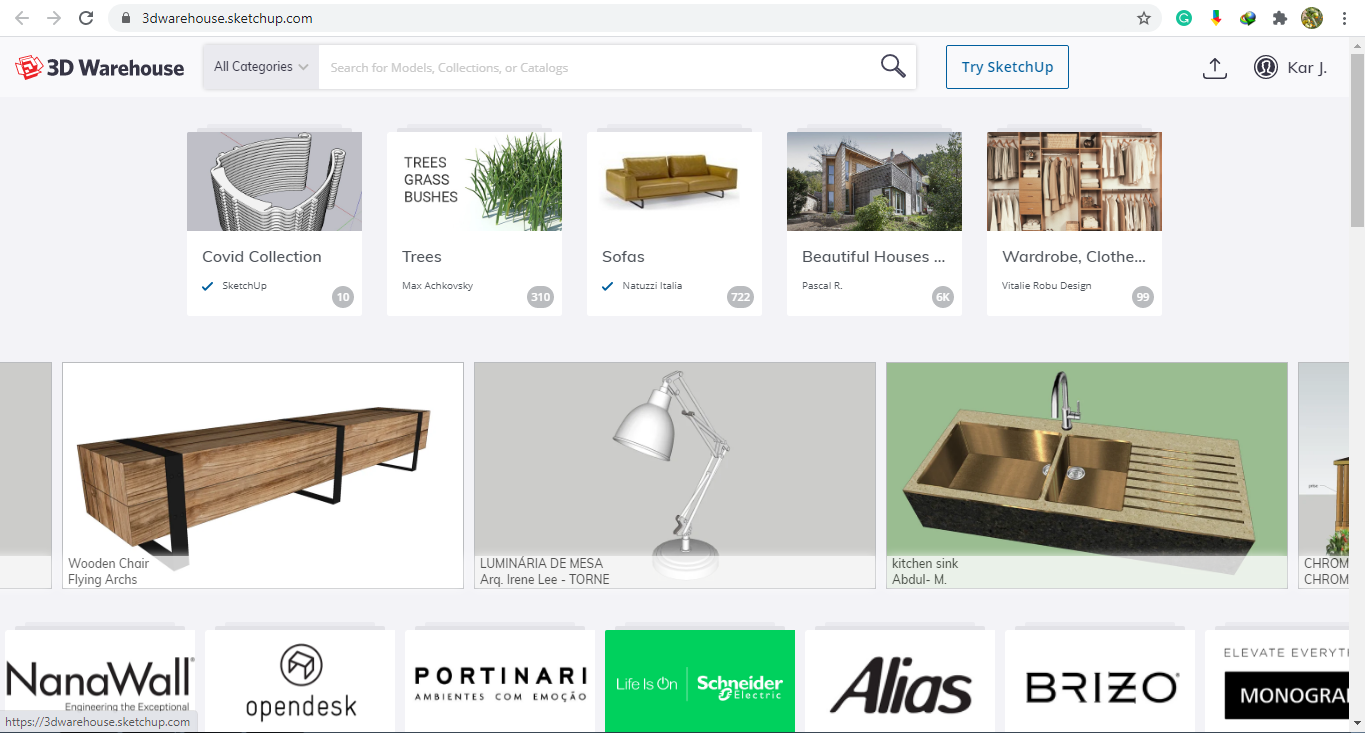
To use any of the design models, you click on it and download it and then open it in the SketchUp for Web. The available models in SketchUp Free plan are however limited.
Extension Warehouse
This provides you with some extensions for customizing your 3D models. You can use this section to perform some tasks like extraction, welding joints, bending, etc.
When using the SketchUp Free plan, the selection is however limited to only those that are free.
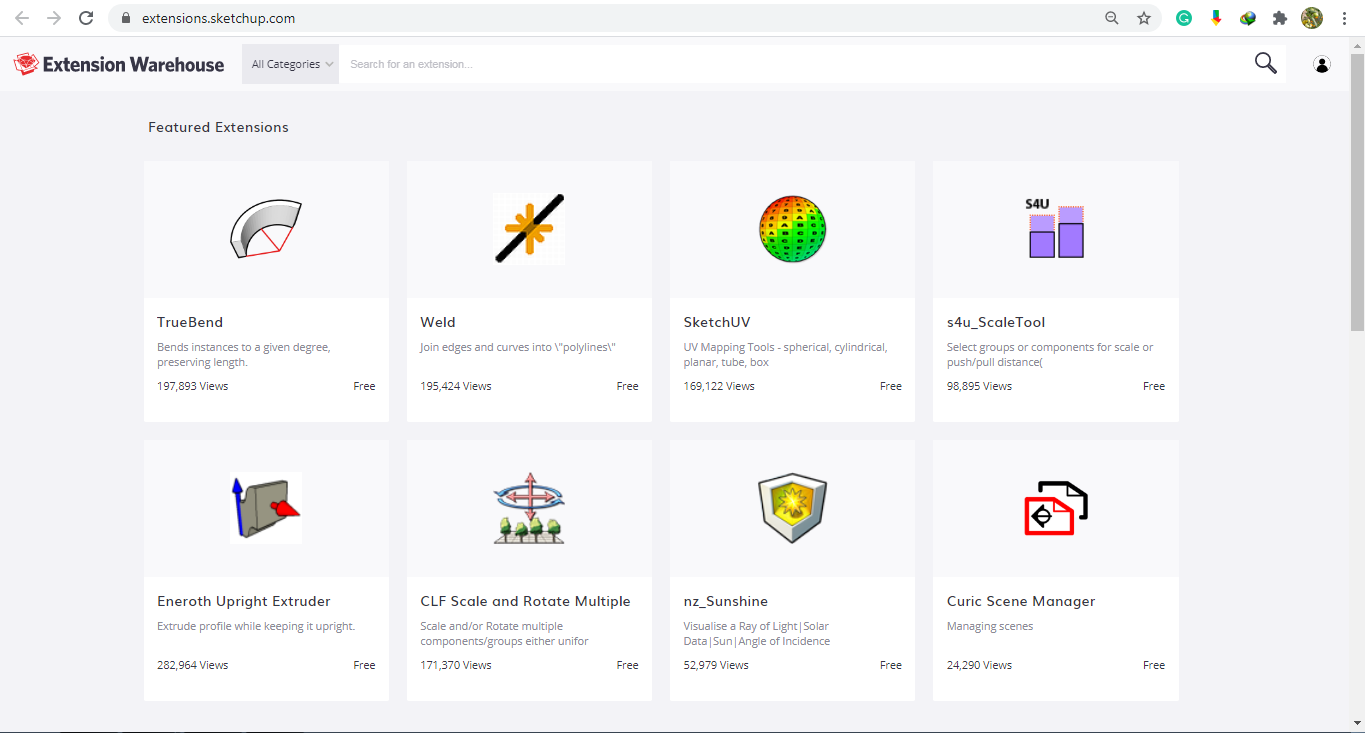
SketchUp Viewer
After doing all your work using SketchUp, you use SketchUp Viewer to share your work with your colleagues and partners so that they can also view the model.
To use the SketchUp viewer, however, you will have to download it into your computer or mobile phone
SketchUp Community Forums
This is the platform where you can learn SketchUp, interact with fellow designers and also contribute to threads.
What is SketchUp Pro?
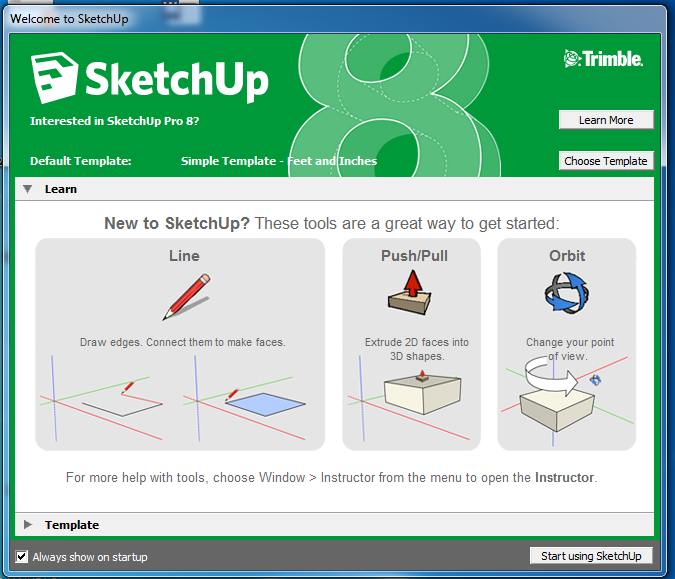
Just as the name suggests, SketchUp Pro is made for professional use and it has a $299 annual subscription tag.
If you purchase the SketchUp Pro plan, you will be at liberty to use it on the web or download it onto your computer.
SketchUp Pro features
Contrary to SketchUp Free which has limited features, SketchUp Pro is a full-featured web and desktop modeller and can be used to create anything.
Its features include:
-
Unlimited Cloud Storage through Trimble connect,
-
Customer support through SketchUp community, email and phone,
-
Standard model viewing on iOS & Android devices
-
Allows Augmented Reality, Virtual Reality and Mixed Reality applications for XR headset viewing using XR Hololens, WMR, Oculus Rift, Oculus Quest, HTC Vive, and SteamVR.
-
Professional interoperability that allows it to support a wide range of Import and Export File Types
-
Unlimited 3D Warehouse Extensions
-
Unlimited downloads from the 3D warehouse
-
Allows for 2D layouts
This plan is best for professionals as well as students in Primary and secondary schools. It can be downloaded onto desktops while offline.
What can SketchUp Pro do?
The SketchUp Pro plan comes with most of the fancy advanced tools required for 3D modelling and design presentations required by professionals and students.
SketchUp Pro allows you to access all SketchUp features that include:
-
SketchUp for Desktop
-
SketchUp for Web
-
3D Warehouse
-
Extension Warehouse
-
SketchUp Viewer
-
SketchUp Community Forums
-
Sefaira
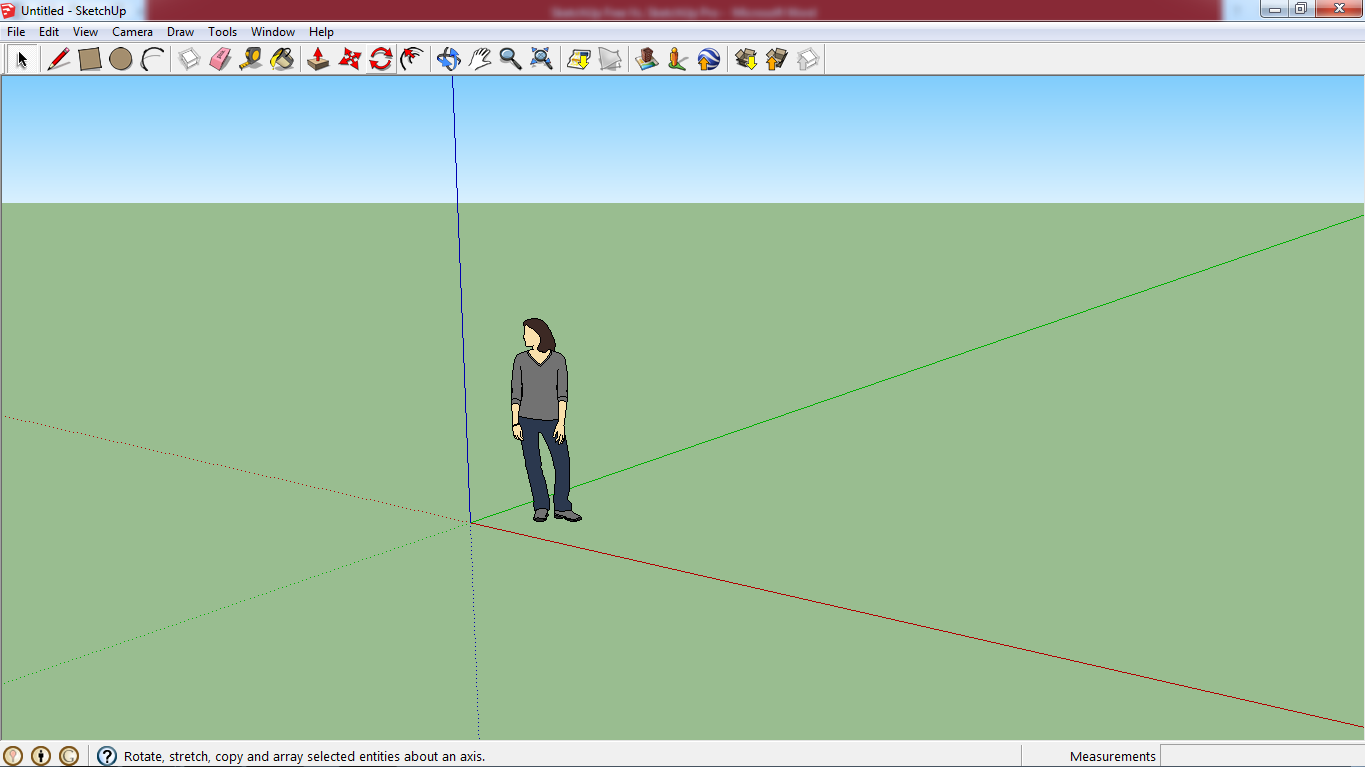
The SketchUp Pro desktop platform provides you with all the tools you require to do a professional 3D model.
If you need to download 3D models from the 3D warehouse, you just have to click on the ‘Get Models…” open box-like button, which is the third from the right end of the top ribbon. Additionally, you can also upload your 3D models to the 3D warehouse by clicking the adjacent button on the right.
To share your 3D modelled components, you will have to download the Desktop SketchUp viewer. Once you download it the last button to the right on the top ribbon will become active and you can always use it to share your 3D models and 2D designs with your colleagues.
It also allows you to do terrain modelling, model rendering, and walk through animations, among others through its wide range of tools.
SketchUp Free Vs. SketchUp Pro comparison table
After looking at the key features of the two SketchUp plans, here is a comparison table of their key features and differences
|
Features |
SketchUp Free |
SketchUp Pro |
|
How to get it |
Sign up for free |
An annual subscription of $299 |
|
Usability |
Web based only |
Desktop and Web |
|
Cloud Storage |
10GB Cloud Storage |
unlimited Cloud Storage |
|
customer support |
SketchUp community |
SketchUp community, email and phone |
|
Supported Import File Types |
SKP and STL |
SKP, 3DS, DAE, DEM, DDF, DXF, DWG, IFC, IFCZIP, KMZ, STL, BMP, JPG, PNG, PSD, TIF, TGA, and PDF (Mac Only) |
|
Supported Export File Types |
STL and PNG |
SKP, 3DS, DAE, DWG, DXF, FBX, IFC, OBJ, KMZ, STL, WRL, XSI, JPG, PNG, TIF, PDF (Mac Only ), and EPS |
|
SketchUp 3D Warehouse |
Limited downloads |
Unlimited downloads |
|
SketchUp 3D Warehouse Extensions |
Limited downloads |
Unlimited downloads |
|
2D Design layouts |
Does not allow |
Allows the creation of scaled 2D drawing sets |
|
Work Presentation Features |
Basic image exports |
render-making tools, and walkthrough animations |
|
Terrain Modelling |
Does not have tools for terrain modelling |
Has “sandbox tools” for terrain modelling |
|
Tools for making cutouts, connecting two complex shapes, and creating perfect joinery |
Has no tools for performing these tasks |
It has a selection of “solid tools” used for that purpose |
|
Converting PDF Plans To 3D Models |
Does not support 2D plans |
Allows you to import PDF construction plans, measure them, and extrude them into 3Dmodels |
Depending on the complexity of your work, you can now choose which of the two SketchUp plans best suits you. And in case your needs do not fit any of the two SketchUp plans, SketchUp has other plans, namely SketchUp Studio For Students, SketchUp Studio For Educators, SketchUp for Schools, SketchUp Shop, and SketchUp Studio.
Interested in how SketchUp stacks up against other CAD apps? Check out our guides: AutoCAD vs SketchUp and Onshape vs. SketchUp!