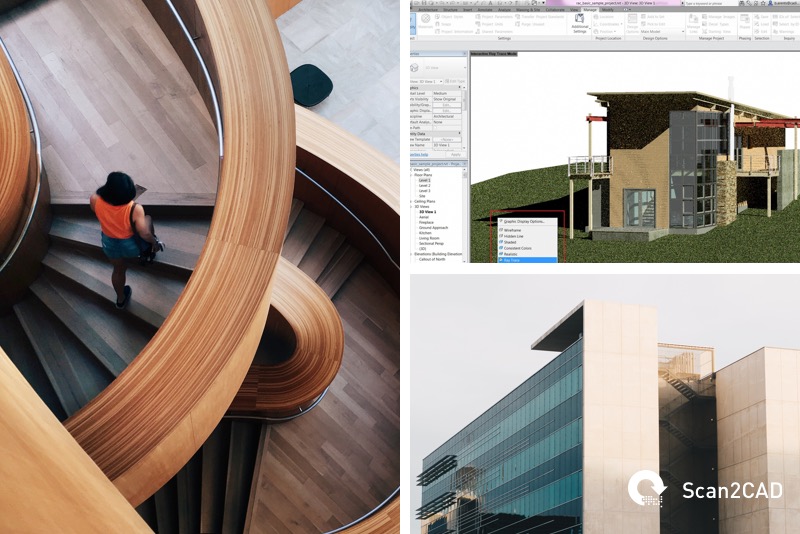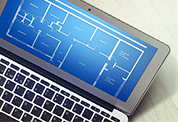For those of you who have only ever delved into the worlds of AutoCAD and SolidWorks, you’ve truly been missing out on the cross-platform CAD and BIM package Vectorworks. Used primarily in the architecture, landscape and entertainment industries, Vectorworks is looking to transform the world through 2D/3D CAD and BIM design. As you can imagine, the software comes with many capabilities—but can you trace using Vectorworks?
The answer is yes—Vectorworks comes with its own automatic tracing tool, which we will show you how to use. We’ll even show you how to automatically trace an image with Scan2CAD if you’re looking for a more specialized trace!
Tracing: what is it?
Tracing is the process of converting a raster image into a vector image. It’s done by drawing over a raster with vector entities such as vector lines, polygons and text strings. If you’re a regular in the world of CAD and CNC, you might have heard of this process by another name—vectorization. This process can be done manually or automatically.
Manual tracing—as the name suggests—involves tracing over a raster image by hand. This can be done in certain software with a mouse. Alternatively—using a more hands-on approach—you can trace an image using a graphics pen and tablet, enabling an arguably smoother process. Automatic tracing by comparison involves using a conversion software to convert your raster design.
So which method is best?
It all depends on what type of image you’re converting and how much time you’ve got on your hands, as we discussed in tracing: manual or automatic.
Manual tracing might be a suitable solution if you have a simple design which you can draw over with a small number of vector elements. However, the process can be very time-consuming—particularly if you’re working with complex images or you need to convert more than one image.
Automatic tracing, by comparison, is a speedier process. Tracing software is increasingly adept at picking up on the subtleties of images and drawings now—some even come with Smart OCR capabilities. If you’re working with low-quality images, however, you’ll have to be prepared for cleaning your raster image before conversion. Software like Scan2CAD has automatic image cleaning tools called ‘Raster Effects’ which will make the image suitable for conversion.
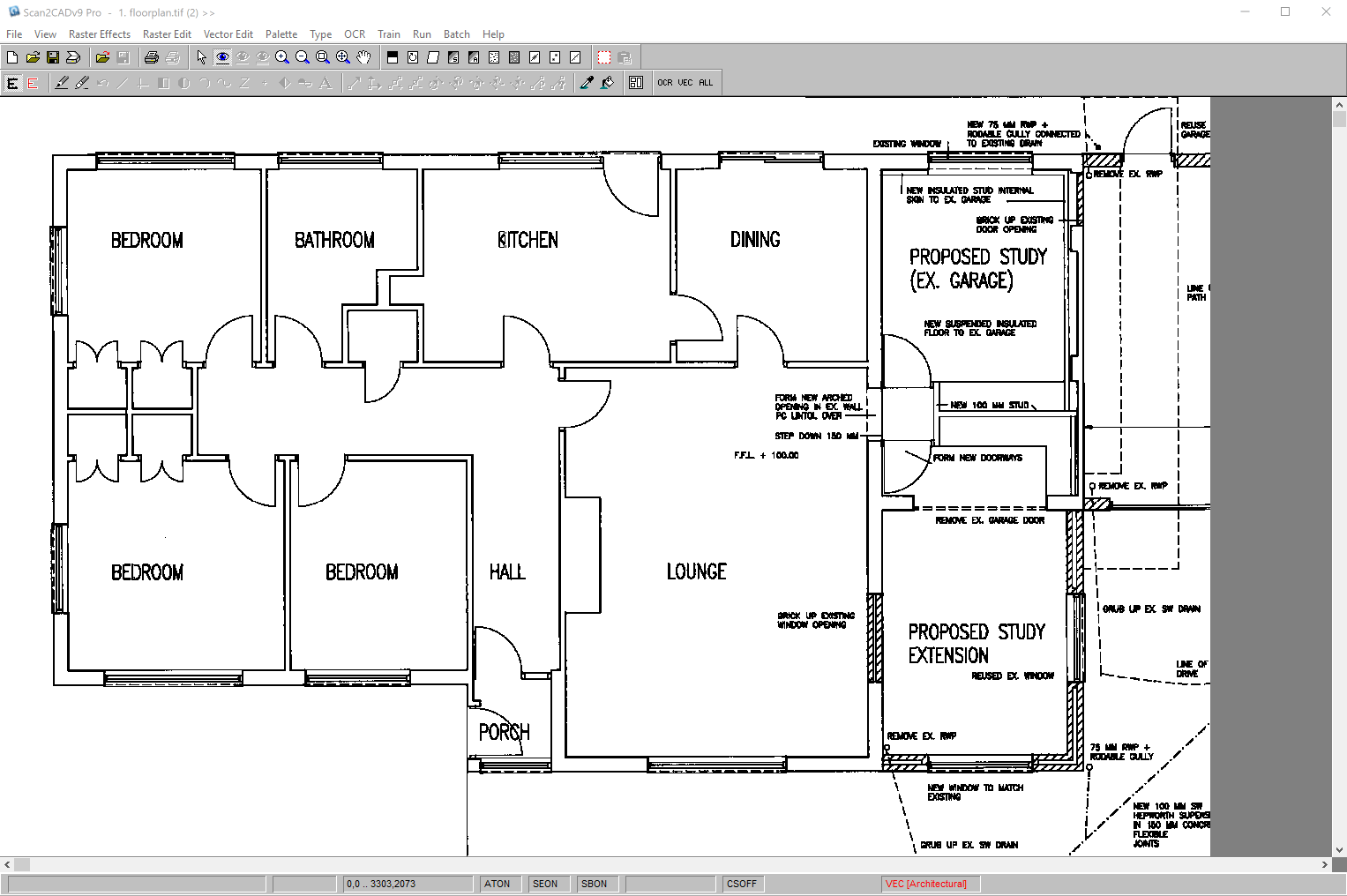
Automatic tracing can be a speedy process—here we’ve converted a TIFF to a DXF in mere seconds using Scan2CAD.
So why do we need it?
If you’ve followed us so far, you might be wondering why exactly we need to trace an image to begin with. In fact, if you’re new to the world of CAD, you might not even know what rasters and vectors are—let alone the differences between the two.
You couldn’t go a single day without encountering some form of a raster image. Raster images—like JPGs, PNGs and GIFs etc—are all formed using a grid of colored pixels. If you’ve ever zoomed into a photograph, you’ll have noticed tiny squares that appear, ruining the overall quality. These squares are pixels, which become more prominent when you try to change the size of an image. Not only are rasters resolution dependent, they’re also difficult to edit.
Vector images—like DXFs and DWGs—by comparison, are more likely to be encountered in graphic design and CAD. Vectors are special in that they’re mathematically perfect. Made up of paths, you can zoom into them as much as you like without affecting the quality at all. Vectors aren’t just infinitely scalable however, they’re also easy to edit—you can modify each individual element of one. These elements can also contain masses of data, which makes them perfect for CAD—enabling users to create designs replicating real-world objects.
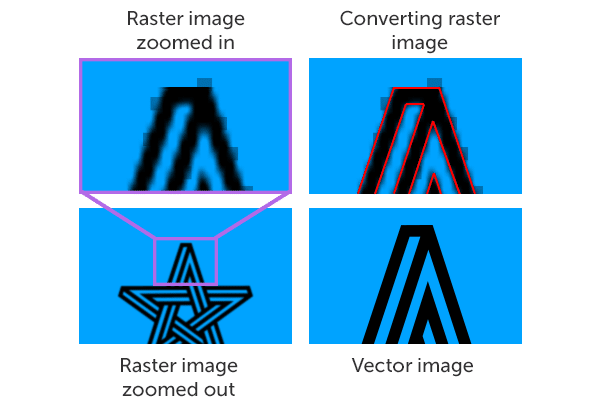
Here you can see the difference in quality when zooming into a raster image versus a vector image.
Is that all?
Vectors files are the industry-standard format in CAD. By using vectors, users can edit individual parts of their drawings—even reusing them in other drawings. Nowadays, most companies work electronically—sending their work across the world. It’s for this reason that tracing is so vital to the CAD industry.
If you’re a business—or individual—who possesses a lot of hard copy drawings, e.g., electrical plans or architectural plans, then you can scan them and convert them to a vector. This then allows you to edit your drawings in CAD software, ready to be sent across the world.
A little about Vectorworks
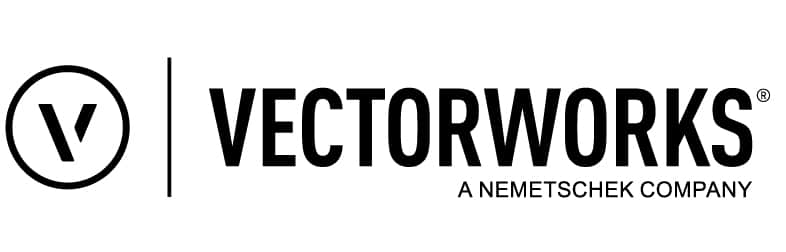
Developed by Nemetschek Vectorworks Inc, Vectorworks is a cross-platform CAD and BIM software. With it, users can create 2D and 3D models using parametric features. It also offers photo-realistic images and 3D rendering which is incredibly useful for users who want to show clients their finished product before starting production.
Vectorworks isn’t just offered through one single package, it has different suites—each designed with a specific industry in mind:
While it might be tempting to compare Vectorworks to software like AutoCAD, it’s more appropriate to compare it to Autodesk’s Revit instead. This is because Vectorworks is a drafting, designing and rendering package with BIM capabilities. While the learning curve might be steep, it’s certainly a package to look out for if you’re in the AEC or entertainment sector.
Automatic tracing using Vectorworks
Vectorworks comes with a simple Trace Bitmap command which enables users to convert imported image files into vector lines. Users can either opt to use default settings, or change the two presets available for the trace.
Begin by importing your raster into Vectorworks the same way you would open a file in any other program. You should then select the entire bitmap using the selection tool. To begin the trace, select Modify > Trace Bitmap. Once you do so, a dialog box will pop up. This gives you two preset options:
- Thin Line Threshold: sets the maximum number of pixels to be recognized as a single line.
- Collinearity Sensitivity: sets the segment size and accuracy of the trace.
You can opt to use the default settings, or you can alter the threshold and sensitivity yourself. Once you’re happy, click OK to start the trace. It can take anywhere between a few seconds and an hour depending on how complex your image is. It’s a simple enough process, as the video below shows.
A setback you might have with tracing using Vectorworks is that there isn’t much room for changing parameters with your trace—all you can change is the threshold and collinearity sensitivity. This is a stark contrast to software like Inkscape, Illustrator and CorelDraw which offer additional tracing feature presets. If you’re just looking for a simple trace however, Vectorworks will more than suffice.
Automatic tracing using Scan2CAD
So it’s possible to trace using Vectorworks—why would you need to use any other package? It’s simple really. Vectorworks is a CAD and BIM package which offers a general trace. This might be an issue if you’re looking for a specialized solution for CAD. And that’s where Scan2CAD comes in.
A market leading CAD/CAM and CNC conversion software, Scan2CAD offers a suite of tools all designed for the solution of converting your designs accurately and quickly.
How does it work? Scan2CAD uses shape recognition to identify raster elements and proceeds to convert them to appropriate vector entities. The lines and edges of your raster are subsequently redrawn as vector lines, shapes and text. You don’t even have to worry about the image issues that plague rasters—highlighted below—due to Scan2CAD’s full raster and vector editing suites.
With ease of use and accessibility in mind, Scan2CAD also offers batch processing for users who are looking to convert hundreds of files at once. And with smart OCR, you don’t have to worry about discrepancies when converting raster text to vector text—it can even be programmed to understand handwritten text. So before you start looking into CAD outsourcing, try out everything Scan2CAD has to offer in a free 14-day trial.
Looking to stay updated on everything in the CAD, CAM and CNC world? Keep a close eye on Scan2CAD’s blog covering topics ranging from BIM to CAD on Android to which CNC control software should I use?