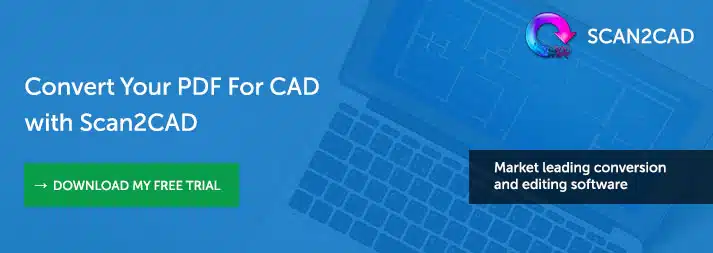PDF files are commonly used throughout the design world. It is the format of choice for document exchange, especially since it is compatible with all devices. However, it is not easy to edit the elements of the PDF file. Enter PDF-to-DXF file converters. These converters allow you to export a PDF document into CAD software; using the most compatible CAD file type – the DXF file format.
PDF files are commonly used throughout the design world. It is the format of choice for document exchange, especially since it is compatible with all devices. However, it is not easy to edit the elements of the PDF file. Enter PDF-to-DXF file converters. These converters allow you to export a PDF document into CAD software; using the most compatible CAD file type – the DXF file format.
The Ultimate Guide: PDF to DXF Conversion is a comprehensive source for all conversion questions on the Internet. The guide is a practical handbook for users looking to convert PDF files themselves, with step-by-step instructions on how to go about it. For power-users, we’ll go behind the scenes and explain how PDF conversion works, and throw in some top tips too!
Table of Contents
- When and why would someone want to convert PDF files to DXF?
- Case study: Wood routing company converts PDF designs to beautiful wood signs
- How to convert a PDF file to DXF
- Why choose dedicated conversion software over online tools?
- FAQ on PDF to DXF conversion
- What is a PDF file?
- What is a DXF file?
- How does PDF-to-DXF conversion work?
- Using Scan2CAD to convert PDF to DXF
When and why would someone want to convert PDF files to DXF?
Here’s the short answer: we convert PDF files to DXF when we want to edit the contents of the PDF file in CAD software. There are two main benefits of using conversion software to convert files from PDF to DXF:
To save time
Clients and colleagues often share files in PDF format, especially those without a technical background or CAD expertise. Without a conversion program, you’d have to manually redraw the vector file. This could take hours, or even days – time that can be better spent on more vital work functions! Vector conversion software can do the same work within seconds.
Once the PDF is converted into DXF, you can load the drawing into a CAD application. The world is now your oyster and there are all sorts of CAD tools in your arsenal. You can cut, copy and paste certain elements of an existing drawing. You can edit specific elements of the drawing, such as reshape Bezier curves, stretch vectors or convert lines to arcs and so on. It is easy to iterate and reiterate drawings once they’re in DXF format.
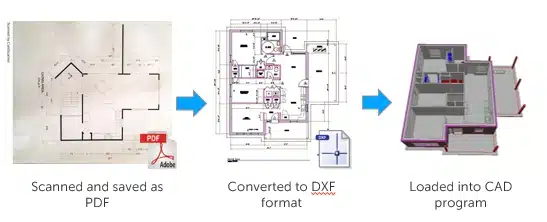
To collaborate with other folks
There are amazing benefits to reap by converting files to DXF. This is because the DXF file format is the industry standard for CAD file sharing. In other words, DXF files can be read and edited by any CAD and CNC application in the market; regardless of industry or expertise. You can share your drawing with literally anyone.
All sorts of people and organizations find it useful to convert files from PDF to DXF. We’ve had corporations, independent consultants, government agencies and CAD professionals use our Scan2CAD software.
The opportunities for collaboration are endless too. An architectural designer can receive a PDF floorplan from his client. Once it’s converted to DXF, he can share it with the electrical engineer for wiring plans, structural contractor for structural renovations, landscape designer and so on.

Case study: Wood routing company converts PDF designs to beautiful wood signs

Before and after: The PDF drawing of a sign brought to life by The Signs Workshop
As you can imagine, PDF files are the lingua franca in the industry. The Signs Workshop is a small business in UK which specializes in making high-quality and environmentally-friendly routed wooden signs. They make grand entrance signs for country parks, sign boards and information boards for shop owners; mileposts and way markers for forest reserves; as well as bespoke wooden products.
The Signs Workshop’s clients mostly share drawings in PDF format. Other times, they’d share rough pictures or logos on business cards, then ask “Can you make a sign of this?” On the other hand, The Signs Workshop employs Licom router software to produce its wooden signs. They required a quick and easy system to convert sketches and PDF files into vector files. Enter file conversion software packages like Scan2CAD.
Back to Top.
How to convert a PDF file to DXF
The actual conversion process itself really quite simple. The steps to converting a PDF file to DXF format varies from software to software, but here’s how it usually goes:
- Load the PDF file.
- Select the conversion settings. Most conversion software come with pre-programmed settings. For example, in Scan2CAD, there is an “Architectural” that is designed to trace straight lines and right angles, whereas the “Contour Map” setting traces curves well.
- Click “Convert”. Wait for a few seconds and voila! You have a DXF file that is compatible with any CAD software in the market.After conversion, you can choose whether to display only vector information or to overlay the original raster image as well.
- Save the output DXF file.
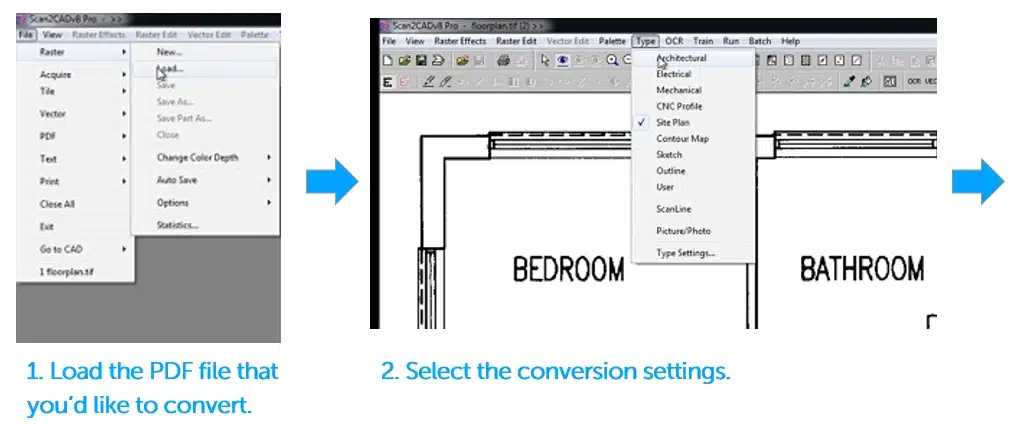
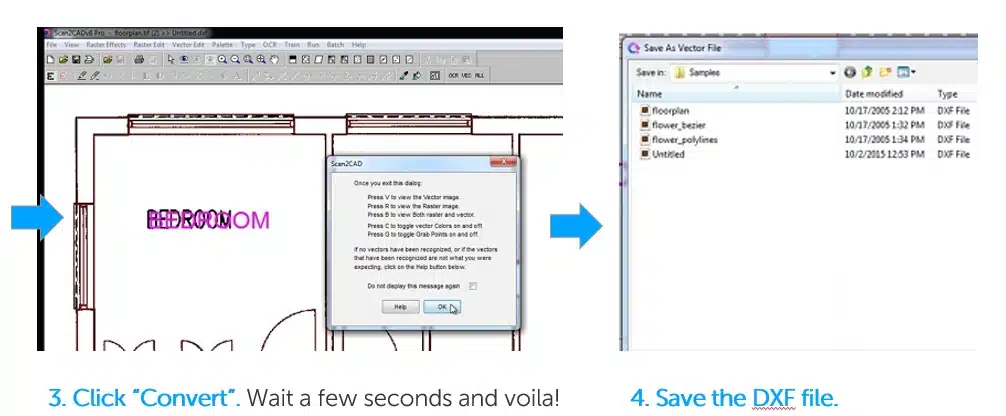
Why choose dedicated conversion software over online tools?
There are many different PDF-to-DXF converters available on the market, but whilst all of them perform the same basic task, they are not all created equal.
A quick Google search will reveal plenty of online PDF to DXF converters, which offer free conversion with no downloads. Whilst they may seem tempting, they actually come with a number of disadvantages. Online converters are not able to provide the same quality of conversion, and can leave you with a shoddy vector image that you can’t view or edit in CAD software. Using an online PDF to DXF converter can also expose your files to security and privacy risks.
Alternatively, you could use a full CAD software package, or a PDF editor—but although these applications are safer than online converters, they may be somewhat limited in terms of the features they have on offer. For example, some software cannot convert the raster portions of a PDF file, while others may not retain the true dimensions of the drawing in the PDF.
Dedicated conversion programs, such as Scan2CAD, meanwhile, can handle all of this with aplomb. Scan2CAD comes fully equipped with state-of-the-art conversion features, such as OCR, pre- and post-processing tools, and batch processing. Better yet, there are no limits to file sizes or how many files you are able to convert, and all of your data remains totally secure on your system.
FAQ on PDF to DXF conversion
Can I convert any PDF file to DXF format?
Yes, you can! We’ve been in the file conversion software business for a long time; more than 15 years to be exact! We’ve seen clients convert all sorts of files – floor plans, network diagrams, organization charts, logos and more.
There is such a large variety of PDF files, with different uses of PDF files. This is because a PDF file can be created on a variety of sources, including word processors, document scanners, print drivers, CAD software and many other programs.
Can I convert PDF files that consist of multiple pages?
Yes, of course. You can even select specific pages in the PDF document that you’d like to convert; or specify the layout in your output DXF file.
Can I convert multiple PDF files at a time?
Yes, most paid software packages offer this feature. All you have to do is select which folder to convert and choose the conversion settings for all the files. For example, Scan2CAD allows you to choose whether you’d like to include raster image in the DXF file or vectorize the raster image.
Now that we’ve understood the practical/hands-on aspects of file conversion; let’s go behind the scenes. We’ll start with a basic description of the two file types and how the conversion software handles them both.
What is a PDF file?
 PDF, or Portable Document Format, is a file format used to present and exchange documents regardless of operating system or hardware used. It doesn’t matter what application you used to create the file, or what device you’re viewing the file on – iMac, Windows laptop, Linux PC, tablet or mobile phone – the PDF document will look exactly the same.
PDF, or Portable Document Format, is a file format used to present and exchange documents regardless of operating system or hardware used. It doesn’t matter what application you used to create the file, or what device you’re viewing the file on – iMac, Windows laptop, Linux PC, tablet or mobile phone – the PDF document will look exactly the same.
Since the PDF file format is so compatible, it has become the standard file format for document exchange. They are one of a small number of file types that can hold both raster and vector elements and so are very common across the different design industries.
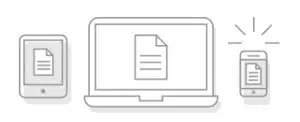 Besides, the PDF files are made for sharing. They are small in size, which is ideal for emailing and sharing over the Internet. A PDF file preserves every element of the document – a document saved in PDF format would look exactly the same on any software, hardware or operating system.
Besides, the PDF files are made for sharing. They are small in size, which is ideal for emailing and sharing over the Internet. A PDF file preserves every element of the document – a document saved in PDF format would look exactly the same on any software, hardware or operating system.
Anyone can view PDF files easily and for free. All computers and mobile devices come with a PDF reader pre-installed on them; many applications also support PDF files.
The PDF document is also suitable for reviewing. Comments can be marked on them without affecting the original file. You can control how your drawing is shared too – PDF files can be password-protected to prevent copying and editing; and electronically signed.
Back to Top.
What is a DXF file?
DXF, or Data eXchange Format, is a graphic image format that is used with CAD (Computer Aided Design programs). As its name suggests, DXF files are used for exchanging drawings between different CAD programs. It has become the de facto industry standard for exchanging CAD files, mainly due to its open-source nature.
Check out our entire series on the DXF file format, which will explain everything you need to know about the format. We’ve covered the commonly asked questions, technical specifications and more.
How does PDF-to-DXF conversion work?
Before we answer this question, we first have to understand what type of data can be found in a PDF file. Each PDF file captures a complete description of a document, including text, fonts, images and vector graphics. However, the PDF file format can only encode very simple graphic objects (entities). It can only store 2D text, lines, beziers and polygons. It does not store CAD arc or circle entities. It also does not store any information that is specific to the software, hardware or operating system.
PDF files can capture both raster and vector information. For example, if you scanned your hand-drawn sketch and saved it as a PDF, you’d get a raster PDF. Vector PDF files are normally created by saving PDF from a CAD program. PDF documents preserve all source file information. As a result, it’s easy to convert the PDF file back to its original format.
So, let’s get back to the question on how conversion software transforms a PDF file into DXF. The conversion software actually treats both raster and vector elements differently.
- PDF files containing vector information is easier to handle. All the software has to do is extract the vector entities, layers, objects and text. Then, they’ll display and output vector file as DXF. The resulting DXF file, like the original CAD file, will contain the exact same objects and layers that define the drawing.
- Raster images in a PDF file are converted using raster-to-vector conversion technology. The concept used here is called image tracing or vectorization. The software basically traces the raster image and reproduces the drawing using CAD drawing elements. You can trace just outlines, or retain solids and hatches information too.
Of course, there are “hybrid” PDF files that contain both raster and vector images. You’ll want to check the software’s feature list to understand what types of elements are supported.
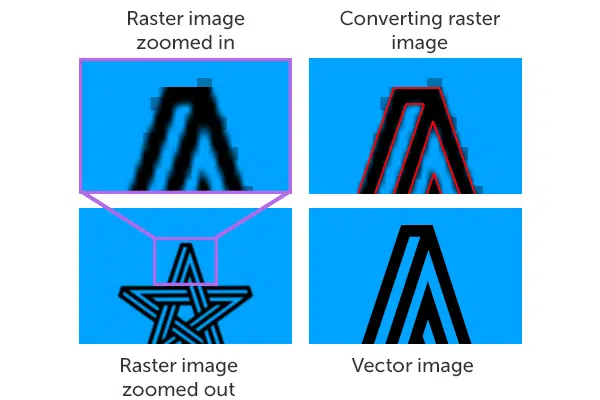
How image tracing works: The software intelligently identifies shapes and lines and creates CAD objects
All scanned documents are saved as raster images. The scanned document is a picture of the document. Any text information is lost. Hence, the file conversion software has to regenerate the text in the document using smart OCR technology (Optical Character Recognition). It’s the same concept as tracing shapes and lines, except that the OCR algorithm detects letters and numbers.
Different software treat text differently. Great ones saves whole phrases of text in a single layer – this makes the text easily editable. However, subpar conversion software may split the string of text into discrete characters and jumble the positioning of the text.
On the right is CAD text that’s converted using Scan2CAD. On the left is text converted using another software, that isn’t reassembled into the logical sentences very accurately.
Using Scan2CAD to convert PDF to DXF
Scan2CAD offers a whole set of tools that will optimize your conversion output.
1. Drawing of CAD arcs and circles
PDF files do not save CAD arcs or circles. As a result, any circular shapes are converted into many short lines or Bezier curves. This output is incredibly difficult to edit. If your drawing is composed of a lot of arcs and circles, be sure to choose software like Scan2CAD that can replace the short lines or Bezier curves with true arcs and circles that are easy to edit.
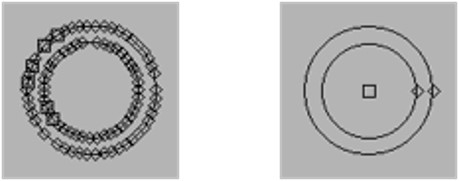
On the left is a typical circle converted into a series of short lines; on the right is a circle converted into a circle object using Scan2CAD
2. Maintain user-defined line types and widths
A PDF file may contain various line types, such as dashes and dots of varying lengths and order. There are also PDF files that are made up of lines of multiple widths, especially electrical and electronic diagrams. If you want to distinguish between the different line types in your output DXF file, look for software that automatically retains user-defined line types.
3. Save vectors in layers according to their colour or type
Vector entities can be saved on one single DXF layer or on multiple layers (each layer defined by either color or type)
4. Efficient file management
A single PDF page can be made up of multiple raster images. Some software saves each raster image in a separate file, whereas Scan2CAD saves all images in a single DXF file.
5. Batch processing
You can convert multiple PDF files in a single click.
With Scan2CAD, you can easily convert from PDF to DWG or DXF in just one click—but Scan2CAD is more than just a file conversion software. There is also a raster and vector editing suite. Users can also edit your vector files within the same program. There is an entire suite of vector drawing tools, including point, line, ortho line, polyline, circle, arc, Bezier curve, rectangle, irregular polygon and text.