Here’s a scenario that I’ve come across quite a few times: a non CAD user receives a vector drawing in a file extension he’s never seen before. He googles the file type, spends a good 20 minutes deciding which program to download and finally reverts back to the sender – “Please could you send me that drawing in PDF/JPG?” To this problem, I can offer two solutions: first, request for a DXF file and secondly, read this guide on how to view your newly-acquired DXF file.
Before we proceed, let’s quickly remind ourselves about DXF files: The DXF file is THE file format to use when sharing drawings across multiple CAD environments. DXF files enables collaboration between designers and engineers; without having to worry about software compatibility. Neither party has to purchase a new program or fumble about with an unfamiliar vector file type. You can read a more detailed overview here.
What program can I use to view DXF files?
You can open DXF files with any CAD and CNC program, such as AutoCAD, Scan2CAD or Adobe Illustrator. The open-source nature of the DXF file means that almost every CAD program supports DXF files. You can simply pick the program that you are already familiar with. Whichever program you choose, viewing a DXF file should be as easy as loading a picture on MS Paint or a document in MS Word. However, I’d strongly advise quickly flipping through the user manual as some programs may exclude certain elements of the drawing.
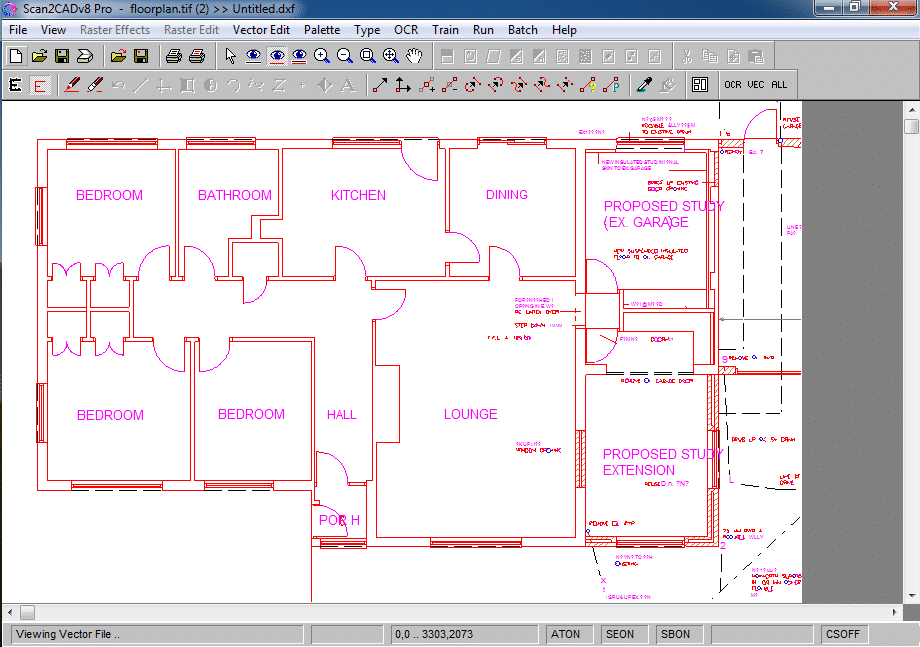
Here’s what a DXF file looks like when viewed on Scan2CAD. There’s an entire toolbar of functions at your disposal!
Can I view the DXF file without installing any software?
If you only need to view the drawing (with no need whatsoever to edit the drawing), AutoDesk offers a lean solution called A360 Viewer. This program opens DXF files from within your Internet browser. You can do nothing else but load the drawing, view layers and properties; and measure objects. Nevertheless, it takes seconds to open your DXF file, without having to install complete CAD systems.
Using Scan2CAD to view DXF files
Scan2CAD is a complete CAD package you can use to view and edit DXF files. I don’t want to insult your digital intelligence, but just in case, here’s a three-step guide to opening a DXF file.
- Click on the “File” menu at the top-left hand corner of the screen
- Select “Vector”, followed by “Load”.
- The “Open Vector File” dialogue box appears. Locate your DXF file and click on the “Open” button.
Voila! The DXF file loads in your workspace. The Scan2CAD interface is similar to that of any other graphic editing software – you can zoom in and pan around the screen to check details, scale the file as well as view grab points, text extents and vector line widths; to name a few. Quick tip: Scan2CAD does not load layer and block information.
Video: How to open a DXF file in Scan2CAD?
Loading and viewing a DXF file is your first step into the magical world of CAD and CNC. The CAD world is your oyster! One day, you’ll translate notebook sketches into vector files and overlay data onto graphics.
Learning more…
If you’d like to learn more about DXF, visit our section on dedicated section on this ingenious file type. There you’ll find a an overview of the DXF file specification, technical dissection of the file type, answers to common questions, reasons why users convert other files to DXF (such as from PDF), and more.

