Few CAD programs have quite the same name recognition and clout as SolidWorks. First launched in 1995, SolidWorks is Dassault Systèmes’ flagship 3D modeling software. Now, it is ubiquitous across the public and private sectors, finding use in industries as diverse as engineering, aerospace, and product design.
In the decades since its launch, SolidWorks has undergone constant change. The latest step in that evolution came this month, as Dassault Systèmes launched SolidWorks 2018. In this article, we’ll run through what’s new, what’s different and what it means for you.
Support for touch screen devices
Once upon a time, users could only control CAD software using a keyboard and mouse. That era is now over. CAD is now available on a wide range of displays, including Android and iOS mobile devices and even VR platforms. However, so far, most CAD software have been slow to shift from traditional keyboard commands and mouse shortcuts.
A key change, however, comes with SolidWorks’ introduction of enhanced touch screen support. This gives users the ability to sketch freehand for the first time. SolidWorks will automatically convert freehand pen strokes to objects and shapes. As such, a user can quickly get their ideas down on screen—no matter where they are. It’s one step closer to making CAD more mobile and more intuitive.
Integrated CAM tools
There has long been a partnership between SolidWorks and CAMWorks, a software for numerous CAM and CNC applications. However, those tools have, to date, been separate. The new 2018 release marks the first time that CAM tools have been integrated into SolidWorks. They’re included in a new feature, SolidWorks CAM: a 2.5 axis milling and turning solution.
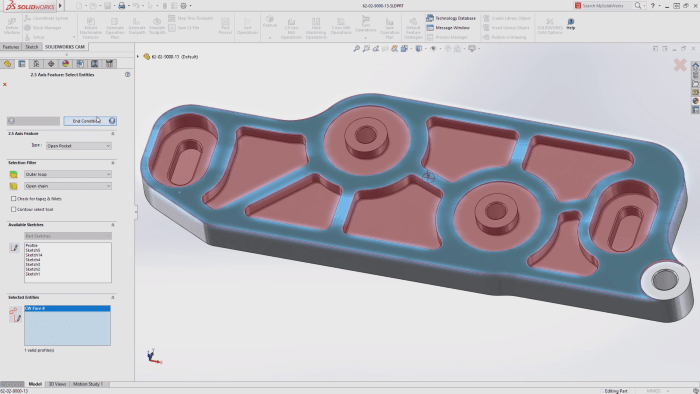
SolidWorks 2018 now includes CAM tools. Image source: SolidWorks
With SolidWorks CAM, users can generate toolpaths directly within SolidWorks—there’s no need to switch software. Additionally, SolidWorks CAM incorporates some of the first examples of generative design tools yet seen in the software. More specifically, it includes knowledge-based machining, allowing it to recognize features such as pockets, holes and ribs. SolidWorks CAM even displays machine learning capabilities, and can generate CNC paths from model-based definition data.
New topology study tools
As well as incorporating CAM tools from CAMWorks, SolidWorks 2018 also brings in topology optimization tools from Tosca. Tosca is a Dassault Systèmes acquisition whose solutions had already been available to users of Simulia. However, this marks the first time that Tosca’s tools will also form part of SolidWorks—where they are labeled as Topology Study. SolidWorks users can now therefore benefit from Tosca’s 15 years of experience in the field of topology.
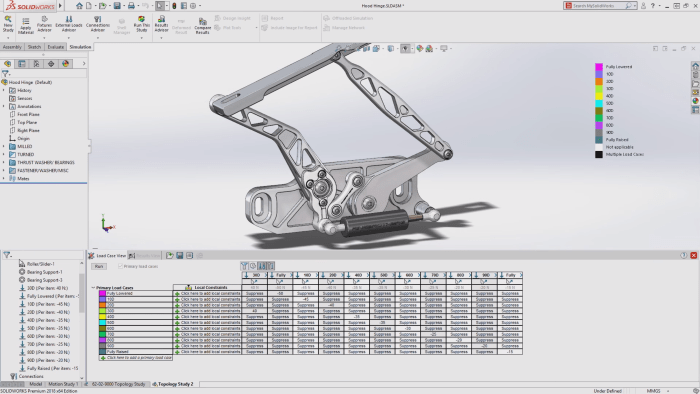
Topology Study in SolidWorks 2018. Image source: SolidWorks
Topology Study gives users insight into how to optimize their designs. As such, it enables users to create lighter, stiffer products, take into account manufacturing constraints, and speed up the time it takes to get products to market. Best of all, you can do all of this automatically. Topology Study takes into account real-life conditions when optimizing designs, as well as flow and motion simulation data.
This is a particularly exciting development for those using additive manufacturing to create optimal designs. To learn more, check out how 3D printing is revolutionizing manufacturing.
SolidWorks Manage: the new PDM tool
Back in June, we released our guide covering everything you need to know about Dassault Systèmes. In that guide, we noted Dassault’s focus on both designs and processes, including its current post-PLM (product lifecycle management) era. In this era, Dassault has shifted from creating separate PLM and design tools to creating integrated software solutions. Now, SolidWorks boasts its own product data management (PDM) tool: Manage.
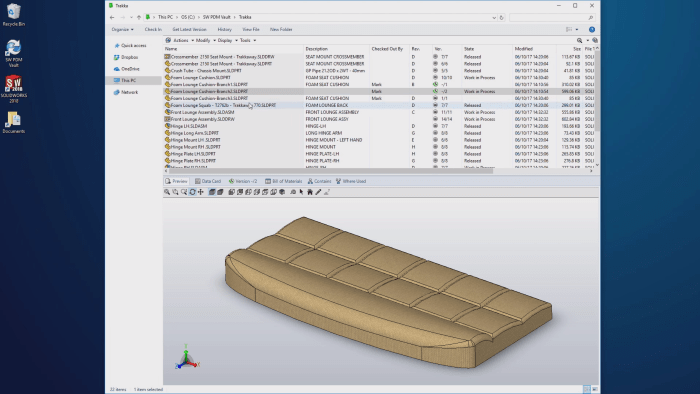
SolidWorks Manage, the new PDM tool. Image source: SolidWorks
Manage provides users with a welcoming interface which makes it easy to keep track of every aspect of a certain project. This takes into account the reality that multiple CAD files may be necessary to display a single product or part in CAD. It also allows users to bundle supporting documentation in with relevant projects. As such, it helps increase productivity by making it easier for users to find the data they need. The ability to do all of this within SolidWorks, rather than having to switch software, will surely come as welcome news to users.
Meshes as native geometry
One new feature sees SolidWorks catching up to competitors which had stolen a march on it: support for meshes as native geometry. With SolidWorks 2018, it’s now possible to work directly with mesh data in any SolidWorks design. Support is present for file formats such as .stl, .obj, and additive manufacturing formats.

Creating a surface from a mesh in SolidWorks 2018. Image source: SolidWorks
The Surface from Mesh feature enables users to turn a mesh into a standard SolidWorks surface in just a few clicks. Meanwhile, you can also convert solid bodies into meshes, making them easier to manipulate. You can also compose your mesh of different materials and quickly view cross-sections of your mesh’s geometry.
Tab and slot features
Users have asked for it, and now it’s here: tab and slot tools are now available in SolidWorks 2018. Self-fixturing designs using tab and slot have become increasingly popular in manufacturing, as they help to reduce assembly and set-up costs. Now, SolidWorks allows you to automatically include tab and slot in your designs. Choosing where to place your tab and slot is easy and intuitive: simply select the target edge and face, as well as spacing and tab length, and you’re ready to go. Check out the video below to learn more.
Enhanced drawing tools
As well as the new innovations, SolidWorks also promises a number of drawing enhancements, including:
- Layer support for cross hatching
- Broken-out section view support for Section View and Alternate Position View
- Insert 3D model views
- Automatic Advanced Hole callouts
- New trailing zero display options
There’s plenty more on offer—so get exploring! If you’re in need of some assistance, check out our top tips and tricks for SolidWorks newbies.
Online licensing
Traditionally, licensing has focused on allowing a software to be used on a set number of machines. However, modern workflows often involve using multiple different machines across a variety of locations. As such, fixed licenses for a single PC are no longer suitable for many users.
SolidWorks has adapted to this change in how its users work by offering floating licenses. This means that you can access your customized content and settings on any machine, simply by accessing your SolidWorks login.
Overview
From CAM and topology tools through to online licensing, there’s plenty on offer for long-term customers and SolidWorks newcomers alike. For full details, check out SolidWorks’ official overview video below.
Every great project starts with an idea. Learn more about how you can turn your drawings into CAD designs with Scan2CAD.




