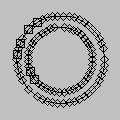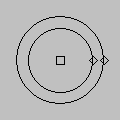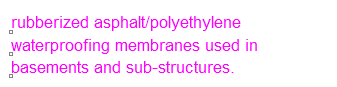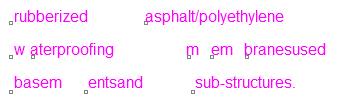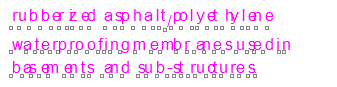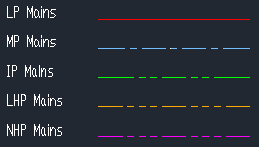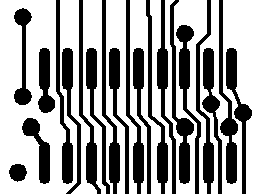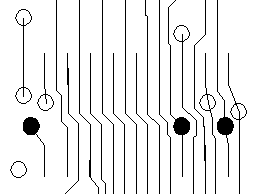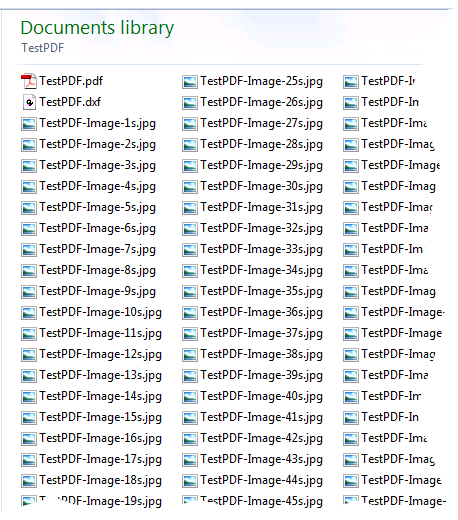General PDF Conversion
1. Never again get stuck with a PDF file you can’t convert!
There are two types of PDF file, raster and vector. Raster PDF files are normally created by scanning a paper drawing and saving it as PDF. Vector PDF files are normally created by saving PDF from a CAD program. Use Scan2CAD to powerfully and accurately convert PDF to CAD (DXF), or convert from PDF to DWG, the native file format for AutoCAD. Internally the two types of PDF are quite different. Raster PDF files are essentially a raster image, like a TIFF or JPEG file, held in a PDF wrapper. They need to be converted to CAD in the same way as any other sort of scanned image, using raster to vector conversion. As vector PDF files already contain vectors, although not CAD vectors, the conversion process is quite different.
Scan2CAD can load ANY sort of PDF file – raster, vector, or hybrid (both raster and vector) – and convert it to a CAD file.
2. Immediately see your converted PDF files
Scan2CAD loads and immediately displays vector PDF files as DXF – ALL you do is Save, or Save As to a specified folder. It’s that simple!
3. Load single or multi-page PDF files
In a multi-page PDF file, navigate between pages using Next and Last buttons or jump directly to a known page.
4. Rotate the PDF page
If the PDF page is the wrong way up, you can rotate it on load.
Vector PDF Conversion
5. True arcs, circles and Bezier curves for easy editing
The reason for converting a PDF file into DXF is usually because you want to edit it.In a vector PDF file, there are no arc or circle entities. Arcs and circles are either made up out of many short lines that are difficult to edit or out of Bezier curves.Scan2CAD includes Make Vector Arcs and Make Vector Circle options. If you select these, Scan2CAD will replace the short lines or Bezier curves with true arcs and circles that are easy to edit.
Curves in a PDF file may also be made up out of short lines. Scan2CAD’s Make Vector Beziers option replaces these curves with easily editable Bezier curves.
For example:
We took the screenshots above in our CAD program, with nodes turned on. Scan2CAD has created true easy to edit circles. The other PDF converter has failed to convert the circles, which are represented by short lines in the PDF file, into true circles.
6. Creation of text strings for easy editing
PDF files allow for very fine positional accuracy of text. Words and sentences are often held as a set of individual characters, each with associated positional information. The “reassembly” of these characters into strings is challenging. If it is not optimally done, the text in the resultant DXF file may be made up of discrete characters and split words that are very difficult to edit. Scan2CAD uses high quality “reassembly” of characters into words and sentences, making the text easy to edit in your CAD program. For example:
The little boxes in the screenshots above show the origins of the text strings created by Scan2CAD and two other PDF converters. Only Scan2CAD has reassembled the text characters correctly.
7. Retains PDF line types
A PDF file may contain user defined line types (e.g. a line comprising a sequence of dashes and dots of varying lengths and order). Where these line types have been used, Scan2CAD identifies them and saves them accurately to the DXF file. For example:
The screenshots above show the key on a PDF drawing with user-defined line types. Scan2CAD has converted the line types to their correct dash types. The other PDF converter has converted all the user-defined line types to a continuous type.
8. Retains PDF line widths
Scan2CAD retains the line widths used in the PDF file while giving you the option to turn them off when saving DXF. For example:
9. Save to DXF as True Color or on layers
Vectors from a vector PDF file can be saved on one DXF layer as True Color (i.e. in their exact original colors). Alternatively, they can be saved on layers either according to their color or according to their type.
10. Save to the correct size and scale
The vectors from a converted vector PDF file can be saved to the DXF file at the correct size and scale.
Raster PDF Conversion
11. Extract raster entities and/or vectorize them
If a PDF file contains raster entities, you can save them in a raster format such as BMP, TIFF or JPEG. Alternatively, you can vectorize them to DXF so they can be edited, using Scan2CAD’s raster to vector functions.
12. Top quality vectorization
Scan2CAD is an acclaimed raster to vector converter with 15 years of development behind it. If you choose to vectorize your raster PDF files to DXF you will get the best raster to vector conversion it is possible to get with automated conversion.See 17 Reasons To Choose Scan2CAD For Raster To Vector Conversion.
13. Efficient file management – one raster image per PDF page
A single PDF page can be made up of multiple raster images. Traditional PDF to DXF converters save each raster image as a separate raster file. Scan2CAD maps all the raster images into one raster file.For example:One PDF file we have tested includes several hundred arrow heads, each one a separate raster image.
If you convert this PDF file in Scan2CAD, you end up with one raster image:
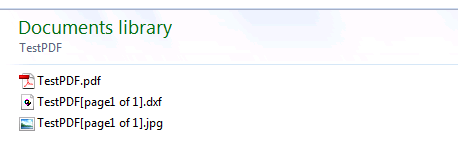
If you convert the same PDF file in a traditional PDF to DXF converter you end up with hundreds of raster images:
14. Retain raster image quality
Most PDF converters take the raster data in a PDF file and save it as JPEG, which reduces its quality.Scan2CAD lets you assign color raster images in a PDF file to BMP (no quality loss but large files) or JPEG (quality loss but smaller files) – choose the format that best suits your end use.Black / White raster images are always assigned to TIFF Group 4.
15. Load “stripped” PDF files
Some scanners create “stripped” raster PDF files where the raster image is not one image but is made up of many horizontal strips.Most raster to vector converters cannot load in stripped files. If they do, they load each strip in as a separate image. Scan2CAD collates the strips together and loads them as a single image.
Batch PDF Conversion
16. Three flexible batch options – use singly or in combination
Note: To do batch conversion you need Scan2CAD Pro.
16 a. Include raster in DXF file
If a PDF file in the batch contains raster entities, these will be saved as a raster image (TIFF, BMP or JPEG). The raster image will be attached to the DXF file that is created.
16 b. Include vector in DXF file
If a PDF file in the batch contains vector entities, these will be saved as DXF.Vectorization of PDF raster entities
If a PDF file in the batch contains raster entities, these will be vectorized and saved as DXF.
Sharing
17. Share Scan2CAD
Scan2CAD’s flexible licensing options include USB Stick and Floating / Concurrent Licenses that allow you to share a single copy of Scan2CAD:USB Stick License
Work anywhere – in the office, at home, on-site – or let a colleague use your copy of Scan2CAD. The license is saved onto your own USB stick. Install and run Scan2CAD on any PC the USB stick is plugged into. Floating / Concurrent Network License
(Pro version of Scan2CAD only)
Each license can be used on any workstation, so long as it is not already in use on another workstation. At present our sharing options are available at no extra cost! See our flexible license options.
Compatibility
18. Standalone – works with all CAD, CNC and GIS programs
Scan2CAD is a long-serving and proven standalone solution. No matter what PC CAD, CNC or GIS program you use, you will be able to load the DXF file that Scan2CAD produces into it for editing.
Support, Documentation and Development
19. Free technical support and maintenance upgrades
Technical support and maintenance upgrades are free of charge.We do charge for major upgrades but upgrading is optional – once you have bought a copy of Scan2CAD you can continue to use your existing version indefinitely.
20. Optional printed manual if you want one
Most companies do not produce printed documentation any more. However we know that many of you still like a printed book, and we can optionally provide a comprehensive wire bound Scan2CAD manual.
21. 15 year track record
We have been developing Scan2CAD for 15 years_. We are committed to its continued development and improvement.
22. Individual and unique – start from a position of strength!
Unlike some of our competitors, we write all our own conversion code. We don’t use SDKs (software development kits) to make programming shortcuts. We do it the hard way!SDKs are great levellers, making every solution that uses them as good or as bad as the other. We don’t want to be only as good as other converters.
We want to be better! We don’t want to be dependent on third parties whose technology might be average or slow to be fixed when bugs are found. We want to control our own development and be rapidly responsive to your needs.We want to provide you with the best possible solution for PDF to DXF conversion. If you have any questions about Scan2CAD’s capabilities please feel free to contact us.