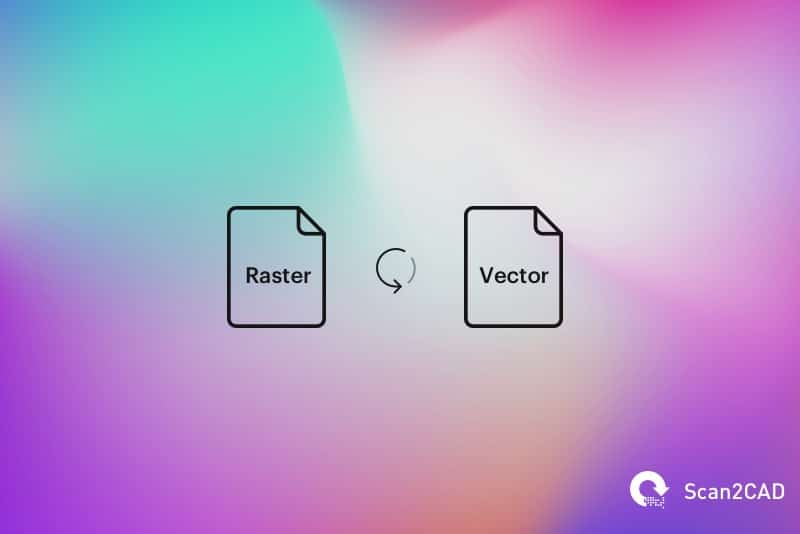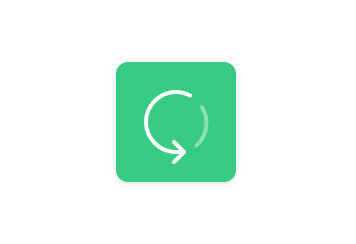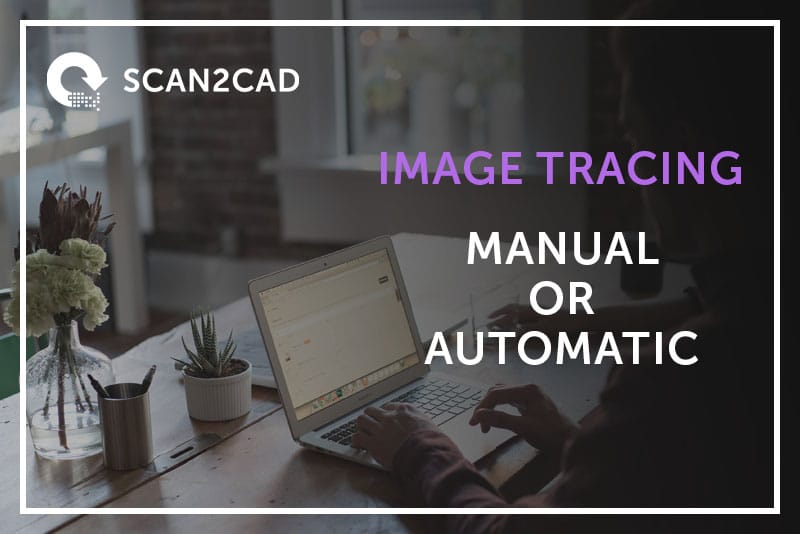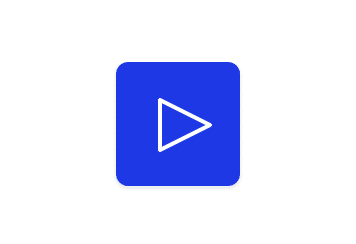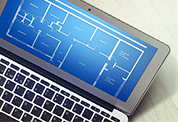Raster images are used by people worldwide on a regular basis. You’ll have seen them yourself on websites or even when you’re sharing your latest holiday snap with a friend. Rasters aren’t always ideal, however, which is why many opt to convert them to vectors instead. It can be an easy or tricky process depending on how familiar you are with conversion. So, if you’re a bit of a newbie or you’re looking to expand your knowledge, we’ve got a variety of things you should know about converting raster to vector.
Check out our list of 15 things you should know about converting raster to vector—giving you top facts and specialist tips to help you become a complete pro.
1. Rasters are extremely common
Whether you realize it or not, almost everyone uses raster images on a day-to-day basis. Almost all of the digital images you see on your computer or share on social media are raster images. With wide support from web browsers, rasters are incredibly commonplace. Raster images are made up of pixels and can hold millions of colors—which is why they’re so great for photography! Common file formats include: JPG, PNG, GIF and TIFF.
2. Vectors are prevalent in design and engineering
Vector images are commonly used in design, engineering and industries using CAD software. Why is this? Unlike raster images, vectors aren’t made up of pixels. Instead, they make use of mathematical coordinates and are made up of paths—enabling users to take advantage of infinite scalability. This means your vector image will retain its shape, clarity and quality no matter how much you change it. Common file formats include: DWG, DXF, PDF and AI.
3. Converting raster to vector helps you avoid many issues
If you’ve ever tried to change the size of a photo, you’ll have run into many issues—not the least of which is quality. This is because rasters are made up of pixels. While rasters are resolution dependent, however, vectors are independent. If you’re working with a logo design, for example, having it in a vector format enables you to use it in different contexts and sizes. Vectors also have the added benefit of being far easier to edit.
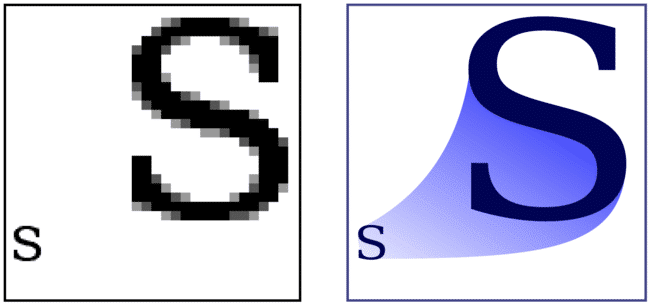
Raster files become blurred when they are expanded, whereas vector files keep their sharpness
4. The raster file format you choose is important
If you want to make things easier for yourself, you should check the raster file format you’re trying to convert to vector. Some raster file formats are better to convert than others. The popular JPG format, for example, suffers from lossy compression—losing quality each time it’s saved—despite it having a temptingly small file size. Scan2CAD always recommends using the TIFF format. This enables users to take advantage of high quality and the ever-important lossless compression—although you might have to deal with larger file sizes.
5. You’ll also have to think about your vector file format
If you’re converting raster to vector for a specific type of CAD software or for collaboration, you’ll have to carefully decide which vector file format you want to use. The most common file formats are DWG and DXF. You’ll want to opt for DWG if you’re specifically using software like AutoCAD—or working with people who use it. DXF, by comparison, is the go-to option if you’re not sure what software people are using. It’s a universal, gold-standard format for CAD.
6. Vectors are used in a variety of industries
Vectors are popular with graphics and media—enabling people in these industries to use the same image to fit an assortment of design specifications. Industries like architecture and engineering that use CAD software also primarily work with vectors. With them, it’s possible to attach data to individual elements and you can reuse any elements you like. Of course, it’s not all about CAD. You can quite easily take a vector and create G-code which can then be used to start your CNC machine.
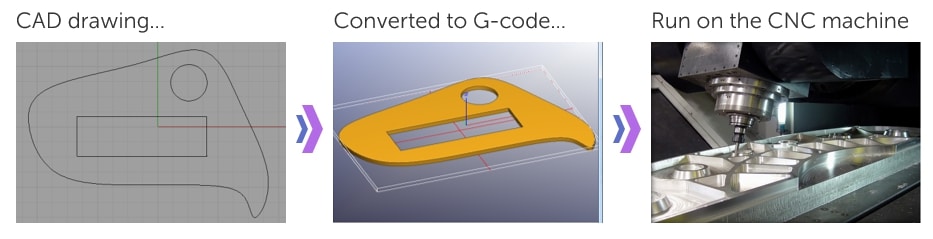
7. There are two conversion methods.
Conversion—or vectorization—can be enacted in one of two ways: manual or automatic tracing. Your chosen method depends entirely on how much time you have and what type of image you’re looking to convert. If time is of the essence, then automatic tracing is a quick and easy solution. With how advanced some software is nowadays, you’re bound to get a good output. If you’ve got plenty of time, however, manual tracing is a good way to test your skills.
8. You can even convert scanned images
If you work in architecture, you’ll probably have access to many old, hard-copy technical drawings. If you thought these types of drawings were made redundant—due to everything being so accessible on computers nowadays—you’d be very wrong. You can quite easily scan one of your old drawings and use the resulting raster image to create models in CAD software.
9. Only certain images are suitable for conversion
The process of converting raster to vector can be made difficult when people attempt to convert unsuitable raster images. If you’re converting automatically, you need to use a relatively simple image that a computer can understand—photographs are unsuitable for conversion. Conversion is better with raster images that are simple, clear and monochrome. While this might sound obvious, you should also avoid using rasters that are blurry, undefined or low in resolution.
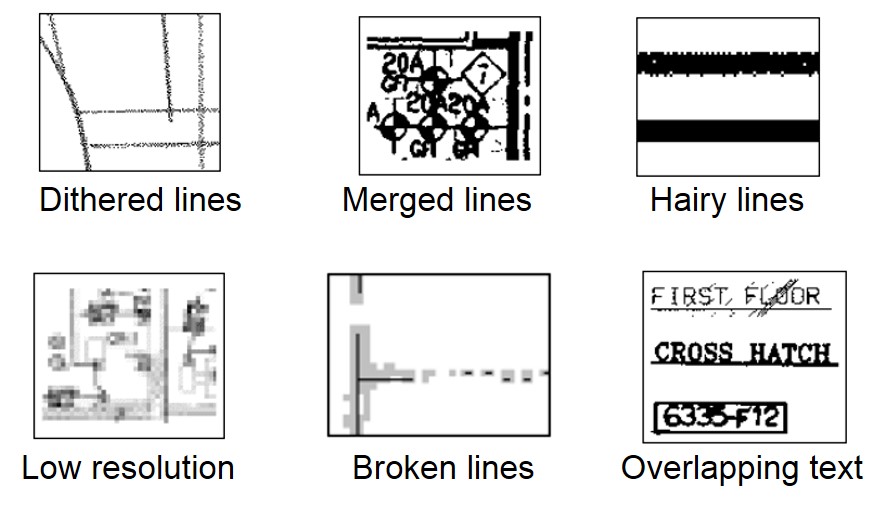
Don’t bother converting any raster image that sports any of these problems…
10. You can convert with image editors

11. You should avoid online converters
Don’t have an image editor? Or are you converting images that require more precision? You should avoid using online converters at all costs. No matter what they offer, you’re bound to end up facing an abundance of problems that include file size limitations, a fixed number of conversions, issues with text and an overall poor output. Plus, they put your entire system at risk.
12. Scan2CAD can convert raster to vector in mere seconds
If you’re looking to get a high-quality output from your conversion, you need to use the right software. That’s where Scan2CAD comes in. A market leading raster-to-vector conversion software, Scan2CAD can convert your technical drawings in mere seconds. That’s right—at the click of a few buttons, your raster will become a vector.
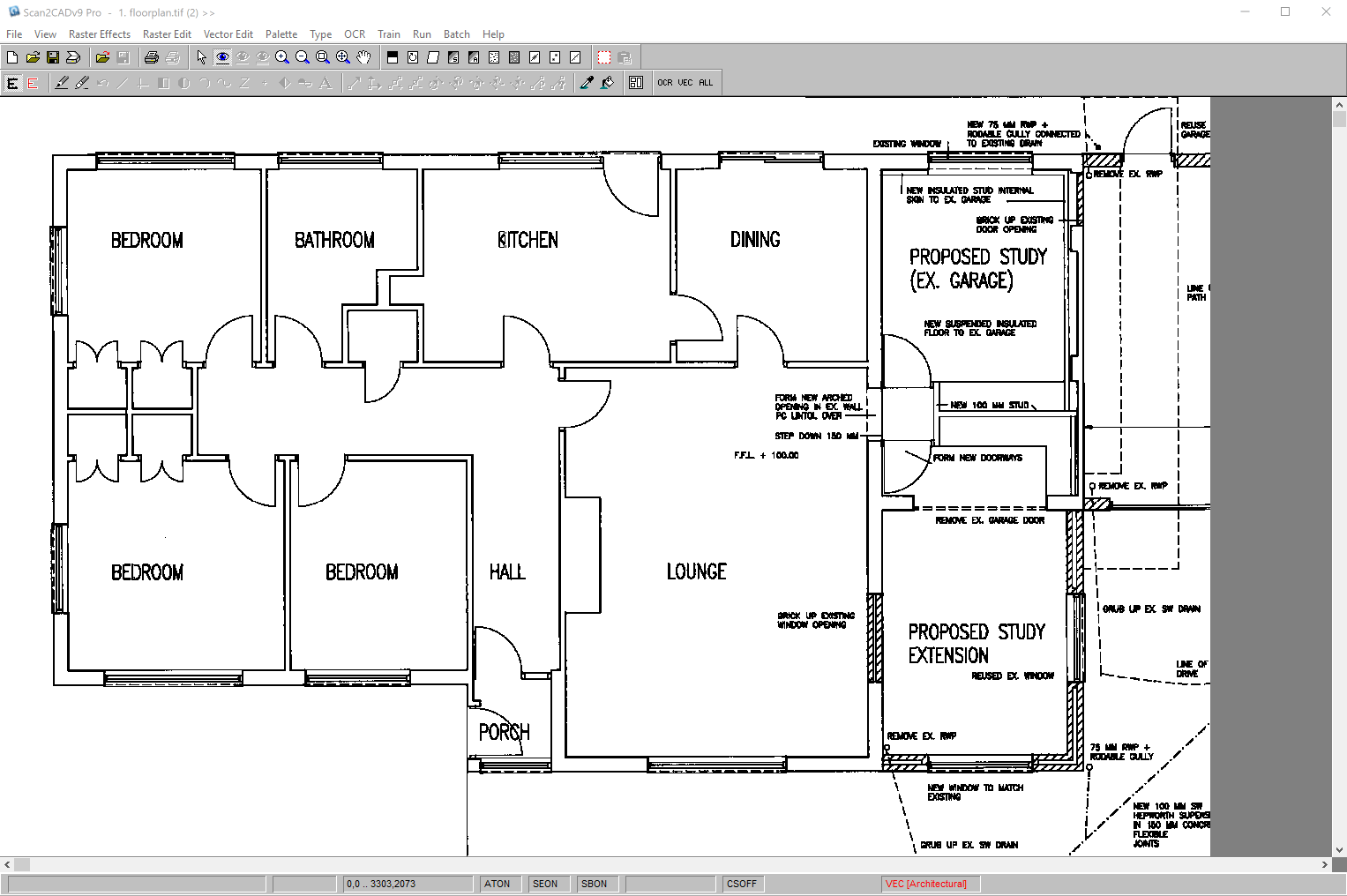
13. You’ve got to put in some work to get a good output
While we’d love to say that you can get the perfect vector output without any additional work, we’d be lying. If you want the best possible vector output, you need to clean up your raster image before you convert it. Fortunately, Scan2CAD can give you the tools to do so. Our pre-conversion tools enable users to tidy up their rasters, examples of which include:
- Thresholding. Grayscale images can be difficult to convert. With Thresholding, however, you can separate your image into black and white pixels.
- Remove holes/speckles. If your image is too faint or has too many additional pixels, you can get rid of them or fill them in with these handy tools.
- Thicken lines. Technical drawings in particular suffer from broken lines—especially if they’ve been scanned. The answer is to thicken the lines.
14. You can even tidy up your vector for optimum results
Using your converted vector for CNC purposes? Whether you’re looking to mill a logo or try out that new waterjet cutter, you need to ensure your vector output is as precise as possible. Using Scan2CAD, you should make sure your vector output contains only single cut line paths that are all connected. You might also want to consider removing extra nodes or intersections, and converting broken entities to polylines.
15. Finished? You can now enjoy endless possibilities with your vector
Once you’ve converted your raster to vector, you can enjoy a realm of possibilities. A converted architectural drawing, for example, can be taken and used in CAD software to create buildings—shared across the world, courtesy of cloud-based CAD. Or, you could convert your vector to G-code and use a CNC machine to create interesting CNC projects—not least stencils, laser cut jewelry and sculptures.