On this blog, we’ve previously discussed many different aspects of the DXF file format. This article is our first in a new section covering the ins and outs of DXF conversion. In this section, we’ll be discussing everything from how vectorization software works to some of the top tips and tricks for converting to DXF.
Conversion to DXF is possible from raster images, from PDF, or from other vector file formats, such as DWG. The conversion process differs depending on the format of the original file, but luckily, Scan2CAD makes the process easy. Let’s take a look at some of the basics of DXF conversion…
What file types can I convert to DXF?

- Convert from JPEG or PNG to DXF – JPEG and PNG are both raster image file formats – others include GIF, TIFF, BMP and CAL. Raster images are made up of pixels; vector images, meanwhile, are made up of mathematically-defined lines, curves and text. As a result, vector images are easier to edit and are scalable. This is one of the most complex processes undertaken by conversion software, as it involves detecting lines and text in a raster image, then redrawing these as vector entities. As the process is so complex, users may experience problems while converting. To help avoid these, we’ve created a helpful guide to some common DXF conversion problems.
- Convert from other vector file formats to DXF – Some of the most common formats for vector graphics include SVG and DWG. DWG is another format specialized for CAD, and, like DXF, was created by Autodesk. Whereas DWG is a proprietary file format, and is intended for use in AutoCAD, DXF (which stands for Drawing Exchange Format) is intended for collaboration, and is supported by almost all CAD programs. Converting from DWG to DXF therefore maintains the vector graphics present in the original file, whilst making it accessible to a broader audience. This wide availability is just one of the top reasons to convert to DXF from another vector format.
- Convert from PDF to DXF – Whilst the file formats are quite different, they were created with similar intentions: to facilitate sharing. The key difference is that whilst PDFs only allow a user to view information, DXFs are editable. PDFs can store a mixture of raster and vector entities, though its vector capabilities are somewhat limited. Scan2CAD is able to convert both the raster and vector elements of a PDF to DXF; this is therefore one of the most tricky conversions of all. We’ve created an Ultimate Guide to converting from PDF to DXF in order to help make the process easy. You can also check out our shorter How To guide, or take a look at our slideshow all about PDF to DXF conversion.
File conversion is always bi-directional, meaning that you can convert files to and from DXF file format. An engineer may want to convert a PDF floor plan to DXF, so that he can edit the elements in his CAD software. Later, he may wish to convert the file back to PDF so that fellow colleagues and clients could easily view the file.
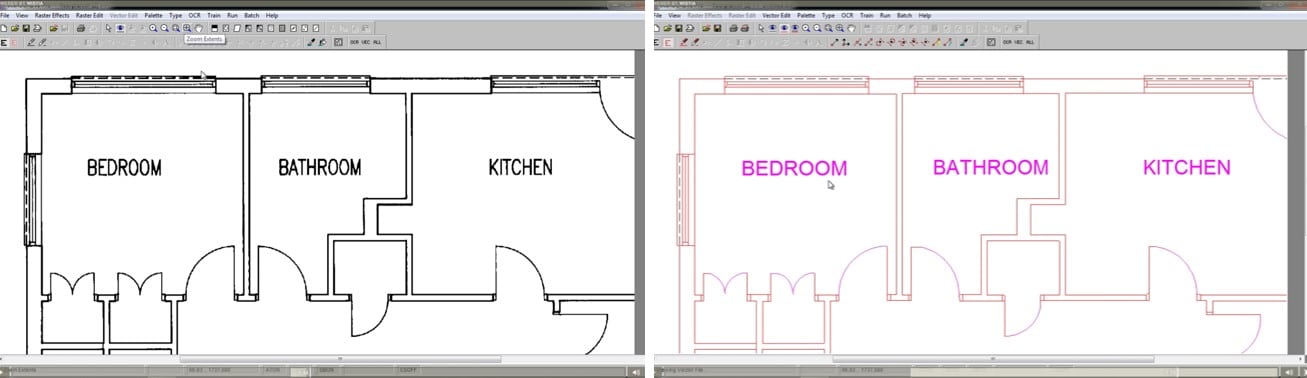
Here’s a floorplan — before and after conversion! We’ve used Scan2CAD to convert it from a scanned image (left) to an editable vector (right); and saved it as DXF
However, it is possible to create a converted file which does not accurately represent the original file. Your role is to choose the right application for the purpose. You should also quickly scan the software’s feature-list to learn what data is exported and what isn’t for example does the application support different line-types, arcs and circles?
How do I convert to DXF?
You may convert between DXF and other formats very easily, without full software packages like AutoCAD or expensive engineering tools. You don’t even need a full grasp of CAD technical skills to convert files to DXF! There are many compact tools built solely for conversion, and you can also use the heavier, feature-rich CAD programs to convert files. It’s super straightforward too – just locate the file you’d like to convert, choose a file type and click “Convert”. The computer does all the heavy lifting! If you still have questions, why not check out our FAQ page for DXF conversion?
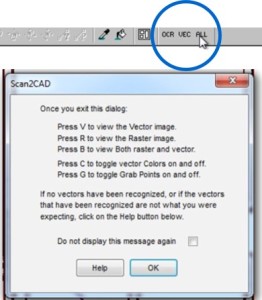
DXF file conversion is literally a one-click process on Scan2CAD
Watch Andoni as he converts a PDF file to DXF using Scan2CAD:
In other articles in our DXF section, we get our hands dirty and learn how to convert images to DXF. We also go behind the scenes and understand how the software transfers data during these DXF conversions. You also might be interested in learning the some of the reasons people convert files to DXF.

