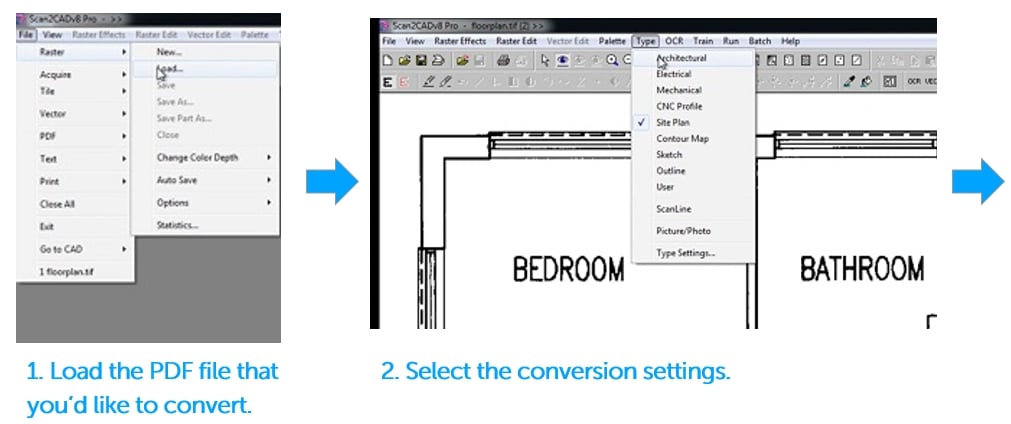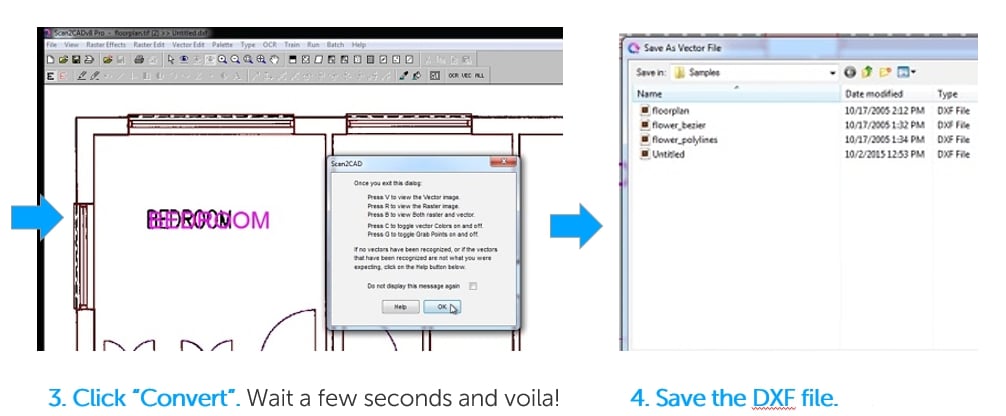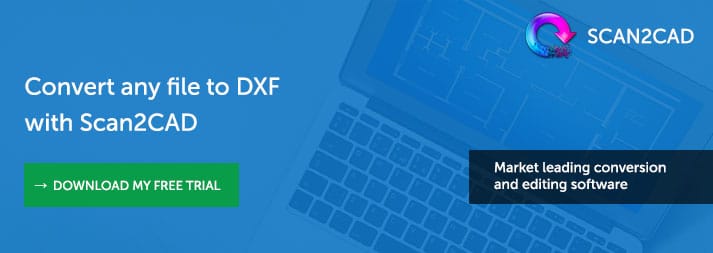PNG images are one of the most popular image types on the Internet. It’s the file format of choice when it comes to sharing photos and images; this is because the PNG file format supports lossless data compression and maintains the quality of your image. However, PNG files are raster image files, which means that the elements in the image cannot be edited individually. That’s where PNG-to-DXF conversion comes in handy.
In this guide, we’ve compiled everything you need to know about converting PNG to DXF. We’ll go through the practical elements of the conversion process – with a handy four-step guide to converting PNG images and some tips to create the best quality output. For users who’d like to know more, we’ll also explain how PNG-to-DXF conversion works.
Table of Contents
- When would you convert PNG images to DXF?
- Why would you convert PNG images to DXF?
- Case study: Converting PNG image to DXF for CNC
- Why you should avoid online conversion tools
- How do I convert a PNG to DXF using Scan2CAD?
- Tips for converting PNG images to DXF
- How does the software convert a PNG image to DXF?
- What is a PNG file?
- What is a DXF file?
- Why choose PNG over JPG or GIF?
When would you convert PNG images to DXF?
When you need an editable drawing, you’ll need to convert your PNG image to DXF. PNGs are not editable, in the sense that you cannot move individual elements within the image. You can only apply filters on top of the entire image, or adjust the brightness/contrast of the entire image at the same time. In contrast, vector graphic files like DXF are fully editable. You can scale any object within the drawing and copy individual elements onto other drawing files to be reused. You can also switch layers on and off to suit different purposes and contexts. It is this versatility that makes DXF vector files invaluable to CAD work.
Secondly, converting PNG to DXF is great for when you need to transcribe the drawing into operable instructions. For example, you may want to upload a floor plan into sophisticated modelling software, animate a drawing or manufacture the drawing using CNC machines. The DXF file saves data in vectors, which is the mathematical language used to describe the shape, dimension and position of an object.
For example, if I were drawing a square, it would be described as follows: draw the first control point (or node) at point (0,0). Then move two inches right and add a node. Thirdly, move two inches up and add another control point. Move two inches left and plot another control point. Finally, move two inches down and meet the origin. Vector images are operable geometry. Computer Assisted Drawing (CAD) software can render the image for display and CNC machines can cut metal using these instructions.
PNG-to-DXF conversion comes in handy when you have a stack of hard-copy images or a folder full of PNG images on your computer that you’d like to digitize. Converting to DXF allows you to reuse parts of older drawings in modern formats.
Back to Top
Why would you convert PNG images to DXF?
Scan2CAD’s conversion software makes the whole process so much easier. The alternative would be to trace the PNG manually – by placing the PNG image on a separate layer, reducing its opacity, then using a Vector Pen tool to draw over all the individual lines in the image that you want to edit. It’s as cumbersome as it sounds, and it’s extremely difficult to get a good quality vector output this way.
On the other hand, you can make your life a lot simpler by using Scan2CAD to convert your PNG image to DXF automatically. It’s true that some post-processing is usually required, but even when this is taken into account, it’s still much faster than producing the vector from scratch.
Case study: Converting a PNG image to DXF for CNC
One of the most popular uses of the DXF format is the ability to export a design to CNC applications. CNC applications include glass cutters; flat bed 3 axis milling machines and 5 axis profile milling machines in the window industry; wood routing machines; and laser etching machines, amongst many others. The DXF file contains drawing information in the vector format, which can be converted into the right commands to move the CNC machine.

Sanders uses a waterjet cutting machine to convert the DXF drawing into a finished product
One of Scan2CAD’s clients in this field has been motor restoration company Sanders Reproduction Glass. The company restores windshields and windows of vintage automobiles using pre-cut windows as well as made-to-order windows. It uses waterjet cutting machines, which can cut any shape using abrasive material mixed in with highly pressurized water. The staff at Sanders Reproduction Glass scan the Original Equipment Manufacturer’s (OEM) auto glass patterns and save them as image files, such as PNG. Using Scan2CAD conversion software, they convert the scanned images into a DXF file format. After that, the image is scaled to the correct size and profiled into NC code to control the cutting bed.
We’ve spoken to Tyler, who appreciated how Scan2CAD’s batch conversion feature allows him to convert multiple PNG scans to DXF at once. Read more about this case study here.
Back to Top
Why you should avoid online conversion tools
If you were in a hurry, you might consider simply using the first online PNG to DXF conversion tool that you found on Google. Here’s why that’s a bad idea:
- Online tools frequently cut corners and don’t provide the full range of vector entities
- The finished vector images produced by online converters are often very difficult to edit with CAD software
- Free online conversion tools don’t support large file sizes or batch conversion
- OCR is not usually included—along with many other useful features, such as cleaning and editing tools
- Your files can be at risk of major privacy issues—and you could end up inadvertently downloading viruses or trojans to your system
There are numerous pitfalls to using online converters, but there’s a simple way to avoid them: use Scan2CAD instead.
How do I convert from PNG to DXF using Scan2CAD?
Converting from PNG to DXF with Scan2CAD takes about ten mouse clicks and less than five minutes – it’s that simple. All you have to do is follow these four easy steps:
- Load your PNG image file. To do this, click “File” > “Raster” > “Load”. This process is much like loading a file on any program.
- Choose your image type by selecting “Type” in the toolbar at the top of your screen. These are presets (pre-programmed settings) like architectural or contour map, so that Scan2CAD can correctly identify the objects in your drawing.
- Convert your image by selecting “OCR”, “Vector” or “All”. The first option is great for images with mainly text, the second for images with mainly shapes and the third for an image containing a combination of both.
- Save your vector as a DXF file. Click “File” > “Vector” > “Save As”.
Tips for converting PNG images to DXF
It’s best practice to edit the PNG image before putting it through the conversion process. Your goal is to reduce the number of colors and shapes. Conversion programs work much better when the image is clean and crisp.
1. Choose the right photo
Simple photos work better for raster-to-vector conversion. For example, a silhouette against a plain background is much easier to convert than a human standing in front of a tree.
2. Reduce the number of colors
When loading a PNG image on Scan2CAD, we often recommend that you choose 2-bit color, so that there are only two colors. This is an especially crucial detail in applications like metal printing; if the machine can only cut one depth, then there can be no shading. Here, one color would represent the cut path while the other color represents the area that machine does not cut.
The first step is to define the color of your canvas. For example, in Scan2CAD, you can select “1-bit color depth”, which supports only two colours. Another good trick is to adjust the threshold of the image.
3. Clean up the image
Your image shouldn’t have any dust, scratches, fuzzy lines, or any other similar problems degrading its quality. If you’re sketching an image by hand and scanning it into digital format, you should sketch with a felt tip marker pen (rather than a pencil). You can also clear out tiny details by using the raster erase or despeckle tools. If you zoom closely into the image and find “hairy” lines, with errant pixels on the edges of your line, you can click “Smooth” or “Thicken Pixels” to improve the quality of the image. Finally, there’s the simple trick of cropping out dirty areas around the edges of the raster image.
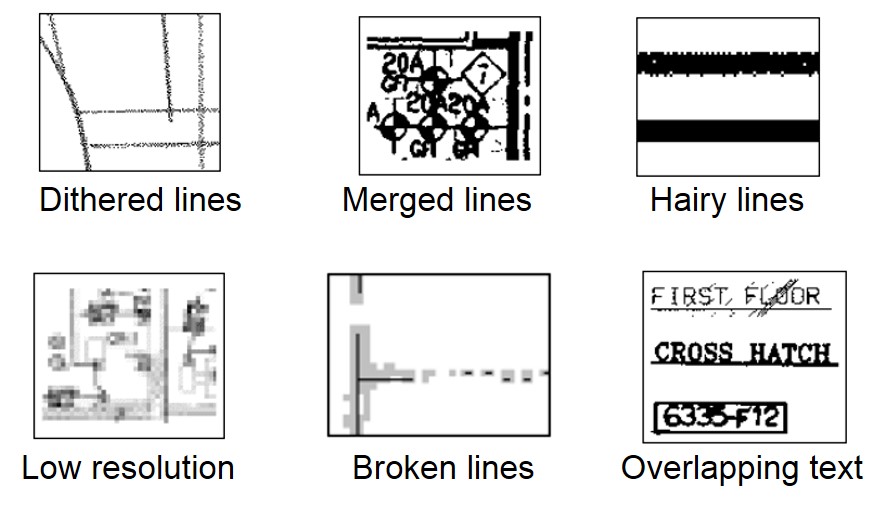
Here are some markers of poor image quality — remember to clean up before converting!
How does the software convert a PNG image to DXF?
The raster-to-vector conversion software traces the image and creates vector elements that replicate the original image. There are edge detection algorithms that look for the edges, smart optical character recognition (OCR) technology to recognize text, and so on. The conversion engine also recognizes different types of lines (dashed, chain dots, arrows, etc.), the angles at which the lines are joined, different shapes (arcs, circle, Bezier curves, etc.) as well different colors. It’s really very clever.
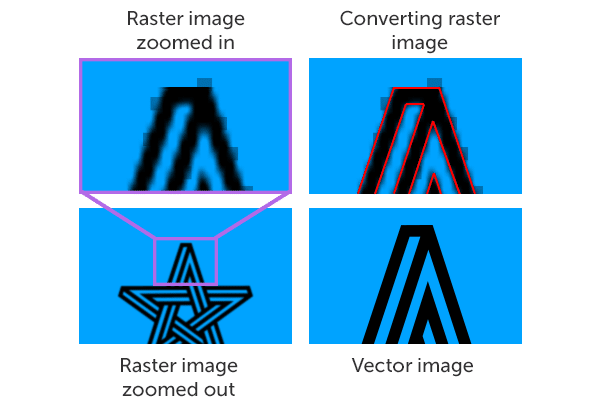
How Scan2CAD (and other raster-to-vector conversion software) traces images
Of course, the software has to apply additional calibration and editing to produce the optimum vector image. Software like Scan2CAD can calibrate the drawing following a set of parameters. For example, there’s a technique called “gap jumping”, which is the process of automatically filling in gaps in the raster image to create unbroken vectors. Smoothing tells the software how closely the vector spline should conform to the raster image. Other vectorization parameters include noise level, line thickness and compression tolerance; among many others. Read more about how software converts images to DXF here.
Back to Top
What is PNG?
PNG is a raster image file format, which means that it stores image information in small squares of color called pixels. The acronym PNG stands for Portable Network Graphics. It was created in 1995 – the well-used GIF format had just been patented by Unisys and a replacement file format was needed. Hence, a group of computer graphics experts designed the PNG file format (completely over email!), which would feature lossless compression, transparency and 64-bit color support.
Fun fact: Did you know PNG is pronounced “ping”? Its creators proposed the PNG acronym to mean “PNG Not GIF”!
PNG supports lossless data compression, which means that it does not lose quality during editing. It is this because of this characteristic that PNG images are so widely used on the Internet. However, PNG images are not suitable for professional-quality print graphics, as they do not support non-RGB color spaces like CMYK.
It is also common to use PNG images to capture a picture of what the CAD data looks like, i.e. after a vector drawing is completed. This is because PNG images are easily shareable.
Back to Top
What is DXF?
DXF is a graphic image format that is used with CAD (Computer Aided Design) programs. The acronym comes from the phrase Data eXchange Format. As its name suggests, DXF files are used for exchanging drawings between different CAD programs. It is the de facto industry standard for exchanging CAD files, mainly due to its open-source nature. Any CAD program in the industry can support DXF files, even niche markets.
Check out our entire series on the DXF file format, which will explain everything you need to know about the format. We’ve covered the technical specifications, commonly asked questions, and more.
Back to Top
Why choose PNG over JPG and GIF?
JPG is great if you’re trying to send someone a picture over email or when you want to display a complex photograph on the Internet without having a bulky file size. This is because JPG is a lossy file format. It looks fine when zoomed out, but there is a noticeable loss in quality when you zoom closer in. JPGs also suffer from generation loss, where you lose a little bit of information every time you decode and reencode (edit and save) the file. JPG excels when the image has large uniformly-colored areas.
GIF supports fewer colors (only 256 colors compared to 256 teracolors supported by PNG!). This means that GIF isn’t suitable for images with gradients. Instead, the GIF file format is mainly used for logos and graphics with solid areas of color. The trade-off in color support means that GIFs have efficient file sizes. Of course, you’ll probably also know GIFs well for their animation support. If you’re looking to convert a GIF—take a look at our Ultimate Guide for GIF to DXF conversion.
Of the three popular raster image file formats, PNG is best known for its ability to capture lossless images. In raster-to-vector conversion, it is extremely important to use the best quality image you can find, so that the output is as accurate as can be.
However, there’s another file format that we recommend over PNGs – TIFF. TIFF or Tagged Image File Format, is the most popular format among graphic artists, the publishing industry and photographers (in other words, anyone who deals with image editing and manipulation). It can either be decompressed or compressed using lossless compression, helping you preserve every single detail of your image. Of course, this comes at the expense of file size. In addition, TIFF is quite a complex file format, and as a result it is less likely to be supported by more general applications such as web-browsers.
Back to Top
For more information about DXF conversion, be sure to check out our guide section on the Scan2CAD blog. Or if you want something more hands-on, why not test out the tips in this article yourself? Our 14-day free trial offers you access to the full range of features and functions of Scan2CAD – not only file conversion, but the entire raster and vector editing suite.