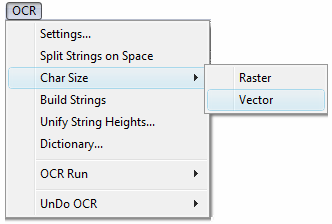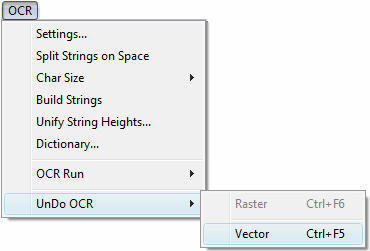After the successful release of Scan2CAD v8.0 with its multiple optimizing PDF to CAD features, Avia Systems has had many requests to add an OCR option for converting ‘exploded’ text to ‘proper’ editable ASCII text.
As a reflection of Avia Systems determination to center Scan2CAD development around user needs it is pleased to announce this new OCR feature has now been incorporated into Scan2CAD v8.3a.
What is exploded text.
Exploded text is text made up from a connected combination of either line/bezier/polygon vectors and typically for large/emboldened text a series of connected solid polygon vectors.
Examples of exploded text:-
- Text made from connected line and polyline vectors. (for clarity the vector end points are displayed with small squares)
- Bold text made from a series of connected solid polygons. (polygons in gray color in this example and for clarity the polygon edges are highlighted in black)
The above types of text representation are typically found in PDF documents and DXF files that have been produced from CAD packages.
Where a user wishes to change the contents of this type of exploded text they would need to delete all vectors used to represent the text and completely retype the new contents.
The Scan2CAD exploded text to OCR text feature.
Scan2CAD v8.3a now contains the much requested OCR option for converting exploded vector text to ‘proper’ ASCII text.
This new feature is provided via 3 new Scan2CAD OCR Menu options used in the following way.
1. First set the Character Size for the required OCR identification using Menu option:-
OCR > Char Size > Vector
You will now be prompted to draw a rectangle closely around a group of vectors representing a single character as illustrated below with the dotted line surrounding the G character.
2. Now window around the required exploded text strings for conversion
3. Now initiate the OCR conversion using Menu option:-
OCR > OCR Run > Vector or press the F5 function key.
The exploded text will now be converted to editable text as displayed below in the Scan2CAD default mauve text color. The original exploded text will have been removed.
4. If the OCR conversion was sufficiently inaccurate or for some other reason you wish to return to the original exploded text then use Menu option:-
OCR > UnDo OCR > Vector or press the Ctrl+F5 function key.
The OCR text will be removed and the original exploded text returned.
5. Other Considerations
- Whilst exploded text to OCR conversion can be done on the whole vector image, it is advisable to select only those exploded text strings that require conversion for updating as it is possible to unwittingly convert other drawing elements to OCR text thus affecting the drawing integrity.
- When moving from a block of exploded text to another of a significantly different text height then reset the character size as described in 1 above before proceeding with 2 and 3.
- If a string contains words of differing colors then before using OCR Run select Menu option:-
OCR > Split Strings on Space
- The UnDo>OCR>Vector applies to the last actioned OCR>Run>Vector only. If the last OCR>Run>Vector produced more than 512 strings then only the last 512 strings of that Run will be UnDone.
- All other OCR Menu options as used for raster OCR apply equally to vector OCR.