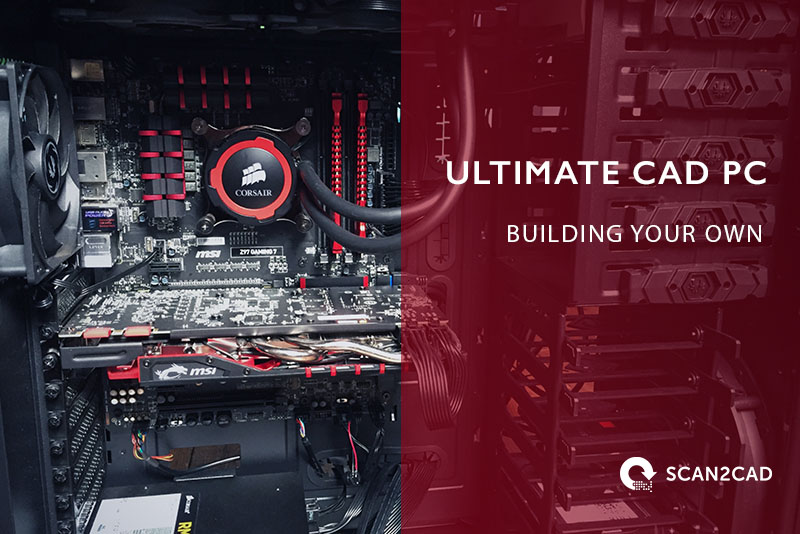If you work with CAD software day in, day out, you’ll know how important it is to use hardware capable of coping with the programs you use. Most CAD software comes with stringent minimum system requirements, and an everyday consumer PC generally won’t cut it. As such, most CAD professionals rely on custom-built workstations to do their jobs.
However, whilst advice on which software to buy is abundant, hardware advice is somewhat thin on the ground. As such, it can sometimes be hard to know what exactly goes into a great CAD workstation.
Here at Scan2CAD, we want to change all that. We’ve created this guide with the aim of providing you with the information you need to build your own ultimate CAD workstation. We’ll be focusing on PCs that run Windows operating systems, rather than Linus or MacOS, due to the system requirements of many popular CAD programs. However, you’ll still be able to find plenty of choice here, and we’ll break down ways for users to maximize any budget—be it large or small.
Table of Contents
To Build or Not to Build a CAD PC?

Advantages of Building a CAD PC
1. Customization
No two designers work in exactly the same way. As such, customizing your PC is a great way of ensuring that it meets the requirements of the software you use every day. This doesn’t just mean including additional components—it also means not paying extra for parts that would be redundant for your needs.
2. Value for money
By including additional components and paying only for what you need, you can maximize your budget and get the most out of your workstation. Buying a ready-built workstation also means subjecting yourself, inevitably, to markups—which can be pretty hefty. When you choose everything that goes into your machine yourself, you pay only for the price of the components, and avoid getting stung.
3. Freedom/Ability to Only Focus on What’s Necessary
This ability to pick and choose what you spend your budget on means you can focus on components that are crucial for CAD work. Many entry-level, pre-built workstations, for example, come with integrated graphics processing, rather than a dedicated graphics card. This renders them unsuitable for CAD work. Moving up to a more expensive pre-built system may provide better graphics performance, but you’ll also have to shell out for features you may not require. Building your own bespoke system, meanwhile, allows you to jettison features you don’t need whilst investing in those you do.
Advantages of Buying a CAD PC
1. Time-Saving Approach
Nonetheless, that isn’t to say that there are no advantages in purchasing a ready-built workstation. For starters, there’s no need to construct your machine yourself: it works straight out of the box. This makes it a better option for users who may be somewhat reticent about building their PC themselves.
2. ISV-Certification
There’s also a good chance that your workstation will be ISV-certified, meaning it’s been independently tested and verified as being compatible with CAD software. (It’s also worth noting, however, that in a Cadalyst survey of CAD professionals, less than 5% considered this a “must-have”.)
So, build or buy? It’s ultimately your choice—but we’re guessing that if you’ve made it this far through our guide, you’re at least a little intrigued about going it alone. But how exactly do you do it? Read on for the details.
How to Choose the Right Components for a CAD PC
Choosing the right hardware starts with understanding your needs. Every engineer, designer or CAD professional will know which software they use to complete tasks day-to-day. This is an ideal starting point. Identify the program (or programs) you use most, and then check out their system requirements. Though these only provide a baseline figure—and you should probably be shooting much higher—they can help eliminate unsuitable machines and guide your decision. For example, the basic system requirements for AutoCAD 2023 include a CPU of 2.5 to 2.9 GHz (base clock), 10 GB of disk space (preferably an SSD), and at least 8 GB of RAM on 64-bit systems (with a recommendation of 16 GB).
As mentioned, however, these guidelines tend to show the bare minimum you need to run a particular application. For a better idea of what you should aim for, check out if your main program comes with a list of certified hardware. Then, skim through the list and check out the specs of the machines that your software provider actually recommends. For AutoCAD 2017, for example, many certified machines feature processing power of at least 3+ GHz (base clock) or 4+ GHz (turbo clock), with RAM typically 16 or 32 GB rather than the recommended 8—with many machines featuring up to 64 GB. This should help you to come up with a better estimate for what your machine should include.
Once you’ve decided upon which features to focus on, the next step is choosing components that fit your criteria—before going on to build the machine itself.
Building your CAD PC
Now you’ve come to actually selecting the components that will form your CAD workstation. In this section, we’ll tell you what to look out for, and give some options suitable to different price points.
CPU for a CAD PC

First things first: your central processing unit. Your CPU will be dealing with all the background calculations that go into making your CAD software (and everything else on your PC) work, so it needs to be capable of coping with the strain. However, it can sometimes be a little tricky to work out what exactly to look for in a processor. In the past, there was one simple measure to look out for: clock speed. Whilst this is undeniably still important, things are more complex now. Performance comes down to the number of instructions per cycle your processor can perform, its process size, its architecture, and other factors.
One issue to deal with is the number of cores. It may be tempting to go for a multi-core processor; some guides recommend at least four cores for 3D modelling use. However, it’s important to take note of whether this is suitable to the programs you use. AutoCAD, for example, is largely a single-threaded application, and only supports multi-core technology for one specific function: 2D regeneration. This means that AutoCAD cannot take full advantage of a multi-core CPU. as such, opting for more cores may mean you spend more money without achieving any significant increase in performance.
It’s also important to ensure your CPU is compatible with your motherboard (AMD and Intel don’t mix) and that it’s well matched to your other components. Investing in a high quality graphics card, for example, is useless if you don’t have a CPU capable of dealing with the extra capabilities—and vice versa.
There are a number of impartial benchmark tests out there which can help you decide upon the best processor for your needs. These include CPU Benchmarks from PassMark, CPU World, and AnandTech.
Keep in mind that some CPUs have better single-threaded performance than others, making them ideal for running certain CAD software, such as AutoCAD. For instance, the Intel 12th generation chips (Alder Lake) have been proven to have a higher single-threaded performance than AMD 5th generation (5000 series) CPUs. That said, you can still benefit from using a CPU with many cores if you plan on using your workstation for multiple simultaneous operations (multitasking).
Intel Vs. AMD
To accommodate the different needs – and budgets – of different groups of users, both Intel and AMD, which, combined, take up 100% of the x86 computer CPU market share, develop and sell different processors. Each of their offerings has its own features, capabilities, and number of cores. For Intel, the latest release (as at the time this article was updated) is the Intel 12thgeneration chips. For AMD, the 5000 series CPUs are the latest release.
That said, both Intel and AMD are set to announce the next generation of their popular CPUs – the 13th generation and 7000 series, respectively – during the course of 2022. Now, let’s explore the different processors under each manufacturer’s lineup. But the release of newer iterations of the CPUs does not mean that the older generations immediately become obsolete. Far from it! You can, in fact, use the releases to acquire cheaper older generation CPUs as their prices decrease with age.
Factors to Consider when Choosing Between Intel or AMD CPUs
- Backward compatibility: If you purchase a new AMD motherboard, it will work even for older generations of its CPU in what is known as backward compatibility
- Benchmark scores: Some benchmark scores have established that AMD CPUs are faster than Intel chips
- Cost/Pricing: AMDs are generally cheaper, even for their maximum performance CPUs
- Close-knit ecosystem: AMD also offers GPUs, so if you want a close-knit ecosystem that boosts performance because of features such as Smart Access Memory, Rage Mode, and generally better optimization. That said, Intel is set to release its own GPUs later in 2022.
- AMD supports high-speed memory, USB, and gigabit ethernet connection even on low-budget chipsets
Intel Core™ CPUs
Intel consumer CPUs are branded as the Intel Core™ processor family. In all, there are four tiers, known as brand modifiers, which include:
- Core i3 (lowest tier)
- Core i5
- Core i7
- Core i9 (top-end processors)
Intel follows a predefined way of naming its processors, as summarized in the image below.
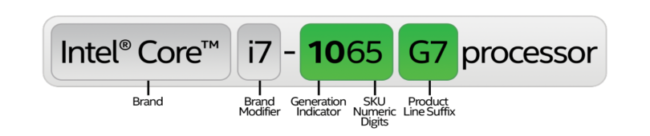
Intel Processor Naming (source)
Besides the brand (Intel Core) and brand modifier (i7), the processors feature generation indicators, stock-keeping unit (SKU) numeric digits, and product line suffixes. For example, a 12th generation Intel Core i3 processor whose SKU number is 10 and product line suffix is PE will bear the name the Intel Core i3-1220PE processor.
The SKU number is intended to help with inventory management and is assigned according to the order in which the processors in that generation and product line are developed. Generally, higher SKUs within identical product brands and generations denote that the processor includes more features. But Intel discourages the use of SKUs to compare different generations of processors. For this, the company includes the product line suffix.
The product line suffix indicates the processor’s capabilities. These suffixes are summarized in the table below:
|
Suffix |
Meaning |
|
G1-G7 |
Processors with Intel’s integrated graphics technology |
|
E |
Processors for embedded applications |
|
F |
Requires discrete graphics |
|
G |
Features discrete graphics on the package |
|
H |
High performance optimized for mobile |
|
HK |
High performance optimized for mobile, unlocked |
|
HQ |
High performance optimized for mobile, quad-core |
|
K |
Unlocked |
|
S |
Special edition |
|
T |
Power-optimized lifestyle |
|
U |
More power efficiency |
|
Y |
Mobile extremely low power |
|
XE/X |
High-end, unlocked |
|
B |
Ball Grid Array (BGA) |
Table 1: Intel product line suffixes
Intel Core i3
According to Intel, the Core i3 lineup is designed to provide the power and value needed for everyday productivity, gaming, and multitasking. It includes processors that have 4, 6, 8, or 10 cores, capable of outputting between 4.00 and 4.4. GHz. There are a total of 14 products released as part of the 12th generation.
Intel Core i5
Intel Core i5 lineup is geared towards creators and editors looking to share 4K content. A total of 26 different products are part of Intel’s 12th generation Core i5 offering. Depending on the model, these processors have 6, 8, 10, or 12 cores and a maximum turbo frequency of 4.2-4.9 GHz.
Intel Core i7
The Intel Core i7 processors are designed to power high-end PCs. They boast industry-leading CPU performance. The higher-tier Core i7 processors have a maximum clock speed of 5.0 GHz. In total, 26 different versions/models are grouped under Intel’s 12th generation Core i7 processors, which have 10, 12, 14, or 16 cores.
Intel Core i9
Lastly, the Core i9, the highest tier category of Intel’s consumer processors, is created for PC enthusiasts and gamers looking to extract maximum power. Boasting innovative architecture that makes them ideal for immersive display and graphics, artificial intelligence, and improved expandability and tuning, this lineup is simply the best. If you opt for this tier – the 12th generation lineup – you can choose among 12 products that sport 14 or 16 cores.
AMD CPUs
Ryzen is to AMD what Core i- is to Intel. Currently in its 5000 series (for desktop CPUs), AMD Ryzen has taken the fight to Intel’s doorstep, slowly eating into the latter’s market share quarter after quarter. In Q1 2019, for example, Intel had a market share of 76.8%, while AMD had 23.1%. Fast forward to Q1 2022, Intel’s share had dropped to 65.7%, while AMD’s had risen to 34.1%.
This change is not by fluke as AMD’s CPUs are extremely reliable and fast and offer several advantages over Intel’s as summarised above.
So far, there have been six variants of AMD Ryzen CPUs: 1000, 2000, 3000, 4000 (mobile CPUs), 5000, and 6000 (mobile CPUs). And AMD is set to release the 7000 series later in 2022. The Ryzen family of CPUs typically includes the following tiers (although AMD does not produce the basic tier for some of its series, case in point, the 5000 series):
- Ryzen 3
- Ryzen 5
- Ryzen 7
- Ryzen 9
Additionally, AMD has a Ryzen PRO lineup, which delivers security features, performance, and a rich manageability feature for cloud management. AMD currently offers the PRO processors for its Ryzen 5 and 7 tiers.
But before detailing the capabilities of each tier, it is important to highlight that, like Intel, AMD has suffixes for its products. These are summarized in the table below.
|
Suffix |
Meaning |
|
G |
Processor with integrated graphics |
|
X |
Higher clocked processor |
|
XT |
Higher clocked processor with higher performance than X |
|
X3D |
Higher clocked processor with 3D-stacked L3 cache |
Table 2: AMD product line suffixes
Ryzen 3
Ryzen 3 is AMD’s most affordable and basic processor. Despite being rudimentary, it still offers some solid performance. Generally, the Ryzen 3 processors have 4 cores and 8 threads.
Ryzen 5
Ryzen 5 offers a balance. It performs solidly without requiring you to break the bank. Ryzen 5 processors normally have 6 cores and 12 threads. This makes them ideal for gaming or work applications that do not push the hardware to the absolute limit. It is noteworthy that for the 5000 series processors, Ryzen 5 could be considered the most basic tier as AMD did not release the Ryzen 3 processors.
Ryzen 7
Ryzen 7 processors are meant to offer high-performance capabilities for gaming, content creation, and workstations. They come with 8 cores and 12 threads and consumer higher power under maximum load than their lower-tier siblings.
Ryzen 9
Ryzen 9 is AMD’s highest-tier, high-end processor, which offers the most performance in the Ryzen lineup. It is ideal for gaming rigs and content creation systems that need to handle heightened demands and workloads. This tier sports 12 cores and 24 threads or 16 cores and 32 threads.
Below, we’ve provided a few examples of some processors suitable for different workstation budgets, but make sure you research thoroughly to ensure the CPU you buy is suitable for you.
Budget: Intel Core i3-12100 3.3 GHz ($130.00)
Value for money CPU with cooler: AMD Ryzen 5 5600X 3.9 GHz unlocked processor with Wraith Stealth Cooler ($199.98)
Mid-range: Intel Core i7-12700KF 5.0 GHz (base) ($324.00)
High-end: Intel Core i9-12900K 5.2 GHz (base) ($598.00)
Graphics Card for a CAD PC

According to the Cadalyst survey, 88% of mobile users and 76% of desktop users agree that a professional graphics card is necessary for graphics-intensive work. As such, though most processors come complete with a graphics unit, a separate graphics card is still the way to go. This allows for a great FPS rate, allowing for smooth transitions when rotating, panning, or zooming. As such, it’s of particular importance when working with 3D CAD applications such as SolidWorks or any free CAD software available.
It’s also important to ensure you choose a workstation graphics card, rather than a gaming card. These two classes of card may have similar specs on the surface, but they’re optimized to run different types of software. Gaming cards tend to focus on fast loading and smooth frame rates at the expense of detail. For CAD applications, they are therefore generally unsuitable. After all, engineers and architects need precision, meaning that the detail is crucial.
Additional advantages of workstation-class graphics cards are faster performance and computing power, and GPU acceleration technology. Three series of cards which are perfect for CAD use are NVIDIA Quadro, Nvidia T series, and AMD Radeon Pro W series.
AMD Workstation GPUs
AMD Radeon Pro GPUs replaced the FirePro brand in 2016, adopting a similar naming style as the CPUs. Under this naming model, the 6000 series being the latest release. According to AMD, Radeon Pro CPUs have different attributes/capabilities. They:
- are engineered for 24/7 use (and are therefore reliable)
- offer multitasking superiority
- support HDR and UHD displays
Suppose you are looking to build the ultimate PC workstation using AMD’s CPUs. In that case, you can choose among three main options. We’ll have you know beforehand that each offers hardware raytracing, PCIe® generation 4 data transfer speeds, and Accelerated software multitasking, in addition to other capabilities summarized in the table below. The three AMD workstation GPUs are (arranged from the lowest-end to the highest-end GPUs):
- AMD Radeon Pro W6400: created for light to medium workloads
- AMD Radeon Pro W6600: designed for medium to heavy workloads ($803.45)
- AMD Radeon Pro W6800: designed for heavy to extreme workloads ($849.00)

AMD Radeon Pro Lineup (source)
|
|
W6400 |
W6600 |
W6800 |
|
GPU Memory (GB) |
4 |
8 |
32 |
|
Peak memory bandwidth (GB/s) |
128 |
224 |
512 |
|
Single precision peak compute performance (Teraflops) |
3.54 |
10.4 |
17.83 |
|
Maximum active displays |
2 |
4 |
6 |
Table 3: AMD Workstations
Nvidia Workstation GPUs
Nvidia workstation GPUs include (arranged in order from the highest- to the lowest-end GPUs):
- Nvidia Quadro GV100 ($8,472.00)
- Nvidia RTX A6000 ($5,442.34)
- Nvidia RTX A5500
- Nvidia RTX A5000 ($2,529.95)
- Nvidia RTX A4500 ($1,799.00)
- Nvidia RTX A2000
- Nvidia T1000 ($361.80)
- Nvidia T600 ($249.00)
- Nvidia T400
|
|
A2000 |
T1000 |
T600 |
T400 |
|
GPU Memory (GB) |
12 |
8 |
4 |
4 |
|
Peak memory bandwidth (GB/s) |
288 |
160 |
160 |
80 |
|
Single precision peak compute performance (Teraflops) |
7.9 |
2.5 |
1.7 |
1.0 |
|
Maximum active displays |
4 |
4 |
4 |
4 |
Table 4: Nvidia workstations with GPU memory less than 12Gb
|
|
A6000 |
A5500 |
A5000 |
A4500 |
GV100 |
|
GPU Memory (GB) |
48 |
24 |
24 |
20 |
32 |
|
Peak memory bandwidth (GB/s) |
768 |
768 |
112.5 |
640 |
870 |
|
Single precision peak compute performance (Teraflops) |
38.7 |
34.1 |
27.8 |
23.7 |
14.8 |
|
Maximum active displays |
4 |
4 |
4 |
4 |
4 |
Table 5: Nvidia workstations with GPU memory more than 12Gb
Below, we’ve chosen a selection of Nvidia cards which offer GPU acceleration technology. However, it’s important to research which cards best fit your needs, starting with our detailed comparison article on the best graphics cards for CAD in 2022.
Budget: Nvidia T600 4GB ($250.00)
Mid-range: AMD Radeon Pro W5500 8 GB ($599.00)
High-end: AMD Radeon Pro W5700 8GB ($972.00)
Memory (RAM) for a CAD PC

Your workstation’s primary memory is what ensures that any necessary data is available, ready for your CPU to hit the ground running. This distinguishes memory from storage (often, confusingly, also referred to as “memory”), which is where data is stored for long-term use.
The first factor to consider when it comes to CAD is, quite simply, how much RAM you need. CAD applications tend to be fairly RAM-hungry; AutoCAD, for example, recommends 16GB. However, if you’ve got the budget, then increasing this figure can help improve the performance of your applications and allow you to run different programs side by side.
It’s also worth considering whether or not to opt for ECC RAM (Error Correcting Code). This detects and corrects memory errors when they occur. Heavily-utilized systems are especially prone to experiencing these errors, meaning that CAD professionals are likely to see some benefits from ECC RAM. However, there are differences of opinion within the CAD community. Some see ECC RAM, in and of itself, as unlikely to make much of a difference to most errors CAD users experience.
You may have also heard about the acronym DDR being thrown around when tech reviewers are building workstations. Short for double data rate, DDR defines a technology that improves the speed at which data is transferred to the CPU (bandwidth) as well as the energy consumed. DDR is currently in its 5th generation, with the DDR5 standard having been released sometime in 2020 to replace its predecessor, DDR4.
Regarding the differences in performance between the two generations (when using CAD software), one analysis found no meaningful disperity. The analysis probed the two generations of RAM in relation to their impact on three Autodesk software: AutoCAD, Revit, and Inventor.
Budget: Kingston Fury Beast 16 GB DDR5 5200 MHz ($97.00)
Mid-range: Corsair Vengeance DDR5 32 GB RAM Kit ($260.00)
High-end: Corsair Dominator Platinum DDR5 64 GB RAM Kit ($550.00)
Motherboard for a CAD PC

Your motherboard is what allows connectivity between the various components that make up your workstation. As such, it’s a crucial part of your system—though it can be easy to ignore. When choosing your motherboard, some crucial stats and aspects to look out for include:
- Compatibility with your CPU
- RAM slots, technically known as DIMM (dual in-line memory module)
- Whether it supports DDR4 or DDR5 RAM
- SATA ports — for connecting to mass storage devices
- Maximum addressable memory — starting from 32GB
- PCIe slots — for connecting to peripheral devices
- Form factor (motherboard size)
- Connectivity (i/o devices you can connect(
- Manufacturer
Budget: ASUS Prime B450M-A II AMD AM4 ATX Motherboard ($80.00)
Mid-range: MSI Pro Z690-A ProSeries Intel Motherboard ($195.00)
High-end: ASUS Prime Z690-A LGA Intel ATX Motherboard ($280.00)
Case for a CAD PC

Your PC’s case is your chance to get creative and put a real stamp on your workstation. However, that doesn’t mean you can just purchase any case and expect it to be suitable. For starters, you’ll need to check whether your case can host your chosen motherboard. Look out for the terms ATX, MicroATX and Mini-ITX when purchasing: these refer to the size of motherboard that your case can host, in descending order of size.
Speaking of size, you’ll need to ensure that your case can actually fit onto your desk. Full-tower cases are the tallest, at around 22″; mid-tower cases stand at around 18″; mini-towers are the smallest. Your case may also already include a built-in cooling system; if not, you’ll need to invest in one.
ATX Case: Corsair 4000D Mid-Tower ATC Case ($94.99)
Micro-ATX Case: Antec NX200 M, Micro-ATX, Mini-Tower Case ($69.99)
Mini-ITX: Cooler Master RC-130-KKN1 Elite 130 Mini-ITX Case ($64.99)
Operating System for a CAD PC

Choosing your operating system is, perhaps, a simpler task than choosing some of your workstation’s physical components. After all, most major CAD programs are built to run on Microsoft Windows. 64-bit operating systems are now the norm for CAD work; starting with AutoCAD 2020, Autodesk stopped releasing a 32-bit offering for its popular software.
Windows 10
The Pro edition of Windows 10 includes several useful features, including BitLocker and the ability to defer updates. However, many prebuilt workstations ship with the Home edition. It’s up to you to decide if those extra features are worth it.
Windows 11
In October 2021, Microsoft released Windows 11. This OS has more stringent system requirements than before. To install this OS, Microsoft requires that your PC fulfills the following hardware requirements:
- 1 GHz or faster processor with two or more cores
- A minimum of 4 GB RAM
- A minimum of 64 GB storage (additional storage space may be required to enable certain features and download updates
- A graphics card that is compatible with DirectX 12 or later
So, it would be best to equally consider Microsoft’s recommendations when building your PC. Though, as you may have noticed, these general requirements may not suffice for some of the CAD and CAM software. If your hardware meets these basic qualifications, you can choose between two Windows 11 editions: Home and Pro. The former is intended for consumer users, while the latter includes additional security features such as BitLocker device encryption and Windows Information Protection (WIP). Like the Windows 10 OS, most prebuilt workstations ship with the Windows 11 Home edition.
Meanwhile, since the much-awaited release, developers have strived to ensure their software applications keep up with the times. As a result, new 2022 releases, including SolidWorks, AutoCAD, and more, now support Windows 11. You, therefore, need not worry about whether or not the latest releases of your favorite CAD program will be supported on your new CAD PC. But it is important to consider this aspect, especially because older versions of software such as Solidworks do not support Windows 11.
Linux
You might be part of 2.09% of desktop PC users who prefer working with Linux. But unfortunately, most CAD software applications do not support Linux. To overcome this problem, you can create and run a Windows virtual machine on Linux (though this approach may not work 100% of the time).
However, some developers consider Linux users and, therefore, support this OS. These exceptions include free CAD software such as FreeCAD, LibreCAD, QCAD, and OpensCAD, as well as some non open-source programs such as BricsCAD and ARES Commander.
Final thoughts on building a CAD PC
The above guide does not aim to be exhaustive or definitive. First, there are other components you’ll need to incorporate, such as a cooling system, power supply unit, and storage. Second, prices will fluctuate over time, and today’s luxury could be tomorrow’s bargain. However, following these guidelines will give you plenty of useful tips on building your own ultimate CAD PC.
Check out our blog for more useful tips and tricks, as well as all the latest CAD news.