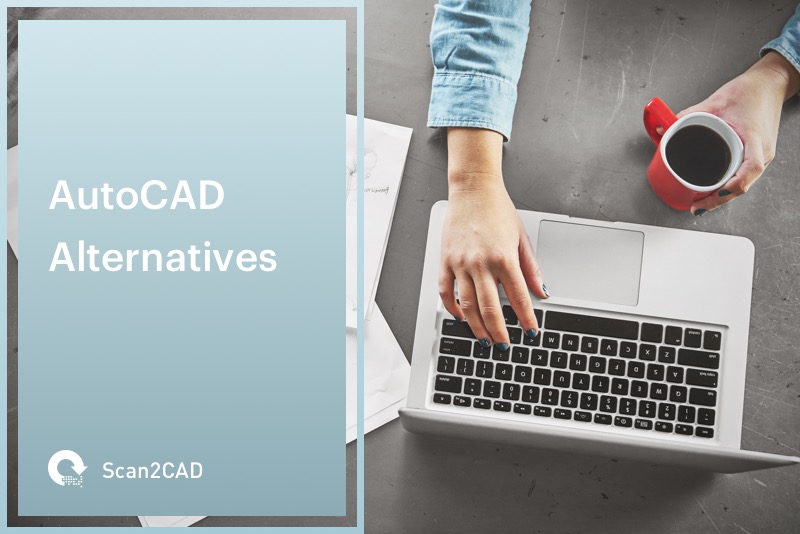If you couldn’t already tell, we’re pretty big fans of AutoCAD here at the Scan2CAD blog. As Autodesk’s flagship product, AutoCAD has a lot to offer the entire CAD industry. It comes as no surprise, therefore, that it’s the go-to product for students, hobbyists and professionals alike. Despite its many capabilities, however, it can be very costly to invest in AutoCAD. So, what else can you do? It’s simple: take a look at affordable AutoCAD alternatives.
In our guide, we’ve compiled 5 top affordable AutoCAD alternatives. We’ll cover prices, functionality comparisons and overall verdicts for each product.
Before we start
As we’ve said, AutoCAD has a lot to offer users. It’s one of the most popular CAD products out there, with both 2D and 3D capabilities. If you’re looking to invest in it however, you’re looking at $185/month, $1,102.50/1 year or $3,307.50/3 years. If you’re a CAD professional, these prices will probably be more than worthwhile. For hobbyists or people working on a budget, however, it is pretty staggering.
Fortunately, there are other options. It is possible to get AutoCAD for free if you’re in education, alongside other Autodesk products, as we covered in our students’ guide to CAD. Alternatively, there are free CAD packages for all types of users. However, if you’re specifically looking for affordable software that matches up to the functionality of AutoCAD, then read on for our list below.
1. DraftSight
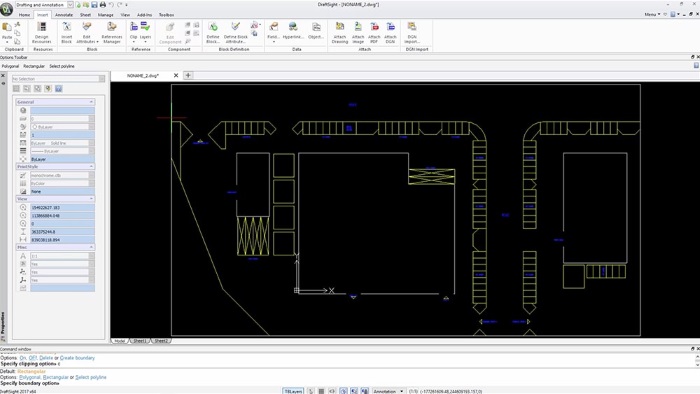
Image source: DraftSight Professional
- Operating System: Windows, Mac, Fedora, Ubuntu
- Price: $99/year
- Interested? Try out the free trial!
If you’re a regular reader of our blog, you will definitely be familiar with DraftSight, the freemium software from Dassault Systèmes. Here in particular, we’ll be focusing on the Professional version; the free version is limited and the Enterprise version is only worthwhile if you need a network licence. While it might not match its popularity, DraftSight is a definite contender to AutoCAD. It focuses entirely on 2D design and can be used to read and edit AutoCAD’s proprietary format, DWG.
Head-to-head comparison
Fortunately for AutoCAD users, DraftSight’s interface is remarkably similar—particularly if you’re an AutoCAD LT user. If you’ve not used AutoCAD before, you’ll still feel right at home with its accessible interface. As we’ve covered in the past, it’s easy enough to get to grips with the DraftSight basics in 1 hour.
As with AutoCAD—and other popular CAD software—DraftSight makes use of keyboard shortcuts and a command line to speed up the design process. You’ll also be able to take advantage of a wide toolset and the ever-useful layer management. Think DraftSight only offers basic capabilities? That’s certainly not the case. The product also runs applications through LISP, C++ and VBA codes. If you use the Professional version—as we advise—you can take advantage of more programming options, additional drawing tools and shortcuts.
Of course, it’s not all sunshine and rainbows with DraftSight. The software comes with limited spline editing features and no support for dynamic blocks. You’ll also find that some programming languages and productivity features are only on offer if you buy packs and plugins.
Verdict
The learning curve for DraftSight is far easier than AutoCAD’s. It comes at a good price with low system requirements that doesn’t sacrifice much functionality. Speed can be a slight issue—particularly for large file sizes. Essentially, it’s a lightweight alternative to AutoCAD, which is preferable if you often find yourself not making use of all of AutoCAD’s capabilities anyway.
2. TurboCAD

Image source: TurboCAD
- Operating System: Windows, Mac
- Price: $499.99/year or $1,499.99/unlimited license
- Interested? Try out the free trial!
A 2D and 3D design and drafting software, TurboCAD is a pretty viable alternative to AutoCAD. In fact, when it comes to 3D modeling and renderings, TurboCAD tends to surpass AutoCAD’s capabilities. There are three versions available: deluxe, expert and professional. Here, we’re looking specifically at the professional version.
Head-to-head comparison
TurboCAD has gone for a relatively simplistic approach to their user interface, which AutoCAD users will either love or hate. It can be difficult to navigate the menus at first, especially if you’re a frequent user of other CAD software.
Like AutoCAD, TurboCAD offers customizable tool palettes, a command line—with familiar command names—and macro features. For architectural users, TurboCAD offers tools like the wall tool and a house wizard. TurboCAD does go above and beyond AutoCAD’s capabilities in a few instances. Specifically, it offers more advanced surfacing features such as mid surfaces, organic shapes and minimum radius analysis. You can also take advantage of sheet metal design features like placement sketches, bend allowance and forming tools. In some cases, TurboCAD requires less interaction than AutoCAD with menus and commands, e.g., drawing multiple lines is as simple as clicking the mouse.
Many users, however, have noted that while TurboCAD exceeds AutoCAD in some areas of functionality, it falls behind in stability. The product specifically struggles with large file sizes, crashing in some circumstances.
Verdict
Though TurboCAD isn’t as widely-used in the CAD industry as AutoCAD, it still has much to offer. You can get a lot of the same capabilities as AutoCAD with minimal costs. If you’re looking to show off your designs and models, TurboCAD is by far the more viable option—offering photo-realistic renderings beyond AutoCAD’s capabilities.
3. ProgeCAD
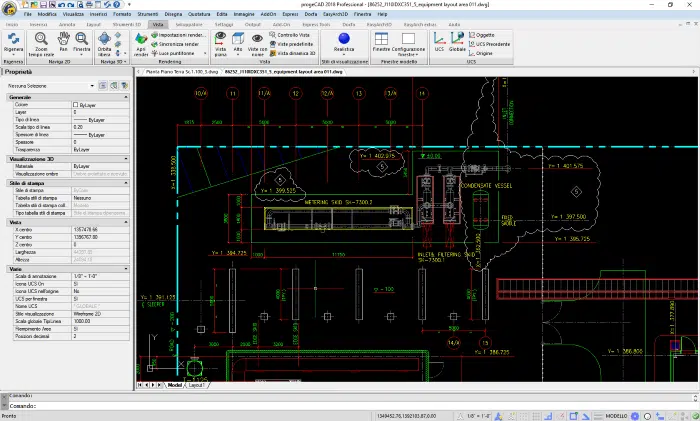
Image source: ProgeCAD
- Operating System: Windows
- Price: $499/year (30 days free help desk support)
- Interested? Try out the free trial!
ProgeCAD—originally called IntelliCAD—is a 2D/3D CAD software developed by ProgeSOFT. You might not be familiar with this particular product, but that wouldn’t be too surprising considering there’s so much competition between CAD products. Labeling itself as “a cost-effective AutoCAD replacement”, we couldn’t not include it on our list.
Head-to-head comparison
Unfortunately, compared to the above products, ProgeCAD’s interface is a little bit more difficult for new users. In fact, it has a steeper learning curve than most. There is, however, a PDF user guide—though at 700 pages, it might be a bit cumbersome for some users.
You’ll find that the interface does have faint echoes of AutoCAD—from floating toolbars to a command line supporting AutoLISP and VBA scripting. As a product directly comparing itself to AutoCAD, it’s not then surprising to find that it uses DWG as its native file format; no conversion is therefore needed for AutoCAD files. ProgeCAD goes beyond AutoCAD with its exclusive tools and functions ranging from block library management to publishing 3D models directly into Google Earth. Free plugins are also available—like ProgeSOFT for Traceparts—and third-party applications like ProgeEARTH and ProgeCAM CNC.
ProgeCAD’s 3D functionality is slightly lacking, but this isn’t entirely problematic. Support for the product is near enough absent. If you want extensive support, you’ll have to pay more. Some users have also noted that large file sizes tend to slow down your entire system.
Verdict
With the learning curve being so steep, it can be all too easy to disregard ProgeCAD entirely. However, while the product is lacking in some capabilities—like photo-realistic rendering and large file sizes—if you’re looking for a cost-effective alternative to AutoCAD, you really couldn’t go wrong with trying out ProgeCAD.
4. ZWCAD
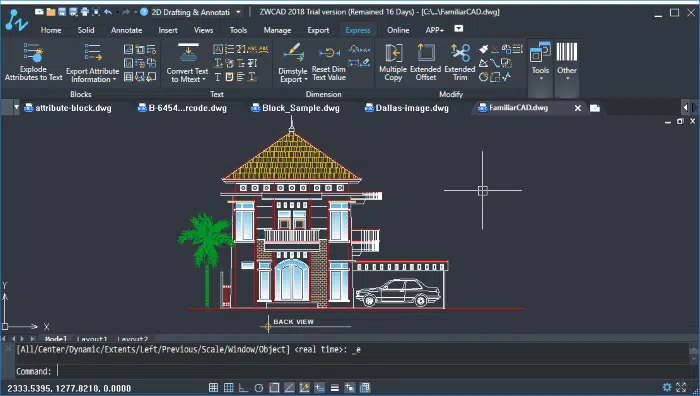
Image source: ZWCAD
- Operating System: Windows
- Price: $799/standard or $999/professional
- Interested? Try out the free trial!
Likely unheard of by most CAD users, ZWCAD is a diamond in the rough that will certainly surprise some of our readers. A 2D/3D CAD product, ZWCAD claims it’s the closest user experience to the ever-popular AutoCAD. There are two versions available for ZWCAD—standard or professional—both have their advantages. Alternatively, industry-specific products like ZWCAD Architecture and ZWCAD Mechanical are available.
Head-to-head comparison
ZWCAD is relatively easy to use and navigate. However, it’s not the most intuitive of CAD software—although, with practice, you should be able to get the hang of it. As you’d imagine from a product comparing itself to AutoCAD, ZWCAD is able to read and edit DWG files.
Fortunately for users who are fond of commands and aliases, ZWCAD matches AutoCAD in command bar functions. Most of its commands in fact bear the same names as AutoCAD’s. Meanwhile, ZWCAD surpasses AutoCAD with its SmartMouse capabilities. By simply holding down the right mouse button and dragging the cursor in the shape of a letter, a command can be activated, e.g., drawing the letter E starts the Erase command. It’s also possible to read AutoCAD customization files, e.g., MNU and MNS, linetype, hatch pattern, font SHP and TTF.
If you’re looking to produce photo-realistic renderings, you’ll have to look at software like TurboCAD instead. Additionally, you might run into difficulties when importing AutoCAD drawings that contain entities not supported by ZWCAD, e.g., constraints or point clouds.
Verdict
While it might not be as popular as AutoCAD, ZWCAD has a lot to offer for people who are looking for affordable AutoCAD alternatives. Indeed, if you find that you don’t make use of all of AutoCAD’s features, you probably won’t be as aware of some of ZWCAD’s limitations.
5. BricsCAD
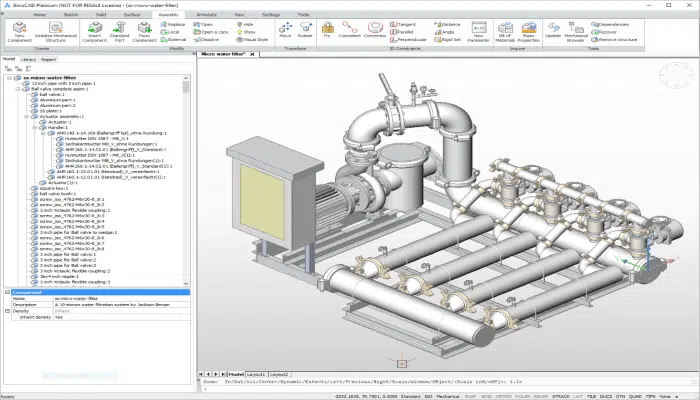
Image source: gfxspeak
- Operating System: Windows, Mac, Linux
- Price: $750/classic or $880/pro
- Interested? Try out the free trial!
Though BricsCAD doesn’t have as long a history as AutoCAD, it has made giant leaps in recent years. A 2D/3D modeler, BricsCAD comes in three editions: classic, professional and platinum. For all intents and purposes here, you won’t need to purchase the intermediate platinum version. Additionally, developer Bricsys has built three add-on modules for BricsCAD including BIM, Sheet Metal and Communicator, opening up a realm of capabilities for all types of users.
Head-to-head comparison
Fortunately for those familiar with AutoCAD, the learning curve for BricsCAD isn’t too steep. In fact, you’re looking at a relatively similar interface to AutoCAD. It can be overwhelming to navigate through the assortment of tools and features available at first. As with most CAD software, however, it just requires practice.
Customization and productivity-enhancing features are important things to look out for in CAD software. They can take you from a complete amateur to a CAD expert, as we’ve covered in articles like tips and tricks for AutoCAD newbies. BricsCAD addresses this by offering customizable toolbars, a macro recorder and a command line. If you work in the AEC sector, you’ll be pleased to hear that BricsCAD has a built-in architectural direct modeler with SketchUp SKP import, IFC import and export, and a built-in BIM database. Additionally, advanced mechanical design features like 3D constraints and assembly modeling are also available for use.
In what appears to be a trend in some of our listed alternatives, BricsCAD users have warned that the product does at times suffer from bugs in the more advanced features. Additionally, some architectural tools like a house wizard and wall tool are absent.
Verdict
As one of our affordable AutoCAD alternatives, BricsCAD has a lot to offer new users. With a relatively fast performance, native LISP support and 2D/3D capabilities, it’s hard to argue against. If you’re looking for software with all of AutoCAD’s intricate capabilities, you will be disappointed. However, if you approach it with a relatively open mind, you’ll be pleasantly surprised.
Want to know more about CAD software? Head on over to our CAD section for tips, advice and information.