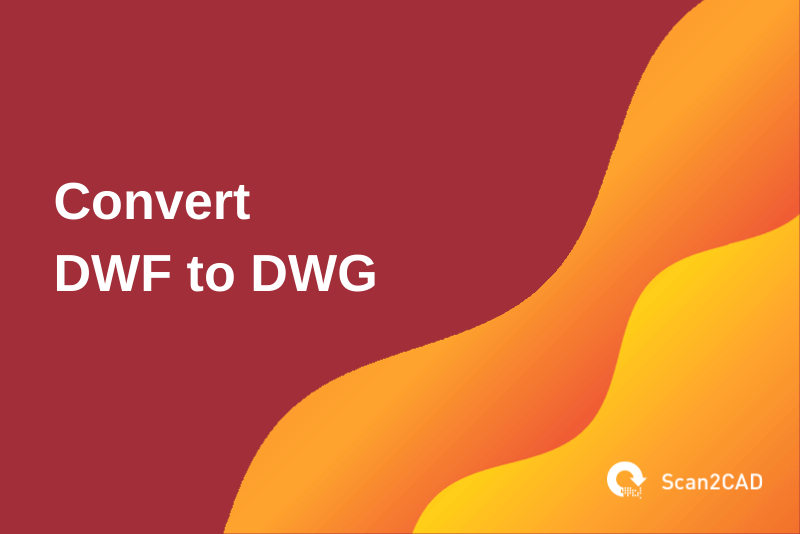Autodesk is no stranger to developing and releasing file formats that enable designers and engineers to share design files. In 1982, the software giant launched the open-source DXF (Drawing Interchange File) format that was primarily intended to help designers share designs across CAD applications. Essentially, DXF is an exchange format for AutoCAD files (DWG). But DXF files, which are ASCII text formats, are usually larger than the originating DWG file (a compressed format) and are designed to be opened using CAD software. This drawback necessitated the creation of a more efficient and universal exchange format. Autodesk responded to this need in 1995 by launching DWF.
Initially an acronym for AutoCAD Drawing Web Format, the first iteration of DWF was intended to enable designers to share AutoCAD drawings that were only available on the native software. Simply put, DWF was only meant for AutoCAD drawings. Later, however, Autodesk opened the format up to other designed programs. And as a result, DWF now stands for a Design Web Format.
That said, it is not lost on us that a situation may present itself that requires you to convert the DWF exchange format to DWG. For instance, this may be due to the fact that you want to edit the drawing using AutoCAD instead of simply reviewing it. (You can review – track changes, print, mark up, and view – a DWF file for free by installing the free Autodesk Design Review.) So, how do you go about converting DWF to DWG? This article explores this question.
Table of Contents
What is DWF?
DWF is a secure vector file format meant for use as an electronic/digital plot. This is the main reason DWF files are much smaller than the originating DWG files; they can sometimes be as small as 5% the size of the originating DWG file. And to facilitate the size reduction, DWF files have various deficiencies by default as they only contain low-intelligence entities.
For instance, DWF files lack layer information and object definitions and do not include object and block properties as well as certain metadata. Additionally, the drawings saved using this file format are, by default, drawn at a low resolution (400 dots per inch). (You can, however, tweak the default settings in the AutoCAD Export to DWF window – shown below. This retains the key attributes of the originating DWG file.)
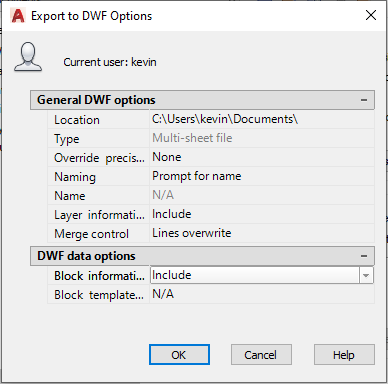
AutoCAD Export to DWF Options Window
DWF format is used to:
- Compress (reduce the size of) and simplify CAD files
This enables designers to share the CAD files with people who do not have CAD software. - Open, view, and print CAD drawings and designs
By saving and sharing drawings and designs using DWF, designers also enable non-designers to open and view the design drawings without CAD software. In fact, the latest version of DWF, DWFx, can be opened, viewed, and printed with the Microsoft XPS Viewer, a free non-CAD program that is part of the Windows OS.
While DWF files are smaller and much simpler than DWG or even DXF, they still store a lot of information. For example, they hold data such as metadata, 2D images/drawings and 3D models, color, and fonts. Additionally, users who review the DWF files using software such as Autodesk Design Review can add markups and comments, which are equally stored in the DWF file.
But like PDFs, DWFs are designed to be read-only or unchangeable, simply serving the purpose of transmitting drawing information online. For this reason, they are primarily meant for use as reference files rather than editable files. For instance, you can import them as an underlay in your drawing. That said, you can convert DWF files to DWG, reintroducing the original format. But as we’ll detail later, you cannot reintroduce every element of the originating DWG file.
What is DWG?
DWG was developed in the 1970s as the default format for AutoCAD’s ancestor Interact CAD package. And following the release of the first version of AutoCAD in 1982, DWG again became the native/default format for the now-famous software following a license agreement with the format’s creator. Autodesk would later own the DWG file format after buying the intellectual property.
DWG is therefore used to store vector drawings (2D designs and 3D models) as well as metadata that define the vector drawings. It is primarily used by sophisticated/specialized Autodesk software, such as AutoCAD, or any other program whose developer holds a RealDWG library license. Some of the non-Autodesk software that natively support this file format include Bentley MicroStation, DraftSight, BricsCAD, and IntelliCAD, just to mention a few.
How to Convert DWF to DWG
While you can convert DWF drawings to DWG, there’s a catch. Because it is an electronic plot that only stores low-intelligence entities, a DWF does not function in the same way that a DXF, which is a drawing file exchange format, works.
While DXF stores all of the information in the originating DWG file representing it as tagged data, DWF does not. Instead, much of the metadata is lost upon saving a drawing using the DWF/DWFx file format, particularly if you do not change the default settings. In this regard, although you can reintroduce the original DWG format through a simple conversion, you cannot fully recover the original metadata that was lost as you saved the DWF/DWFx file.
That said, there are several approaches you can use to convert DWF/DWFx to DWG. You can:
- Use AutoCAD to convert DWF/DWFx to DWG in AutoCAD
- Use offline conversion software
Converting DWF/DWFx to DWG in AutoCAD
To convert a DWF or DWFx drawing to DWG in AutoCAD, follow the procedure outlined below:
- Launch AutoCAD
- Start a new drawing
You can do this by either clicking Start a Drawing (if you are using AutoCAD 2017, 2018, 2019, 2020, and 2021) or the New button (if you are using AutoCAD 2022 or later). - Attach the DWF/DWFx file to your drawing by using one of these approaches:
a) Use the DWFATTACH command at the command line
b) Click Insert tab > select Attach (grouped as part of the Reference ribbon) > navigate to the DWF file you want to attach and either double click on it or click on it once and select Open - Export or plot the imported/attached drawing to PDF
This step lets you convert the imported/attached DWF/DWFx file to PDF. This is because the imported DWF/DWFx file is usually just an underlay – you cannot interact with the various geometric objects as they are somewhat faded in the background. - Start a new drawing and import the PDF you had exported or plotted in step 4
- Import the PDF file as AutoCAD geometry
The quality of the imported file depends on the initial quality of the underlay as well as the settings you selected when exporting or plotting. (For more control, we recommend using the plotting approach, as it lets you choose several plot options, as shown below.)
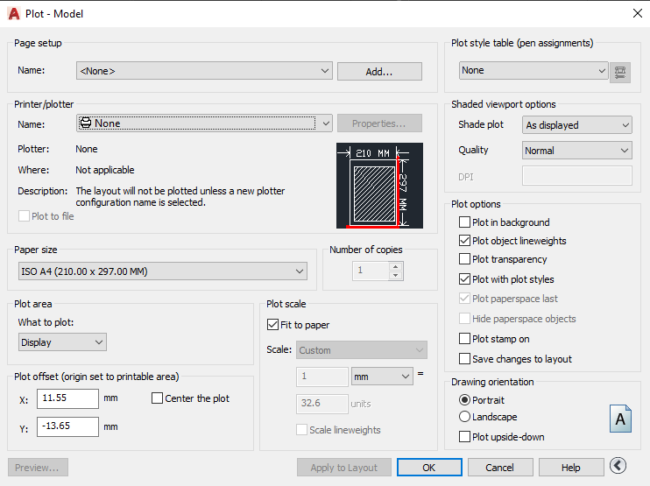
AutoCAD Plot Options Window
But always keep in mind that for the conversion in AutoCAD to complete successfully, you must be using AutoCAD 2017 or later. You cannot execute the conversion using earlier versions of AutoCAD as the function is/was not supported.
Converting DWF to DWG using Offline Conversion Software
You can use the following offline conversion software:
- Autodwg DWF to DWG Converter Pro
- ReaConverter Pro
Converting DWF to DWG Using Autodwg DWF to DWG Converter Pro
Autodwg DWF to DWG Converter Pro is an offline conversion tool that is solely meant to convert DWF and DWFx files to DWG. However, to enjoy all the benefits, including saving the converted files, you have to pay a one-time fee of $180.00, which includes one year of free updates.
And although that’s quite a considerable amount, the price only covers just one conversion software, the DWF to DWG converter. To convert other file formats using Autodwg’s software, you have to buy their respective software programs individually. Furthermore, you can only convert 1 DWF file when using the free trial version of the software.
That said, here’s how you can go about converting DWF/DWFx files to DWG using Autodwg DWF to DWG Converter Pro:
- Launch DWF to DWG Converter Pro
- Click the Add File(s) or Add Folder to select the file/folder
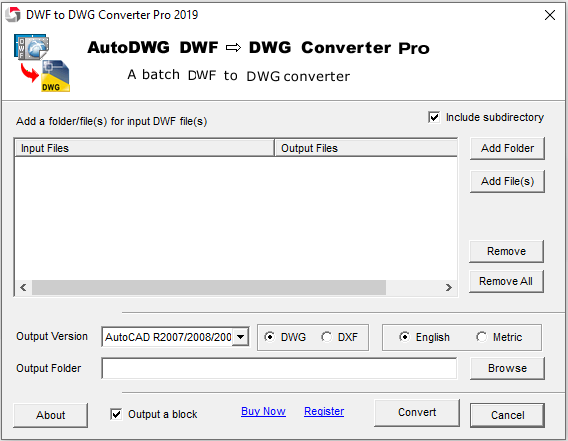
Autodwg DWF to DWG Converter Pro Interface
- Select the DWG version on the Output Version dropdown menu
- Choose DWG file format
- Select the folder in which the converted file(s) will be stored
- Click on Convert to begin the conversion process
- Check the folder to view your converted files
Converting DWF to DWG Using ReaConverter Pro
Unlike Autodwg DWF to DWG Converter Pro, which lets you convert only one file format, DWF, to DWG, ReaConverter Pro is more accommodating. It supports over 650 read and over 65 write formats, all for the one-time fee of $49.99 for the Standard edition or $99.99 for the Pro edition. Furthermore, the free trial lets you convert a maximum of five files at a time.
But how do you convert DWF to DWG in ReaConverter Pro? Here’s how:
- Launch ReaConverter Pro
- Click the + add files button to choose the files
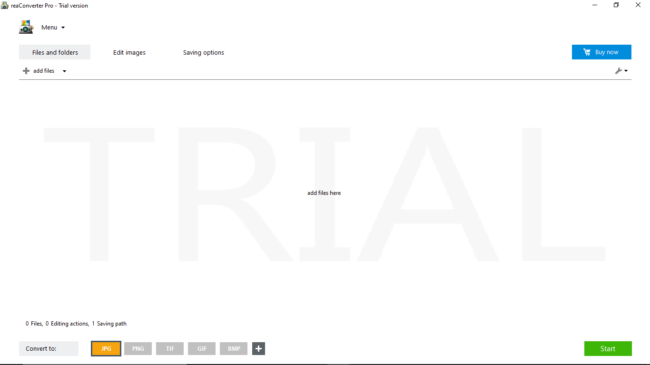
ReaConverter Pro Interface
- Click on the + button on the lower section of the window to choose the file format you wish to convert to > select DWG > click on Close
- Click on Start to commence the conversion
A ReaConverter Log window will display, showing you the progress of the conversion
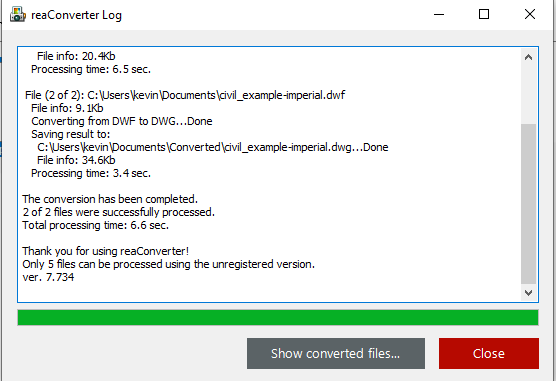
ReaConverter DWF to DWG Conversion Log
- Click Show converted files to view the converted DWG files, which are saved in a folder that ReaConverter creates automatically
- Click on Close to complete the conversion
How to Convert DWF to DWG in Bulk
You can convert DWF/DWFx to DWG in bulk using Autodwg DWF to DWG Converter Pro or ReaConverter Pro. But given the limitations of the former, we recommend that you use ReaConverter Pro. However, keep in mind that files converted using either of these software applications will return an AutoCAD error when opened using the Autodesk software. This is because the DWG files are not created by RealDWG, a code developed by Autodesk.
What Online DWF to DWF Converters Can You Use?
Our research has uncovered one fundamental flaw of online DWF to DWG converters. While they promise to complete the conversion, they do a shoddy job. Additionally, these online file converters do not support DWFx, the newest version of DWF.
We sampled AnyConv and Online-Convert, which could not convert the DWF files to DWG. This fact, coupled with the fact that you surrender control of your files when using online file converters, some of which do not promise to safeguard your data or delete the files, means that you should avoid online DWF to DWG converters altogether. Instead, use AutoCAD or offline conversion software.
Conclusion
If you are looking to convert a DWF drawing to DWG, you are better off using offline software applications that give you complete control of your DWF files. Additionally, these programs can convert both DWF and DWFx formats. This article explores how to convert DWF/DWFx to DWG using AutoCAD, ReaConverter Pro, and Autodwg DWF to DWG Converter Pro. Of these options, AutoCAD and ReaConverter Pro are the most reliable. And if you are looking to convert DWF to DWG in bulk, you can use ReaConverter. In fact, the free version of the software lets you convert a maximum of 5 DWF files at a time.