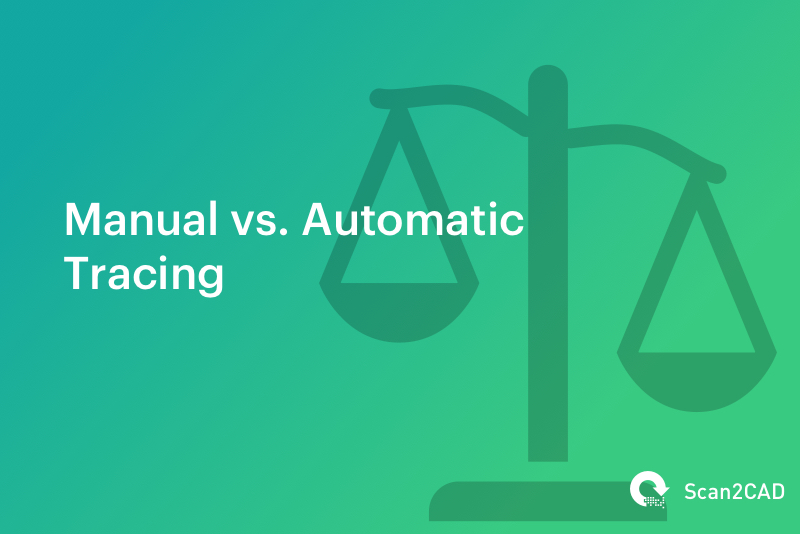If you want to produce a vector representation of a raster image, you need to use a technique called image tracing. This involves drawing over the outline of your raster image with vector entities such as lines, polygons, bezier curves and many other vector entities. There are two ways to complete this process: manual tracing and automatic tracing. In this guide, we’ll show you the advantages of using automatic tracing, when to use it, and how to automatically trace an image, step-by-step.
Table of contents
- What is tracing?
- When is it used?
- Why should you automatically trace an image?
- How does the typical process work?
- How does the Scan2CAD process work?
What is tracing?

With automatic tracing, you start by loading your raster graphic—such as a JPEG, PNG, or TIFF file—into conversion software. The software then works to detect the outline of the image, before tracing over this outline with vector entities such as: lines (continuous, dotted, hatch), polygons, circles and bezier curves. The end product (or output) is a vector graphic. This can then be saved in a vector image format, such as SVG, DXF, or DWG.
When is it used generally?
Whilst raster images are incredibly common in fields such as photography and computer graphics, they aren’t suitable for all purposes. This is because rasters are made up of pixels, which makes them resolution dependent. When you zoom into a raster image, it loses definition, and the individual pixels become visible. You can see an example of this in the image on the right.
This can be a problem in graphic design, art and animation industries, that all depend on artwork or designs that can be infinitely scaled and displayed without any loss in quality. Raster-to-vector conversion software is used in these cases, so that any designs created can be scaled to various sizes, and displayed without the issue of resolution dependency.
Why is it used in the CAD industry?
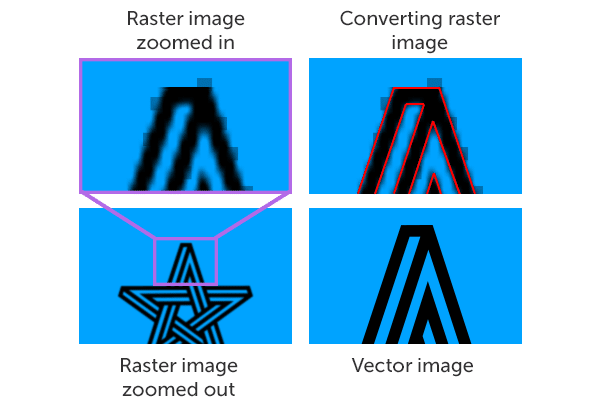
Here is how Scan2CAD and other raster-to-vector conversion software trace images
Raster-to-vector conversion is extremely vital in the CAD industry, specifically for the conversion of technical drawings. Indeed, Scan2CAD’s primary focus is the conversion of technical drawings such as: engineering plans, architectural plans, electrical plans and even site plans.
There are more advantages and uses attached to the vector format, particularly for technical drawings:
- The drawings are easier to edit and modify, because individual entities can be moved, resized or altered.
- They are high in quality, and are resolution independent.
- They are easy to store and share due to their smaller file size.
- Converting to formats like DXF can allow for greater accessibility, as they can be opened in a wide variety of CAD software. Alternatively, converting to formats like PDF is useful for sharing, particularly with clients or colleagues who do not have CAD software available.
Want to know more about the pros and cons of vectors? Check out: raster versus vector.
Why should you automatically trace an image?
Automatic tracing has many advantages. The process is quick and easy—with Scan2CAD, it takes just seconds to convert to vector. With manual tracing, it could take hours or even days.
It’s worth noting, however, that the quality of your output depends on your conversion software. Free online converters are unlikely to provide good results, and lack proper safety and privacy features.
As well as this, you must have a good-quality starting image for good vectorization results. A poor-quality raster image will not produce a good quality vector. Furthermore, certain types of images, such as photos, are not suitable for vectorization.
Good candidates for vectorization have clean, simple lines and few colors. The best images to use are synthetic images, such as logos, cartoons, and technical drawings like architectural plans, electrical plans and site plans. You should also ensure that your image is saved in a suitable raster file format. Lossy formats, such as JPEG, lose definition when edited. This makes them harder to vectorize. Meanwhile, lossless formats, such as TIFF, maintain their quality. When converting from raster to vector, we recommend saving your image in TIFF format before conversion to DXF or DWG for best results.
Need to convert a GIF instead? Check out our Ultimate Guide covering GIF to DXF conversion.
Converting with other software
To start the process, import your raster image into vectorization software. For best results, you should start by optimizing your image. However, if you’re not using Scan2CAD, your conversion software may have only a limited range of image editing tools. This makes it more difficult to achieve good results. Once your image has been edited, you can begin the vectorization process. This is usually a one-click process. The process can, however, have some hiccups along the way if your image is not suitable.
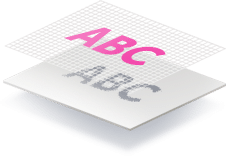
Once the process is complete, you will have a vector image. You’ll then need to save your image in an appropriate vector format. Some software, however, will only offer a limited range of formats. If you need to save your image in a CAD or CNC format, this can be a real issue.
Overall, the process can become tricky and unsatisfactory if you end up using the wrong type of software.
How Scan2CAD is different
If you need to produce good quality vector images, then choose a software that produces the best results. Want to avoid the issues above? Use Scan2CAD.
Scan2CAD supports no less than 33 file types, including all major raster image file types, vector formats such as DXF and DWG, and PDF. It also comes with a complete image editing suite, helping users to optimize their image before and after vectorization. This means that you can easily tackle some of the most common raster image issues:
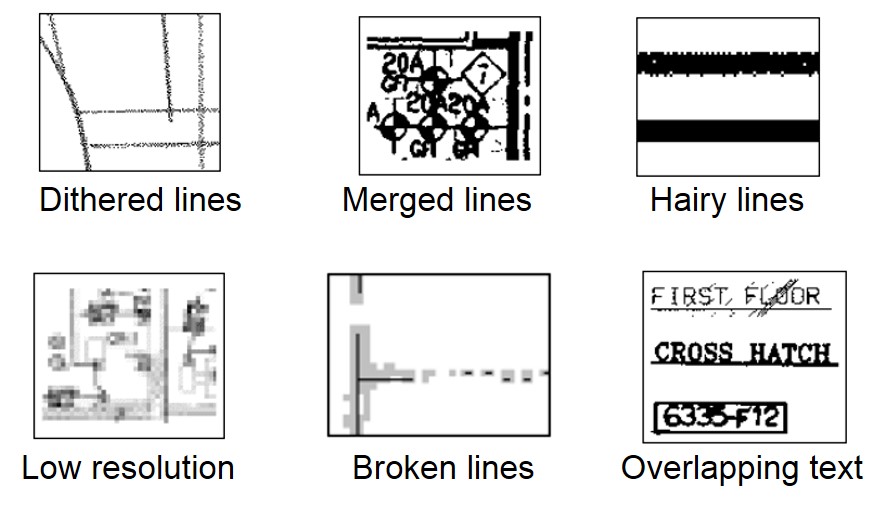
Common problems with raster images before conversion
These tools allow users to improve the image to its fullest potential. Take a look at our optimization tips for more information.
Once you’ve finished editing your image, Scan2CAD allows users to vectorize the image at the click of a button. It has the added bonus of offering OCR capabilities: users can vectorize an image and text at the same time, so they no longer have to manually trace over text to vectorize it. Some of Scan2CAD’s subscription services even allow users to train the software to recognize handwritten fonts!
Once the raster has been vectorized, you can convert the vector to a number of different vector file types such as DXF, DWG, PDF and SVG. Check out our vector file type tips for more information about which is the right one for your needs.
Scan2CAD’s automatic tracing process offers efficient results. It comes with an editing suite and full OCR capabilities, helping you to create the perfect vector image. Interested? Try out our free 14-day trial today.