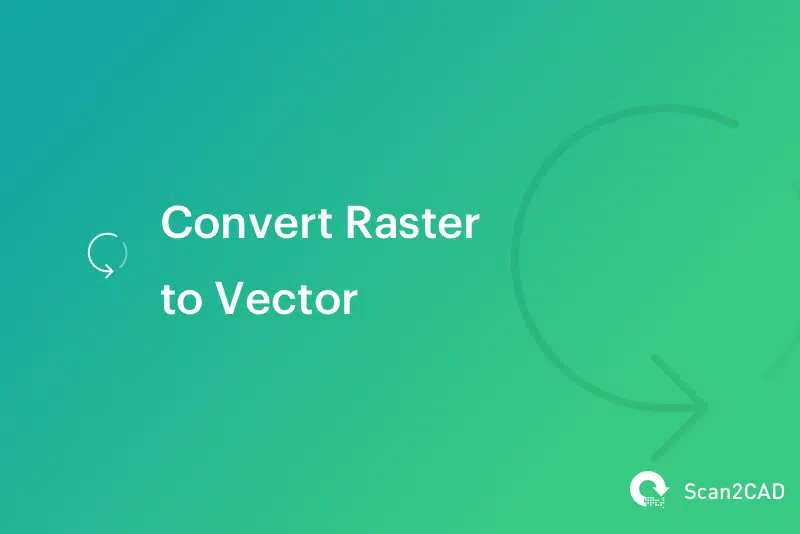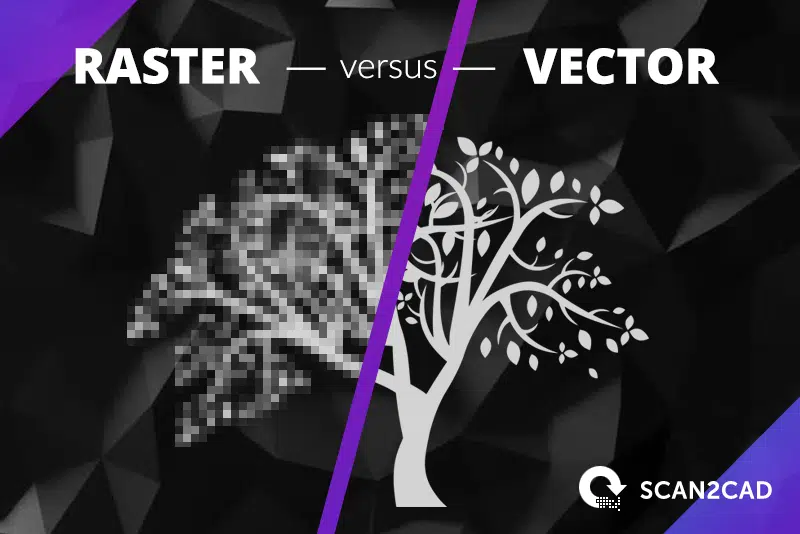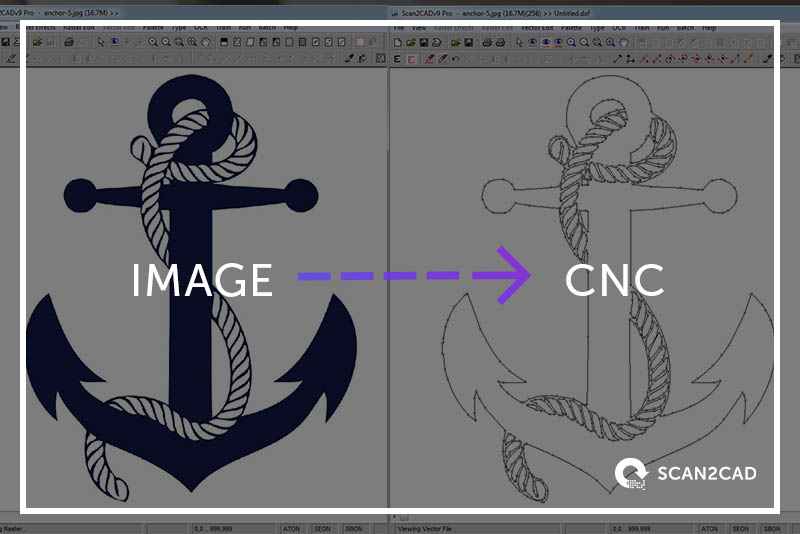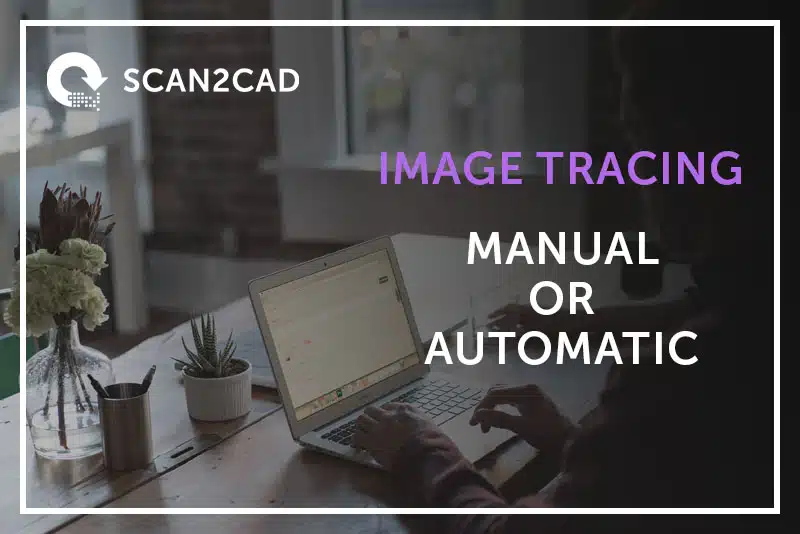Raster images are used worldwide by people in all kinds of industries and fields. If you’re sharing a picture with your friend or putting together a website, odds are that it’s a raster file. Despite their versatility, however, they’re not always a suitable format to use. If you’re working in or around graphics, CAD or CNC, you’ll need to look towards alternative file formats: vectors. Don’t worry if you’re completely new to all of this. Our beginner’s guide on how to convert raster to vector will have you impressing your friends with your vast knowledge in no time at all!
Scan2CAD’s latest guide is aimed at complete beginners to the world of rasters and vectors. Whether you need a higher quality image for your website or are looking to use designs in CAD, we’ll show you exactly how you to convert to vector.
Table of Contents
- Raster and Vector 101
- Why Do I Need to Convert Raster to Vector?
- How Does Conversion Work?
- Conversion for Dummies…
- Convert Raster to Vector with Scan2CAD
Raster and Vector 101
If you’re completely new to the world of file formats, then you might not have even come across the terms ‘raster’ and ‘vector’ much before. So, before we delve into how to convert raster to vector, we’re going to look at what these file formats are.
Raster Images
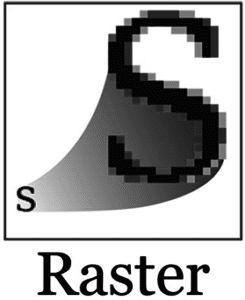 Most of the images you’ll ever see on your computer screen are in a raster file format. Those funny GIFs you shared with your friend—also in a raster file format. So, how would you recognize a raster image? Raster images are made up of tiny squares of colors, otherwise known as pixels. You’ll have undoubtedly noticed this before—when you try to increase the size of an image only to find that it’s blurred and low quality. It’s because of this that we say raster images are “resolution dependent”.
Most of the images you’ll ever see on your computer screen are in a raster file format. Those funny GIFs you shared with your friend—also in a raster file format. So, how would you recognize a raster image? Raster images are made up of tiny squares of colors, otherwise known as pixels. You’ll have undoubtedly noticed this before—when you try to increase the size of an image only to find that it’s blurred and low quality. It’s because of this that we say raster images are “resolution dependent”.
Pros
![]() They offer a varied color palette and detail
They offer a varied color palette and detail
![]() They are easy to share
They are easy to share
![]() Widely supported by web browsers and common image editors
Widely supported by web browsers and common image editors
Cons
![]() They’re resolution dependent and have low quality
They’re resolution dependent and have low quality
![]() Their varied color makes them more difficult to print
Their varied color makes them more difficult to print
![]() A higher quality means a larger file size
A higher quality means a larger file size
Vector Images
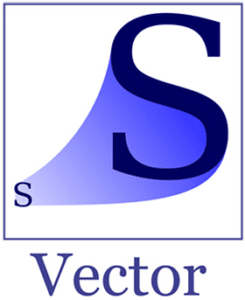 So, you’ve got rasters figured out—but what’s the deal with vector images? Vector images are very popular in industries like graphic design and engineering. This is because, unlike raster images, they’re not made up of pixels or other entities that make them resolution dependent. Instead, they’re made up of paths; when you zoom in or enlarge a vector image, the paths multiply in size. It’s for this reason that we say vectors are “infinitely scalable”.
So, you’ve got rasters figured out—but what’s the deal with vector images? Vector images are very popular in industries like graphic design and engineering. This is because, unlike raster images, they’re not made up of pixels or other entities that make them resolution dependent. Instead, they’re made up of paths; when you zoom in or enlarge a vector image, the paths multiply in size. It’s for this reason that we say vectors are “infinitely scalable”.
Pros
![]() They’re resolution independent and of high quality
They’re resolution independent and of high quality
![]() Vector elements can come with additional information
Vector elements can come with additional information
![]() While high in quality, they can also have a small file size
While high in quality, they can also have a small file size
Cons
![]() They’re not as common as rasters; you have to use vector editors
They’re not as common as rasters; you have to use vector editors
![]() They cannot be used for realistic photographs
They cannot be used for realistic photographs
![]() They’re difficult to share and not always compatible with image editing software
They’re difficult to share and not always compatible with image editing software
Why Do I Need to Convert Raster to Vector?
So, you know the differences between rasters and vectors—but why exactly do you need to convert? Does it really matter if you use a raster or a vector? It all ultimately depends on what you need your image for.
General Purposes, Graphics and Media
If you’re looking to use an image on a website or an advertisement, you’ll have to avoid raster images at all costs. Unless you’ve got several versions of a raster image in different sizes, you’ll only face heavy pixelation and low quality when you try to alter it to fit design specifications. If you use a vector image, by comparison, you can use the same vector image for a wide variety of uses. Need a small logo on your site? Want an enlarged version on a poster? It doesn’t matter—as long as it’s in a vector file format, you’re fine.
Computer Aided Design
One of the primary reasons people look into converting rasters to vectors is for CAD. While CAD designers might have previously needed to design everything by hand, the evolution of CAD has allowed them to now create everything quickly and efficiently using innovative technology. So, why are vectors important? Well, with a vector image, the user can attach data to individual elements within an image. An architect, for example, could specify the material to be used to build a wall. Additionally, vector images are easy to edit, and it’s even possible to reuse an image to create variations on an original design.
If you’ve got a raster version of an architectural drawing, for example, you have to convert it to a vector in order to actually use it in CAD. Furthermore, if you’ve got a physical drawing, you can scan it and then convert it to a vector format ready for use in CAD where it can be turned into a 2D or 3D model.
Computer Numerical Control
If you’re looking to create an interesting CNC project via one of the many types of CNC machine, such as a router, milling machine or waterjet, you have to use the right file format. Most CNC machines work by using a set of pre-programmed commands which move the tools. These commands are written in G-Code—commanding everything from speed to depth to rotation. To use these machines, you need to use a vector file format or G-Code.
Typically, you can take your raster image and convert it to a vector which can then be converted to G-Code. This G-Code can then be used with CNC control software to get your CNC machine working. Then, you’ll be ready to start on all of those CNC projects.
How Does Conversion Work?
Now you know why you need to convert raster to vector—but how exactly does that process work? It all boils down to tracing. You know how you can trace over an image using tracing paper? Conversion works in a very similar way.
Manual tracing is, as the name suggests, something that requires effort on your end. Say you have a raster logo (e.g., a JPEG), that you want to convert to an SVG for your website—how exactly would manual tracing convert it? Using a relevant software package (which we’ll discuss further below) you can use your computer mouse to click and draw over your logo. By the end, you’ll have created vector entities over your logo—thus converting it.
Automatic tracing, by comparison, makes use of specialist software which will do the work for you. In this case, it will take your JPEG and trace over it for you using a series of pre-programmed variables. You’ll then have an SVG as an output.
Manual vs Automatic: Which Is Better?
We’ve got a nice and handy article dedicated to the subject matter of manual versus automatic tracing. To summarize it for you, however, it all essentially depends on how much time you’ve got on your hands and the type of image you’re converting.
If you’ve got plenty of time on your hands, then manual tracing is not a bad idea. The benefit of doing it yourself is that, while software might trip up over a ‘bad’ quality image, you have enough understanding to figure out where the lines are. If time is of the essence, however, manual tracing should be avoided—if you want a great output, it could take hours or even days to produce. Automatic tracing, by comparison, can be a speedy process—done in mere seconds in the case of Scan2CAD.
Of course, there are two issues than can throw a spanner in the works when using automatic tracing: the quality of your original raster image and the conversion tool you choose. If you’re using a low-quality conversion tool, you’re unlikely to achieve the best results. Meanwhile, using a blurry, grainy or messy raster image decreases your chance of a good quality vector image.
Additionally, your chosen method can also depend on the type of raster you’re converting. If it’s a simple logo, it shouldn’t take too long to manually trace. If, however, you’re looking at converting a more complex image, you might opt for automatic tracing to get a quicker, more precise output. This can be especially the case if you’re converting for CNC, which requires ultimate precision.
Conversion for Dummies…
How Do I Automatically Convert Raster to Vector?
When looking to automatically convert raster to vector, it’s crucial that you choose the right software for your purposes. We’ll look at some examples of the software out there that you can use to convert raster to vector, including online converters, popular image editors and Scan2CAD.
Online Converters
It’s easy enough to find an online converter that will convert raster to vector. Unfortunately, unless you’re really not concerned about the quality of your output, online converters are mostly ill-advised. Some disadvantages to online converters include:
- A low-quality output
- Security risks
- Limited file size capacity
- Limited capabilities
- Issues with text
By using an online converter, you’re putting your system and your work in danger of threats such as Trojans and viruses. The disadvantages to online converters really aren’t worth the risk.
Image Editing Software
Inkscape
 A great option if you’re on a tight budget, Inkscape is a free and open source vector graphics editor. It can be used to create and edit vector graphics—as such, it’s pretty popular in the graphics, marketing and design industries. Most notable of all, however, is the program’s use of SVG as its native format.
A great option if you’re on a tight budget, Inkscape is a free and open source vector graphics editor. It can be used to create and edit vector graphics—as such, it’s pretty popular in the graphics, marketing and design industries. Most notable of all, however, is the program’s use of SVG as its native format.
CorelDRAW
 A vector graphics editor often used as an alternative to Illustrator, CorelDRAW will cost you $499 or $25/month. It’s used worldwide by designers looking to create and edit logos, illustrations and fonts.
A vector graphics editor often used as an alternative to Illustrator, CorelDRAW will cost you $499 or $25/month. It’s used worldwide by designers looking to create and edit logos, illustrations and fonts.
Adobe Illustrator
 Considered to be an industry-standard vector graphics editor, Adobe Illustrator is popular among designers for creating digital graphics and illustrations. It’s a companion product to Adobe Photoshop.
Considered to be an industry-standard vector graphics editor, Adobe Illustrator is popular among designers for creating digital graphics and illustrations. It’s a companion product to Adobe Photoshop.
While it is possible to convert raster to vector using popular image editors such as those cited above, you should be aware that they’re not always ideal. It all depends on what you’re using your image for. If you’re creating simple illustrations and logos, then using an image editor software can be a good call—especially if you’ve already got the software on your system.
If, however, you’re looking to convert raster to vector for use in CAD or CNC, you’ll need to use software that gives you far more precision than an image editor can give you. And this is where Scan2CAD finally comes in…
Scan2CAD: the ultimate vectorization software
If you’re just hearing about Scan2CAD now, you may be wondering what makes it so different from image editing software. The answer is that Scan2CAD is a specialized raster-to-vector converter. Unlike image editors, which can only offer manual conversion, Scan2CAD lets you complete the process automatically in mere seconds. Not only that, but Scan2CAD is the professional solution. With a primary focus on technical drawings, Scan2CAD offers users the ability to use different settings so as to achieve the most accurate and best possible conversion results for their needs.
Scan2CAD’s lets users distinguish between converting a photo, CNC profile, site plan, and many other types of image. As such, Scan2CAD has applications across a wide range of fields: truly the ultimate vectorization software. And that’s not all—additional features offered by Scan2CAD include:
- Raster and vector editing suites: you can use them to clean up your image before and after conversion. You can see how this works with our top 10 raster effects.
- Batch conversion: you can automate the conversion of hundreds of raster images at once—especially useful if time is of the essence.
- Smart OCR: online converters struggle to convert raster text into editable vector strings. With Smart OCR, Scan2CAD can even recognize new and handwritten fonts.
Convert Raster to Vector with Scan2CAD
Scan2CAD works by detecting the lines and edges in your raster image, before redrawing them—tracing over them—with vector entities. Remember how we said that some automatic converters can convert raster to vector in mere seconds? We were talking about Scan2CAD. Don’t believe us? The animation below should change your mind…
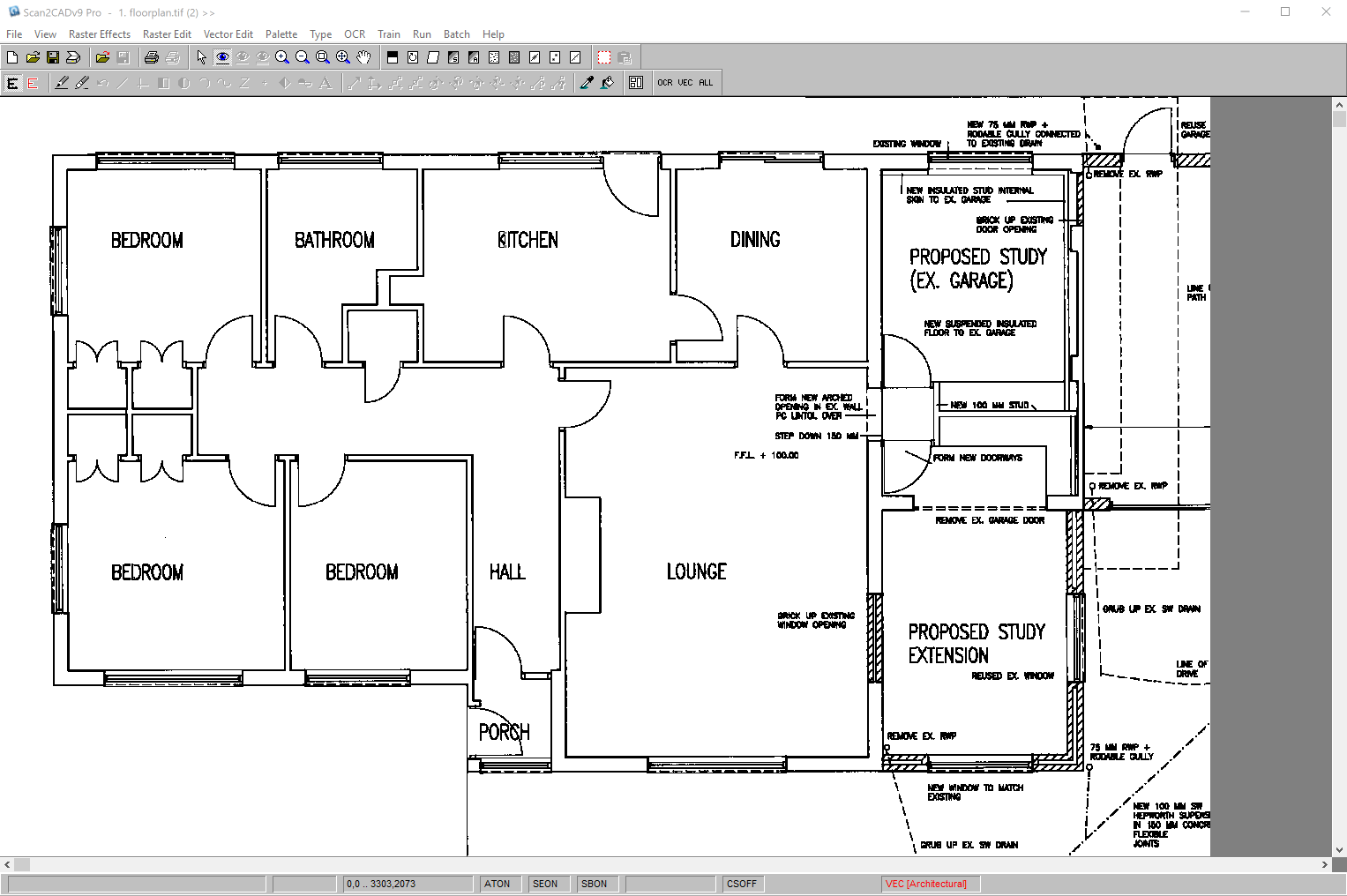
Converting a technical drawing to vector with Scan2CAD
All you’ve got to do is open your image into Scan2CAD, select an appropriate conversion option and then convert. It should only take seconds, and then you’re done. All that’s left is to save your image as a vector. If you’re using your vector online as a web graphic, you might opt for the SVG format. If you’re using your vector in CAD, however, you’ll be more interested in the DXF and DWG format.
What if you’re converting for CNC? That’s fine—Scan2CAD gives users the option to save directly to G-Code so you can get going as soon as possible.
Scan2CAD is the perfect option for converting raster to vector, no matter what industry you’re working in. Don’t just take our word for it—try out Scan2CAD for yourself in a free, 14-day trial. Click on the link below to download Scan2CAD today!