Although the Vectorworks software was one of the first CAD software and has been updated many times since its initial release in the 1980s, it is still a laggard when it comes to vectorization. Vectorization refers to the conversion of a raster image or PDF to a vector format. While Vectorworks can convert raster images to vectors using the Trace Bitmap command, the process can take as long as an hour. Secondly, vectorization in Vectorworks mainly aims to create a vector outline. The outline is intended to act as a guide. This means you still have to undertake manual tracing, adding extra unnecessary work.
At Scan2CAD, though, we are all about convenience. As a leading conversion software, Scan2CAD supports automated and fast vectorization. This means that when working with a raster file, you do not have to import floor plans to Vectorworks with the aim of converting the file to a vector using Vectorworks. Instead, you can use Scan2CAD, which will automatically complete the conversions, meaning when you finally import the floor plan to Vectorworks, the drawing will be editable – you will not need to trace over the outline.
In this article, we will focus our attention on how to import floor plans to Vectorworks. Specifically, we will detail how you can use Scan2CAD to convert drawings saved using raster file formats such as JPEG, PNG, TIF, BMP, and PDF. By following the process we’ll outline later, you can rest assured that you will not have to use the Trace Bitmap command. Instead, you will just import the floor plan to Vectorworks, and voila! The drawing will be editable right off the bat. But first, let’s understand what is Vectorworks and its shortcomings during vectorization.
Table of Contents
Everything You Need to Know About Vectorworks
Vectorworks is a cross-platform CAD and BIM software for architects, engineers, designers, and entertainment professionals. Created and sold by Vectorworks, Inc., the software offers purpose-built tools and features for each category of users packaged as industry-specific products. These products include:
- Vectorworks Architect for Architects – it includes BIM as well as a suite of intuitive 2D and 3D design tools
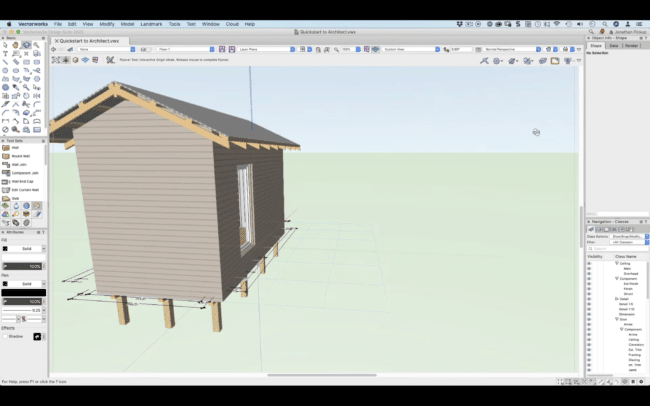
Vectorworks Architect Interface on MacOS (source)
- Vectorworks Landmark for Landscape Designers – it offers a wide range of GIS & planning, site design & reporting, creative modeling, planting & hardscapes tools
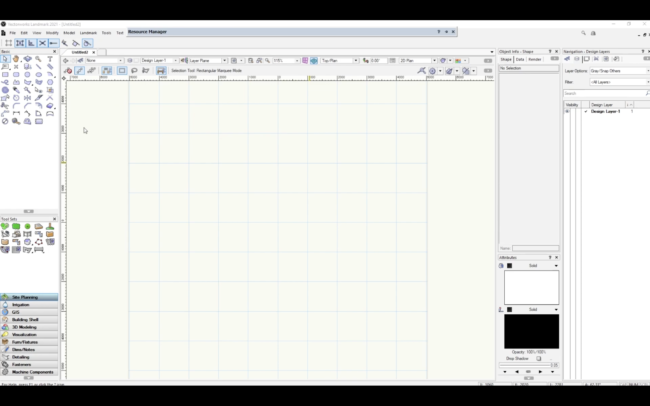
Vectorworks Landmark Interface on Windows (source)
- Vectorworks Spotlight for the Entertainment Industry – it avails drafting and modeling tools, lighting devices and setups, realistic visualizations, and more; this package is also suitable for interior design professionals
- Vectorworks Fundamentals – it is the company’s basic design software package offering 2D drafting or 3D modeling tools
- The Vectorworks Design Suite combines the capabilities of Architect, Landmark, and Spotlight.
As a cross-platform software, Vectorworks is available for both macOS and Windows. The most recent version, Vectorworks 2022, works well with macOS 10.15 (Catalina), macOS 11 (Big Sur), and macOS 12 (Monterey). It also works with Windows 10 and 11. Click here for a full breakdown of the system requirements.
According to Vectorworks, Inc., over 685,000 designers use its technology. However, keeping in mind that the company also develops other design software such as Vision, Braceworks, and ConnectCAD, the exact figure specific to the Vectorworks software is not immediately available. That said, an industry report notes that the Vectorworks software enjoys a 0.02% market share in the computer-aided design and engineering segments.
About the Developer
Vectorworks, Inc. started out in 1985 as Graphsoft, later rebranding to Diehl Graphsoft, Inc. following a 1996 trademark lawsuit involving Graphisoft, the developers of ArchiCAD. The rebranding, which was to be implemented by early 1997, aimed to create a discernible distinction between the two companies. At that time, Diehl Graphsoft’s intellectual property was a CAD program known as MiniCAD. The company was later renamed MiniCAD as Vectorworks in the late 1990s.
In 2000, Nemetschek Group acquired Vectorworks, Inc. and has since grown the software as a result of feedback from customers. Over the years, the developers of the Vectorworks software have built a storied reputation that crowns its decorated history.
For instance, the company boasts having created one of the first CAD programs, one of the first to introduce building information modeling (BIM) capabilities, one of the first cross-platform CAD software, the most successful CAD software for macOS, and more.
But as we had alluded to earlier, these attributes pale in comparison to Scan2CAD when it comes to vectorization capabilities.
Vectorworks’ Vectorization Deficiencies
While the Vectorworks developers have included the Trace Bitmap command, the tool is less effective. Indeed, it automatically traces over the image, but you still have to manually trace over the newly created vector outline. This is because the command only creates snap endpoints meant to act as a guide when manually tracing over. The logic is that by using the snap endpoints, you will not have to guesstimate the beginning or end of lines in the drawing, as would be the case had the endpoints not been present.
But while the Trace Bitmap command might promote accuracy, it may not be convenient. First, the automatic tracing takes anywhere between a few seconds to hours. When you add the fact that you still have to manually trace over the outline using the endpoint guide, you can easily see that the software will unnecessarily take up more of your time. Secondly, the command only works with image files. Thus, you cannot import floor plans to Vectorworks that are saved as PDF files.
These two reasons point to the need for third-party vectorization software. Such a program is designed for convenience and completes the conversion in just a short time. And as an industry-leading conversion software, Scan2CAD offers these capabilities exactly. In fact, Scan2CAD completes the vectorization in less than 5 seconds regardless of the complexity of the raster drawing.
How to Import Floor Plans to Vectorworks
In this regard, if you wish to import floor plans to Vectorworks that are stored as raster file formats – JPEG, PNG, TIF, BMP, and PDF – we recommend that you first use Scan2CAD to convert the raster plans to vector. This approach eliminates the need for the inefficient Trace Bitmap command. Here’s how you can go about using Scan2CAD.
Step-by-Step Guide: How to Import Floor Plans to Vectorworks
- Launch Scan2CAD and import the raster file containing the floor plan. Notably, unlike Vectorworks, which only lets you import image-based floor plans, Scan2CAD enables you to import both image files and PDFs.
- A drawing stored as a raster file normally comprises pixels. It is created by taking a picture of or scanning a physical print of the drawing. This implies that the quality of the image depends on the resolution of the scanner or the camera. Suppose the resolution is not up to par. In that case, the drawing will have some ‘impurities.’ To eliminate these ‘impurities,’ which could exist in the form of thin lines, speckles & holes, and jugged edges, Scan2CAD lets you clean the image before converting it. Simply click the Clean raster image button. Then, on the resulting Clean raster image window, check the Threshold (black & white) box to convert the lines to black and white. Also, and depending on the quality of your drawing, choose the various options under the Clean Image section. Then, click OK.
- Click the Convert raster image button. On the resulting window, select the vectorization preset – a floor plan is an architectural drawing, meaning you will have to use the Architectural preset. Next, you have several options from which to choose, depending on the nature of your drawing:
- If your floor plan only has geometric objects, i.e., lines, curves, circles, or arcs, choose the Vectorize option
- If the raster file you wish to convert only contains text, click the OCR option.
- Choose the Vectorize and OCR option if your floor plan has both geometric and text-based objects. The OCR tab will appear; click on it and set the maximum character size by choosing Select from Image. Also, ensure you have checked the appropriate box under the Character Rotation section – if your drawing has angular and/or vertical text, tick the boxes accordingly.
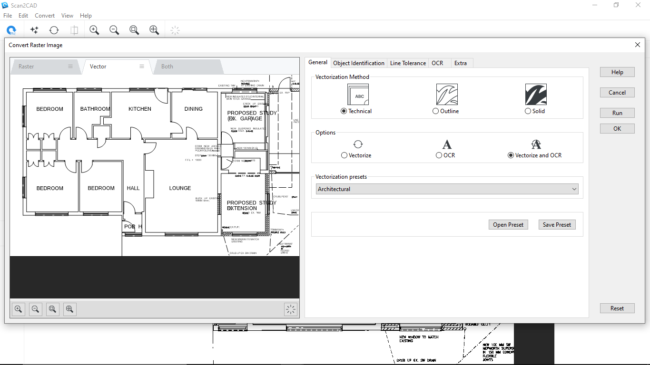
Available Options on Scan2CAD
Next, click Run, letting Scan2CAD vectorize the floor plan in order to create a preview of the final product. It is worth noting that while this step takes anywhere between a few minutes and hours on Vectorworks, Scan2CAD completes the vectorization in less than 5 seconds regardless of the complexity of the floorplan. Importantly, the preview lets you edit the floor plan by tweaking the vectorization settings.
If satisfied with the preview, click OK.
4. Click Export, and on the resulting window, key in the file name as well as the file format. As you finally intend to import the floor plan to Vectorworks, which supports either DWG or DXF file formats, select any of these options in the dropdown menu. Next, click Save.
5. Finally, a DXF/DWG Export Options window pops up. Your Vectorworks workspace may have a white or black background. As such, check the Convert black vectors to white box if your Vectorworks has a black background, else leave the box unticked.
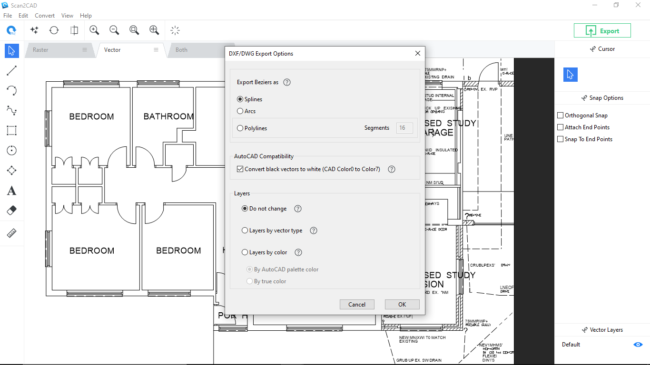
DXF/DWG Export Options Window
6. Import the floor plan to Vectorworks. This time, as you will establish, the file will be editable. Additionally, you will not have to manually trace over the drawing’s outline, as would have been the case had you used Vectorworks’ Trace Bitmap command. In short, Scan2CAD greatly simplifies the process and adds an unmatched level of convenience.
Video Tutorial: How to Import Floor Plans to Vectorworks
Parting Shot
Vectorworks boasts being one of the first CAD programs, one of the first 3D modeling software applications, and the first cross-platform CAD application. However, despite this repute, its Trace Bitmap command, which is designed to vectorize raster images, still requires manual input. Unfortunately, this negatively impacts convenience and takes up unnecessary time, especially considering that the conversion could take hours.
Fortunately, you can work around this problem using Scan2CAD. A leading conversion software, Scan2CAD lets you convert both raster images and PDFs – not just images, as is the case with Vectorworks. Once you have vectorized the drawing, you can import the floor plan to Vectorworks. In sum, Scan2CAD promotes convenience as well as fast vectorization. Try Scan2CAD for free today to enjoy this and other benefits.

