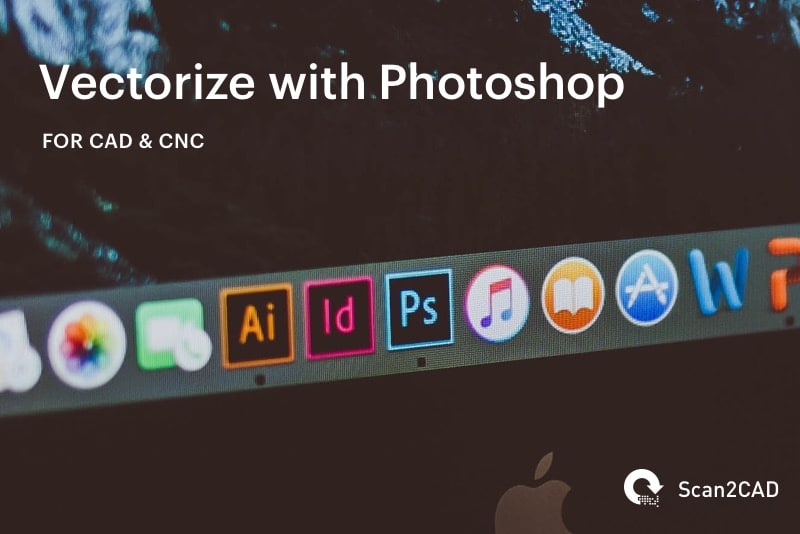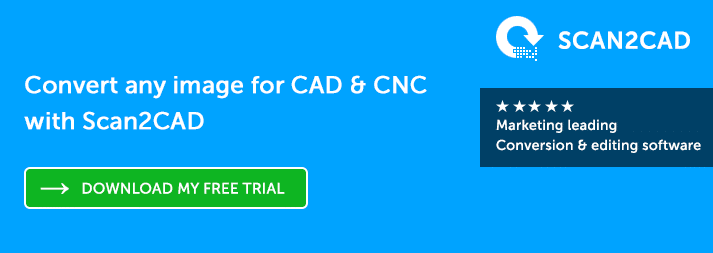Photoshop is a raster-based image editor used across industries worldwide. Using Photoshop, it’s possible to create and edit incredibly detailed images. Unfortunately, as it is a raster-based editor, it doesn’t currently provide an automatic conversion process. So, what can you do?
Scan2CAD has put together a guide to show you how to manually vectorize using Photoshop. We’ve also provided alternative options for vectorization and an overview of Scan2CAD’s capabilities, alongside a free download.
Table of Contents
What is vectorization?
Vectorization is the process of converting a raster image to a vector image. You can do this through manual or automatic tracing.
- Manual tracing can be completed by drawing over an image with your mouse. Alternatively, you could make use of a tablet and graphics pen.
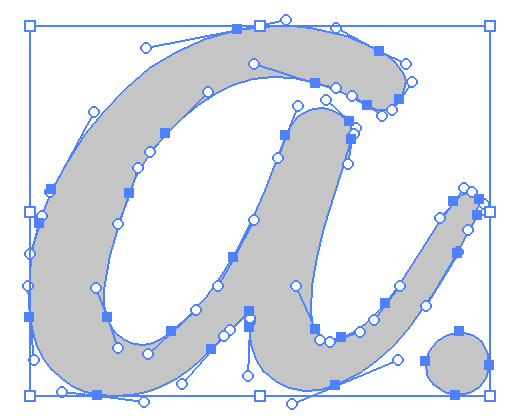
Automatic tracing is a more popular method, due to its speed—it can take mere seconds to complete, compared to hours or days with manual tracing.
Why do we need to vectorize?
Raster images like JPEGs or BMPs, while common, come with a variety of issues. When you zoom into a raster or enlarge it, the individual pixels just get bigger. Raster images are resolution dependent, so they need to be at the right scale to appear correctly.
Vectors, by comparison are mathematically perfect. They’re made up of paths, so you can scale up a vector as much as you’d like—they’re infinitely scalable. Vectors never lose quality, which is why they’re so popular in the graphic design industry. For more information, check out raster versus vector.
Photoshop
 Photoshop is a raster graphics editor developed by Adobe Systems. It was released in 1990 and has since become the industry standard in raster graphics editing, spanning across industries worldwide. Photoshop can be purchased for as little as $9.99/month.
Photoshop is a raster graphics editor developed by Adobe Systems. It was released in 1990 and has since become the industry standard in raster graphics editing, spanning across industries worldwide. Photoshop can be purchased for as little as $9.99/month.
You cannot currently vectorize using Photoshop. You can use it to manually trace an image; however, you would then have to export the paths to Illustrator. Unless you’re desperate to test Photoshop’s capabilities, it’s not really worth the time or effort using it to convert your drawings. That being said, we’ll briefly show you how you could go about manually tracing an image in Photoshop.
- Open your image into Photoshop. Click Window > Paths. You have three options:
- Pen Tool to create straight lines and Bezier curves.
- Freeform for a more organic trace.
- Magnetic Pen to follow color and brightness.
- Draw vector paths over your entire image.
- Select further pathways with Lasso, Marquee and Magic Wand. Click Paths > Make Work Paths to turn each selection into a vector path.
- Set the tolerance for paths. A small level makes the path adhere to what you’ve traced and large displays smooth transitions.
- When you create a new work path, double-click the path name in the Paths panel.
- Export paths to Illustrator. Click File > Export > Paths to Illustrator.
Limitations and alternatives
While Photoshop is a great raster graphics editor, it is extremely lacking when it comes to vectors. This is quite simply because that’s not what it was designed for. Whether you’re looking to convert simple raster logos or advanced technical drawings for CAD, Photoshop is not the answer. We’ve previously looked at how you can vectorize using:
You should avoid using online converters at all costs. They almost always come with limitations—a limited number of conversions, no large file sizes, no text conversion—so it’s really not worth it. They can also put your entire system at risk with possible trojans or viruses.
Scan2CAD: the ultimate vectorization software
If you’re looking for a program that converts drawings quickly and efficiently, then look no further than the ultimate vectorization software: Scan2CAD. It specializes primarily in the conversion of technical drawings to editable vector images. Unlike software like Inkscape or Illustrator, Scan2CAD was developed for the primary purpose of conversion. With a variety of vectorization settings, it can use pre-programmed variables to convert different types of drawings to the utmost quality. Plus, it takes mere seconds to complete.
Before you convert…
Locate image issues
Make sure that your image doesn’t suffer from common issues like dithered, merged or hairy lines. It needs to be of high quality for Scan2CAD to detect the lines and shapes present.
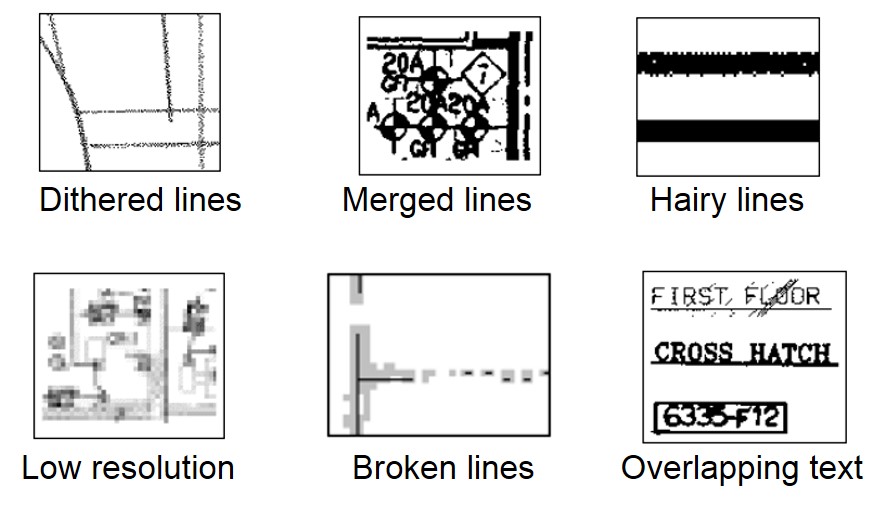
Don’t bother converting any raster image that sports any of these problems…
Fix the problems
We have a variety of raster effects and a raster quality checklist that you can take advantage of to fix any problems you have. You can also take the following steps…
- Change the image format to the lossless TIFF.
- Reduce colors to provide a clearer contrast between the image and background.
- Use Thresholding to divide into image into black and white pixels.
- Cleaning tools such as Thicken Lines, Remove holes/speckles and Smooth.
Convert
Once you’re happy, you can convert your image in a matter of seconds. You can save your new vector as a DWG, DXF or even as G-code if you want to use it with your CNC machine.
Why choose Scan2CAD?
Scan2CAD doesn’t just convert images. It comes with a raster and vector editing suite so you can optimize your images. It also provides a batch processing feature so that you can automate the conversion of hundreds of drawings. Not to mention, its Smart OCR feature which you can train to recognize new fonts and handwritten text.
Fancy testing it out? Try out Scan2CAD in a free 14-day trial with absolutely no limitations. You don’t have to worry about watermarks or limited conversions. Click on the button below to get started today.
Want to stay updated on all things CAD, CAM or CNC-related? Keep an eye on Scan2CAD’s blog covering topics ranging from how to convert paper drawings for CAD to CAD training courses to how CAD changed product design.